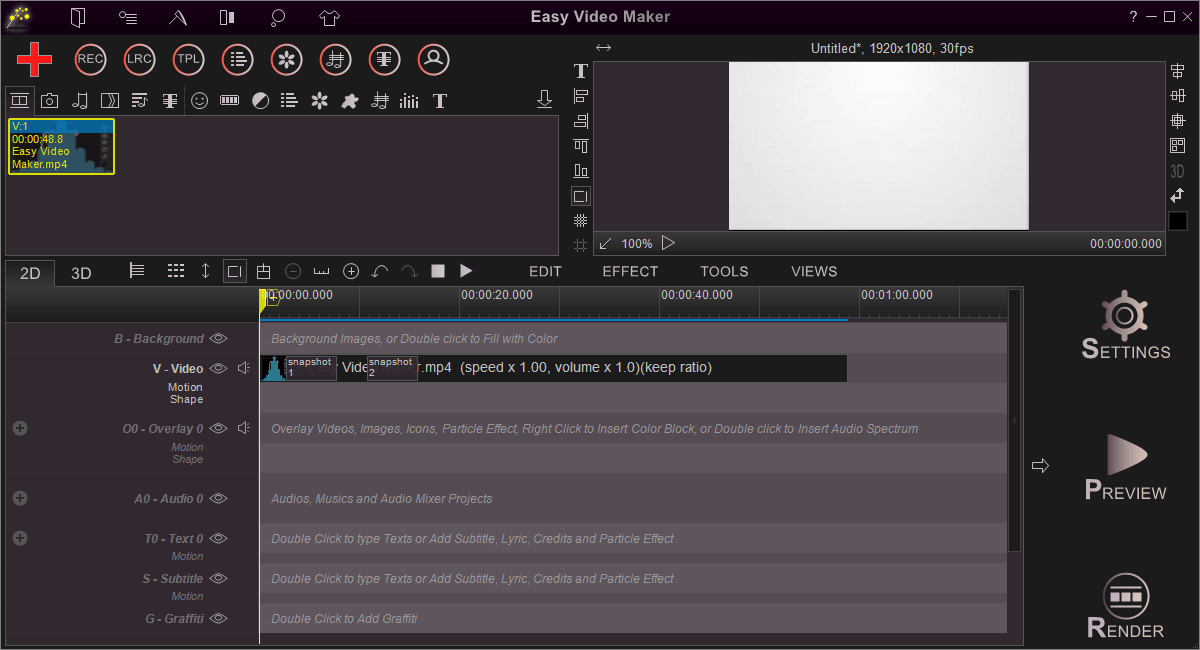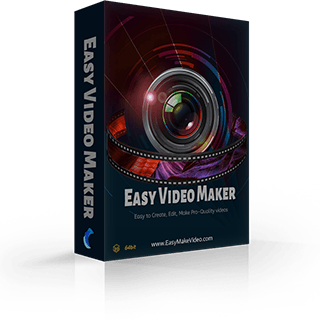how to use Easy Video Maker to Take Snapshots of the video.
Today more and more people using action cams(Gopro) to capture every special moment. with Easy Video Maker v11 or above version, you can easy to Take Snapshots with few click as you preview your video, that will help you easy to focus your favorite moments.
how to use Easy Video Maker to Take Snapshots of the video.
A Step by step video guide - How to Take snapshot from video?
Step1. First run Easy Video Maker, like below.
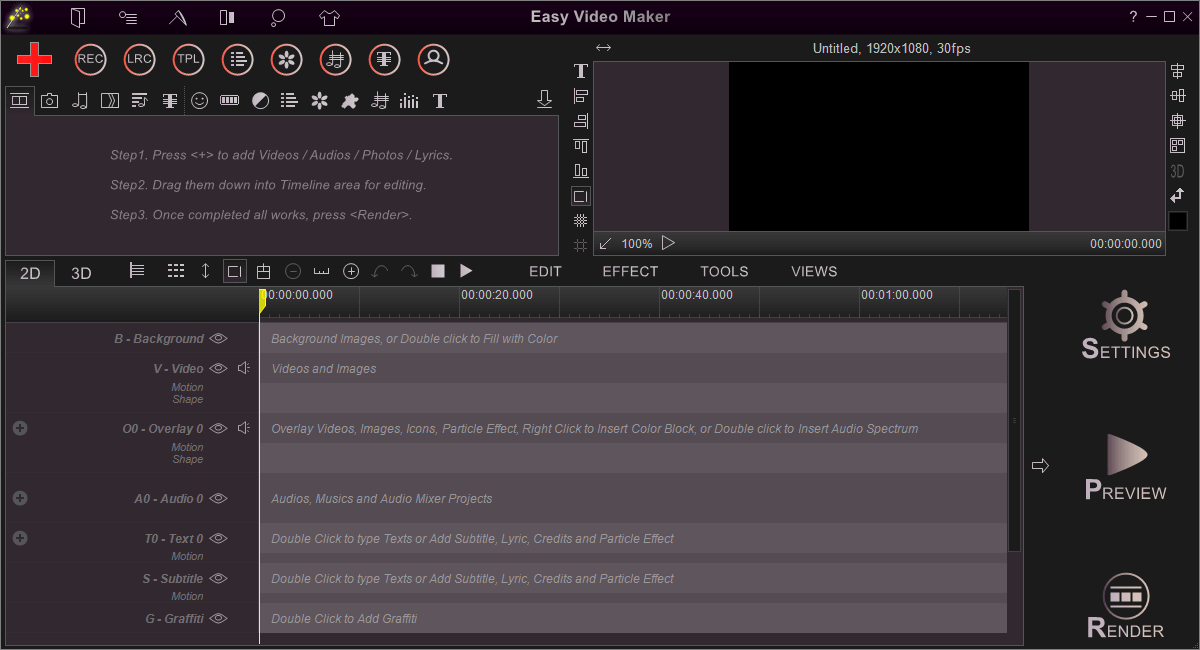
Step2. Press "Red Plus Button " to add a video into the program, then drag and drop it down into Video Line, like below.
" to add a video into the program, then drag and drop it down into Video Line, like below.
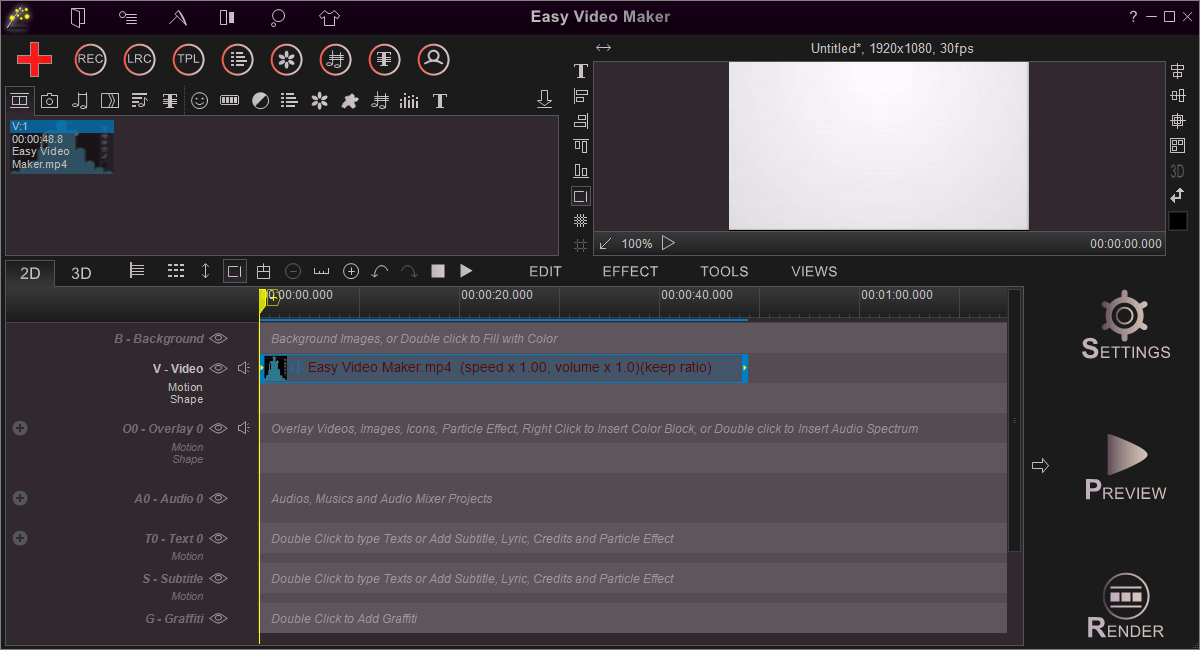
Step3. Right click the video, and select "Video Snapshot" from right-click function menu, like below.
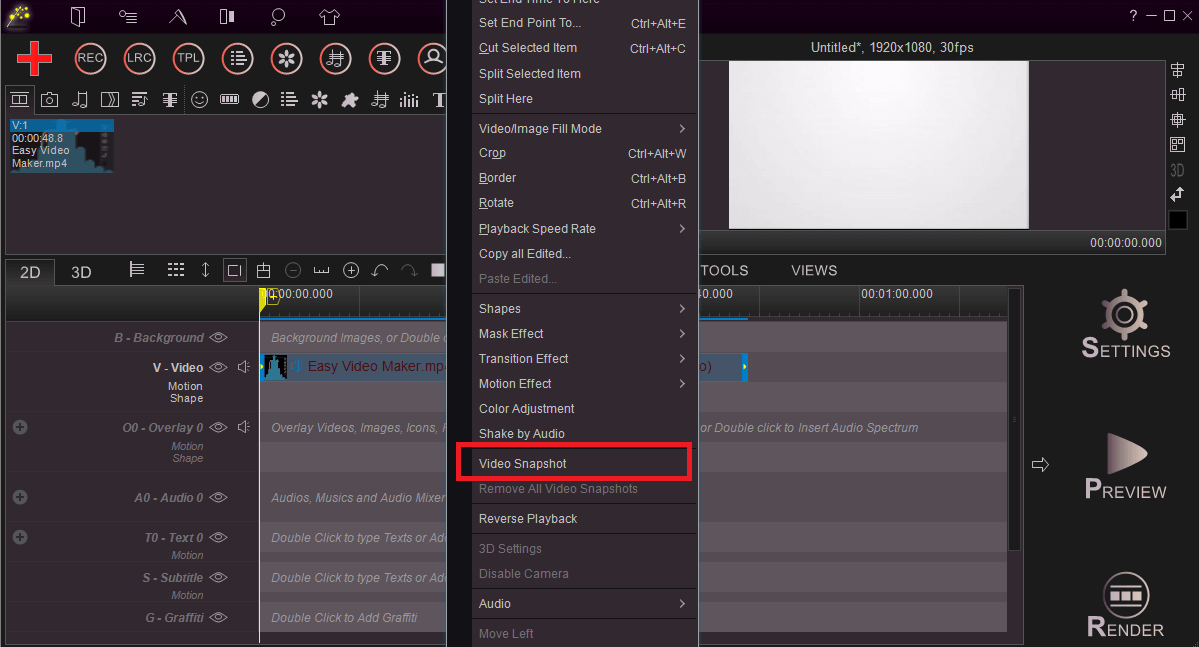
the program will open this video in "Video Snapshots" UI, like below.
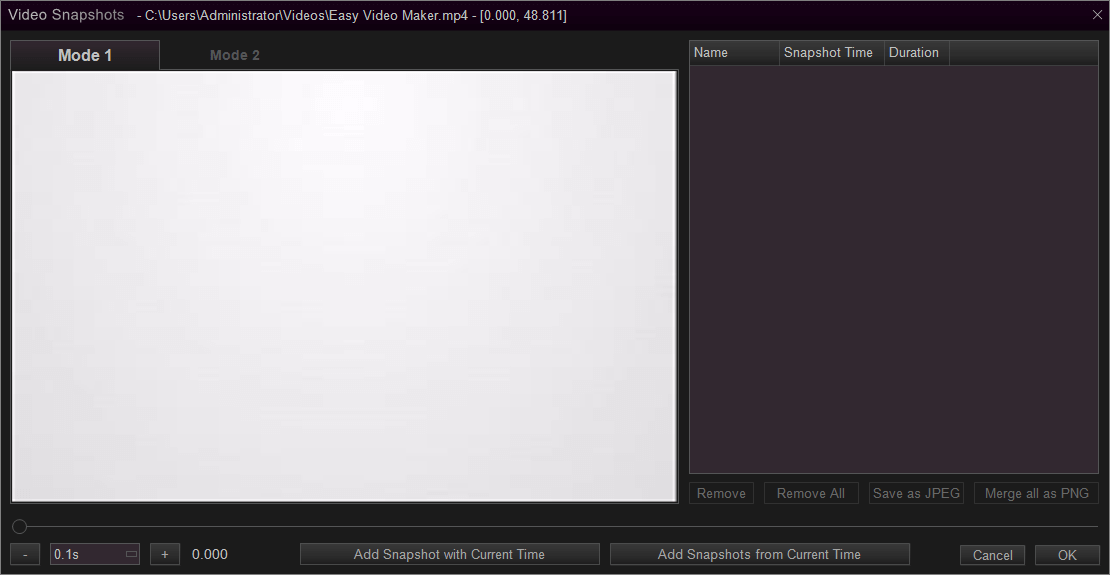
Step4. Press "Play" button to preview the video, simply press "Add Snapshot with Current Time" button when you are playing to your favorite moment, then input the name and duration time of this snapshot, at last press "OK" to add this Snapshot, like below.
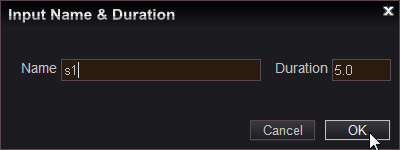
You can add multiple Snapshots, and all added Snapshots will be displayed in the right list, here we took two Snapshots(s1 and s2), like below.
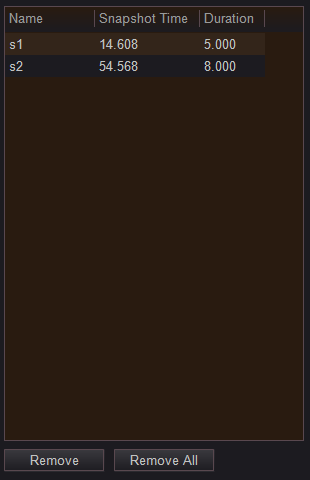
Please note: you can press "Remove" button to remove the selected Snapshot from above list, or press "Remove all" butto remove all Snapshots.
Step5. Simply press "OK" button to exit "Video Snapshots" UI, now you can view all added video snapshots of this video, like below.