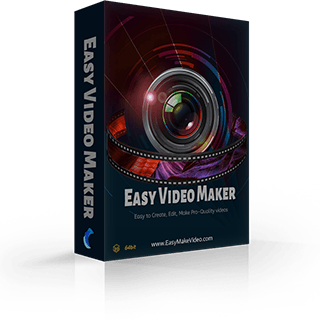How to add a special audio spectrum for your music/lyric/karaoke
Some of our users are music lovers, and they may want to add an audio spectrum in their music video, karaoke video or lyric video.
So today, we’ll show you how to make this simple effect happen.
Step1: Obviously, you need to run your Easy Video Maker first.
Step2: And then, almost finish your music (karaoke/lyric) video, like the example below:
Step 3: Double click on any Overlay line and you’ll see a UI screen like this:
Step 4: You can customize its color, size, situation, transparency, background, even add a background edge. And more details settings you can find in the bottom column, which will make your audio spectrum more different.
All you have to do is to find an excellent image for your song and then change it into a CD shape in a square .png format. Last, use it as the background of your spectrum. Step 5: Click OK to save your changes. And stretch the duration as long as your music duration.
Step 6: You’ll see the spectrum already on the video screen, and you just need to move it to change its location. Next, press the “Alt” on the keyboard and zoom in/out to change its size easily.
Step 7: Click to check out if the size and location of the audio spectrum is appropriate.
to check out if the size and location of the audio spectrum is appropriate.
The above is all steps that how to add a special audio spectrum for you music. You’ll simply make it by following our tutorial. How about try it now?
So today, we’ll show you how to make this simple effect happen.
Step1: Obviously, you need to run your Easy Video Maker first.
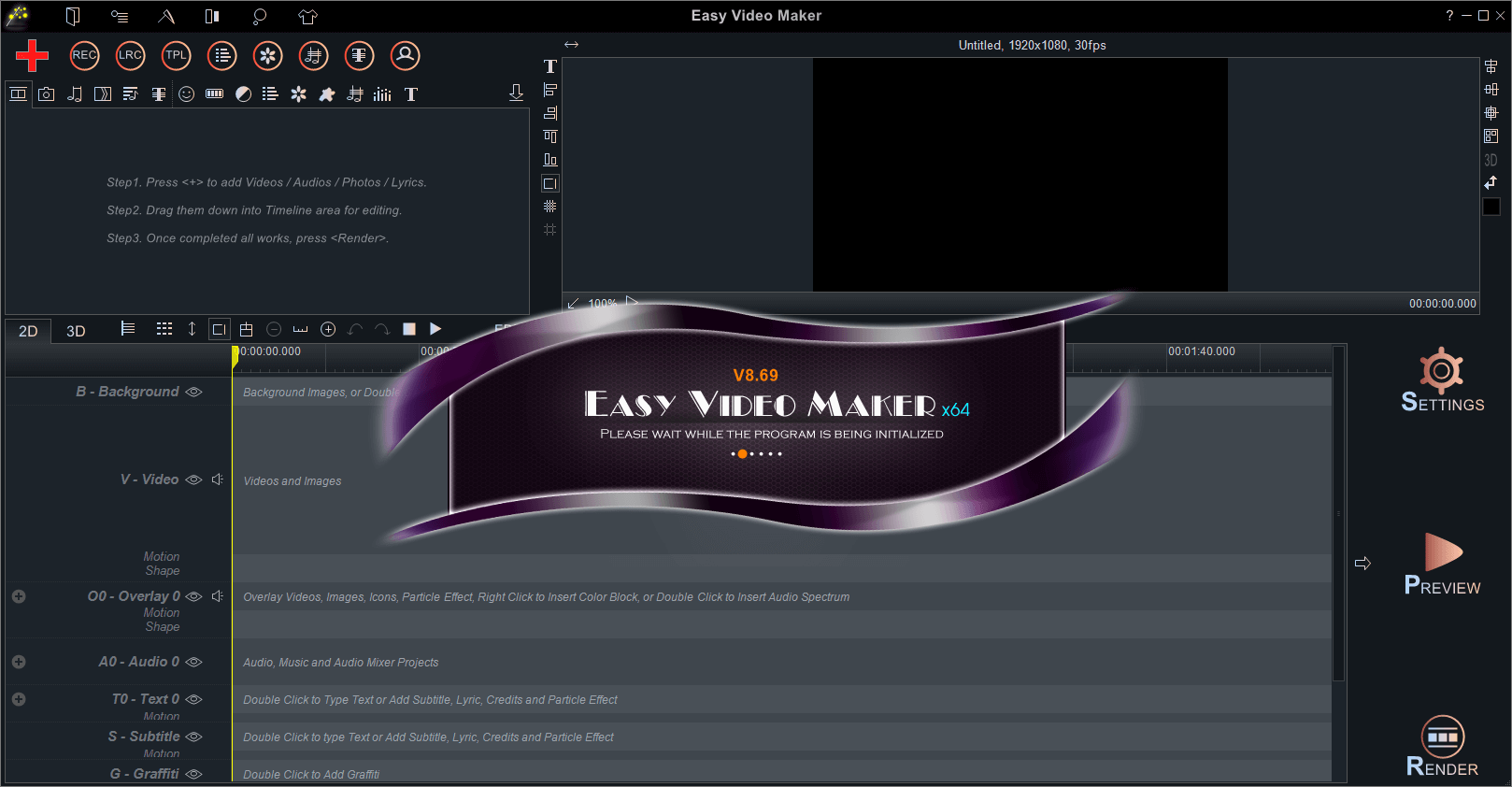
Step2: And then, almost finish your music (karaoke/lyric) video, like the example below:
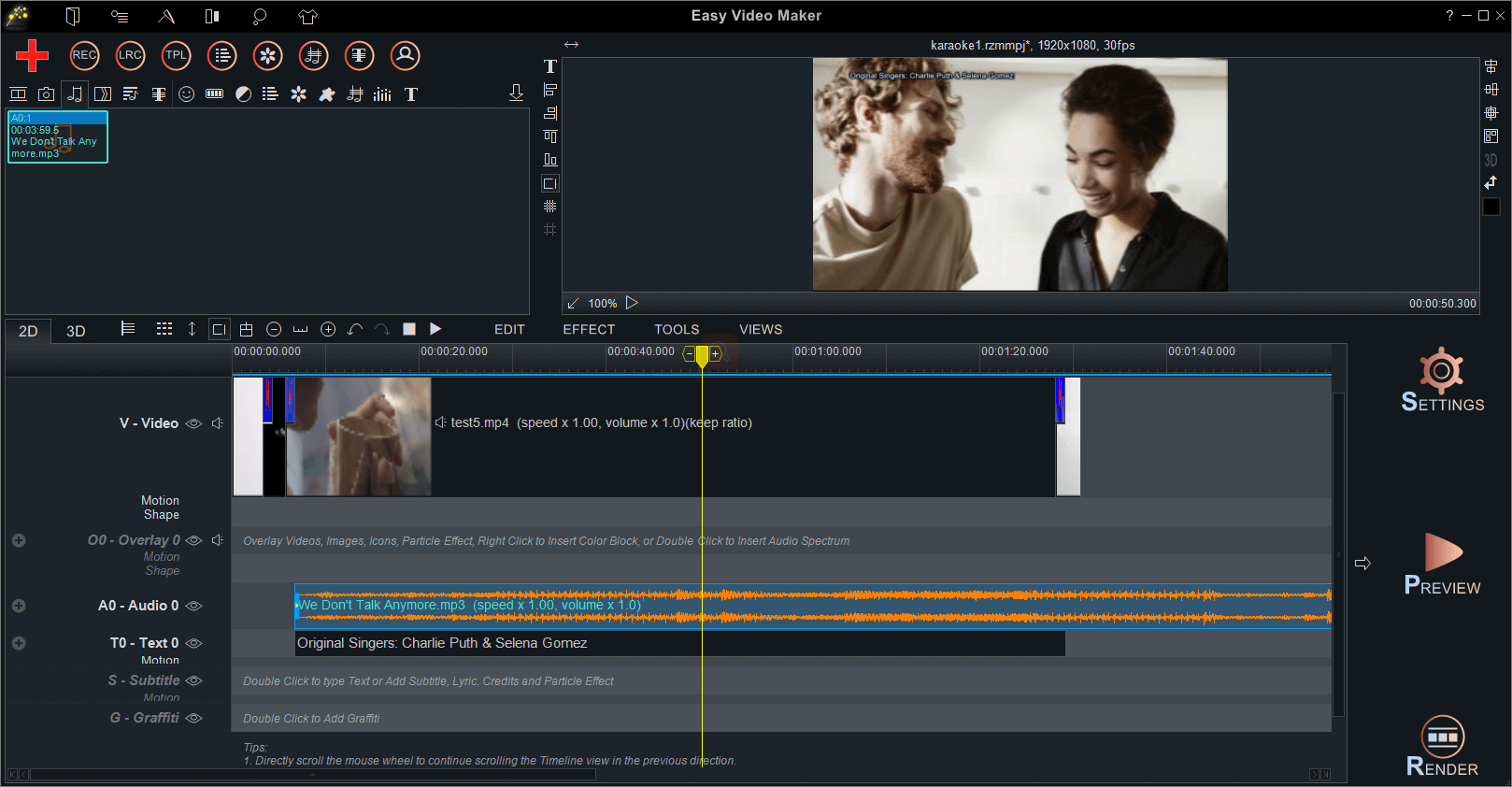
Step 3: Double click on any Overlay line and you’ll see a UI screen like this:
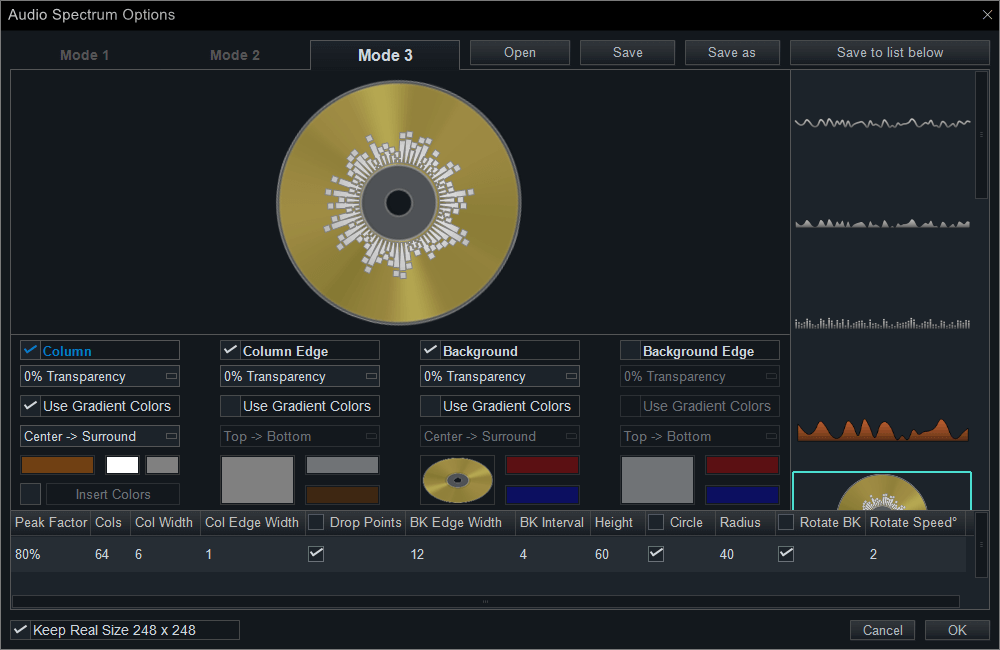
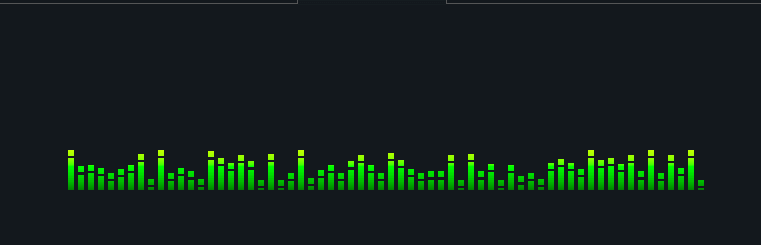
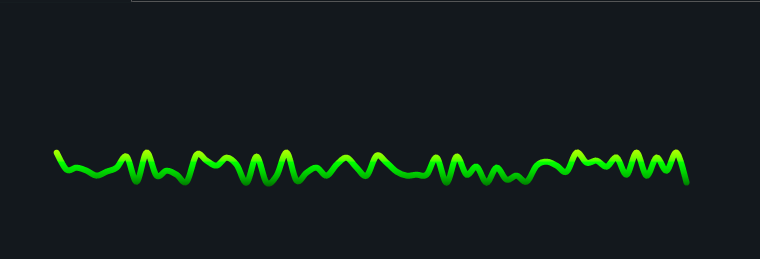
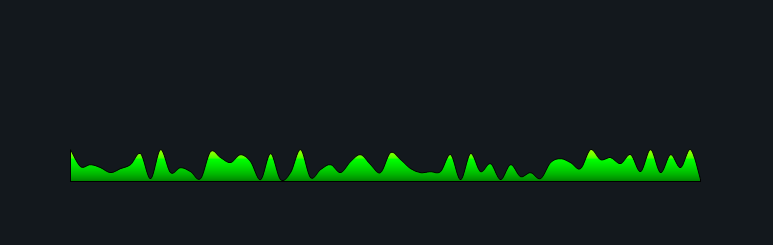

Step 4: You can customize its color, size, situation, transparency, background, even add a background edge. And more details settings you can find in the bottom column, which will make your audio spectrum more different.
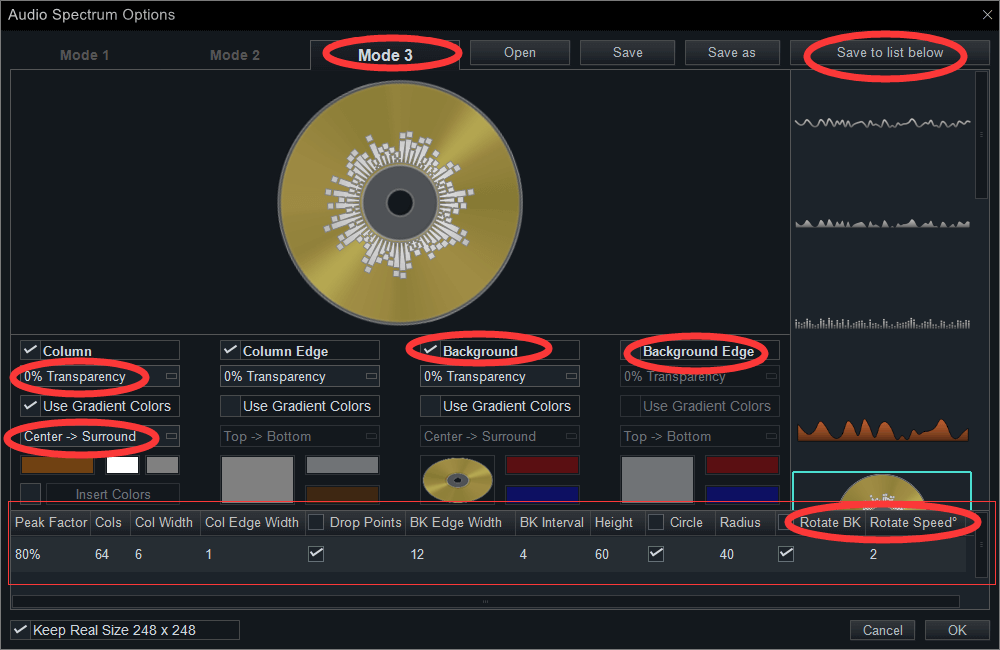
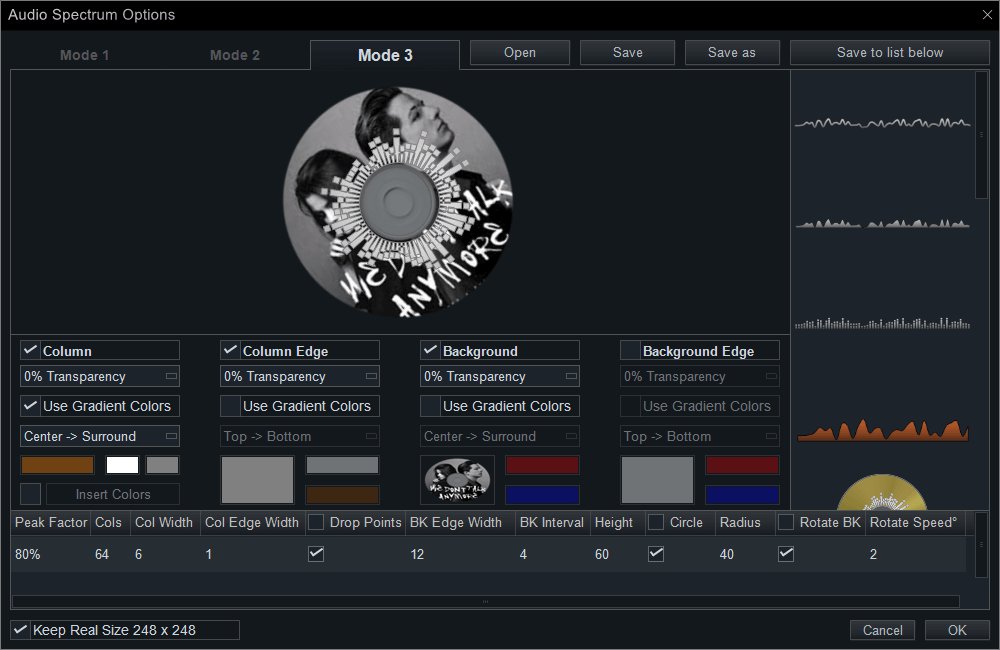
All you have to do is to find an excellent image for your song and then change it into a CD shape in a square .png format. Last, use it as the background of your spectrum. Step 5: Click OK to save your changes. And stretch the duration as long as your music duration.
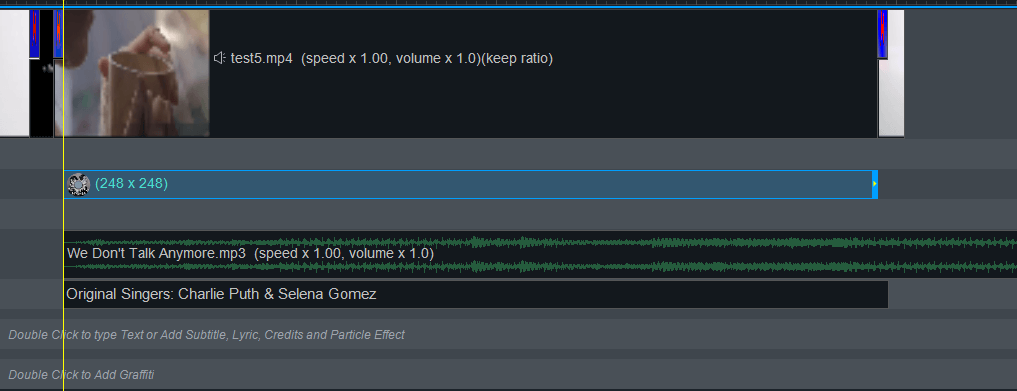
Step 6: You’ll see the spectrum already on the video screen, and you just need to move it to change its location. Next, press the “Alt” on the keyboard and zoom in/out to change its size easily.
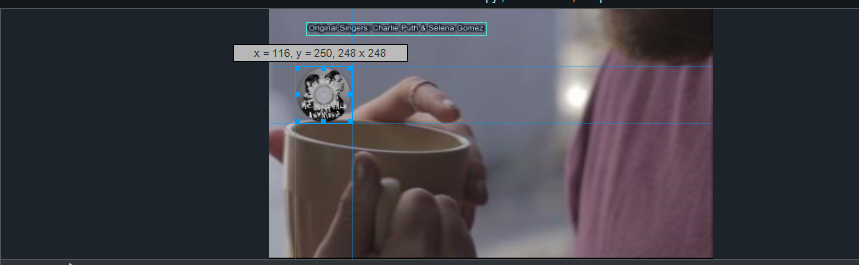
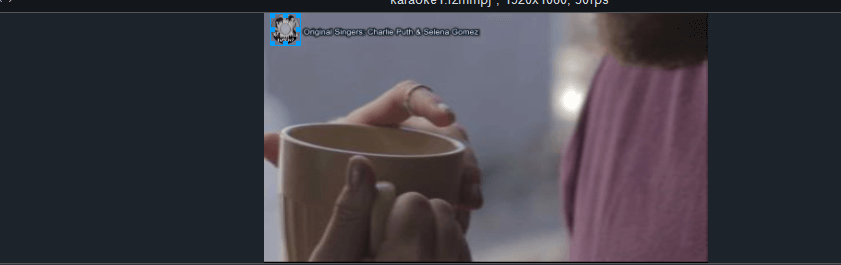
Step 7: Click
 to check out if the size and location of the audio spectrum is appropriate.
to check out if the size and location of the audio spectrum is appropriate.The above is all steps that how to add a special audio spectrum for you music. You’ll simply make it by following our tutorial. How about try it now?