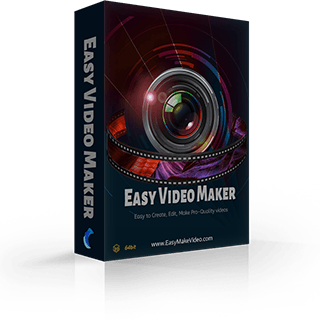How to add/embed a subtitle file into a video
Subtitles are widely used in different kinds of videos. But how to add/embed/hardcode a subtitle file into a video?Don’t worry, the newest subtitle-adding tutorial is coming!
Step 1: If you already have the subtitle file(*.srt, *.ssa, *.saa), please skip this step directly. But if you don’t have a subtitle file, you can search and download one from Google, or write it by yourself, you should open your note and type each sentence with its time duration as follows.
And then save it as a *.srt file. Step 2: Click the “big red plus” to find “Add Subtitle” in the function menu.
to find “Add Subtitle” in the function menu.
And then choose your subtitle file in your computer. Then you’ll see a pop-out window and choose which line to place the subtitle file.
Next you’ll see the subtitles on the video screen.
Step 3: Click "Preview" button to check out if the subtitle match with the timeline.
If not, you can right-click the subtitle file in the “Subtitle” line to find the “Split Subtitle into Texts”.
button to check out if the subtitle match with the timeline.
If not, you can right-click the subtitle file in the “Subtitle” line to find the “Split Subtitle into Texts”.
You’ll see the file became several single text, like this:
Step 4: And then, you can slightly right/left move them to match with the timeline and adjust the duration.
Of course, you can also adjust the subtitles’ font, font size, color, etc.. If you don’t know how to make it, click here (how to add a text in video) to get a detailed tutorial. Since you are clear about all steps of adding a subtitle file, how about to try it now?
Step 1: If you already have the subtitle file(*.srt, *.ssa, *.saa), please skip this step directly. But if you don’t have a subtitle file, you can search and download one from Google, or write it by yourself, you should open your note and type each sentence with its time duration as follows.
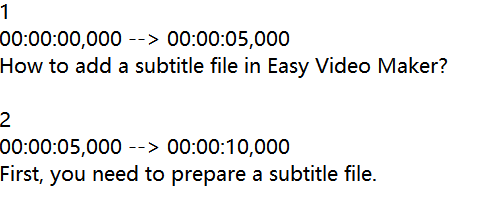
And then save it as a *.srt file. Step 2: Click the “big red plus”
 to find “Add Subtitle” in the function menu.
to find “Add Subtitle” in the function menu.
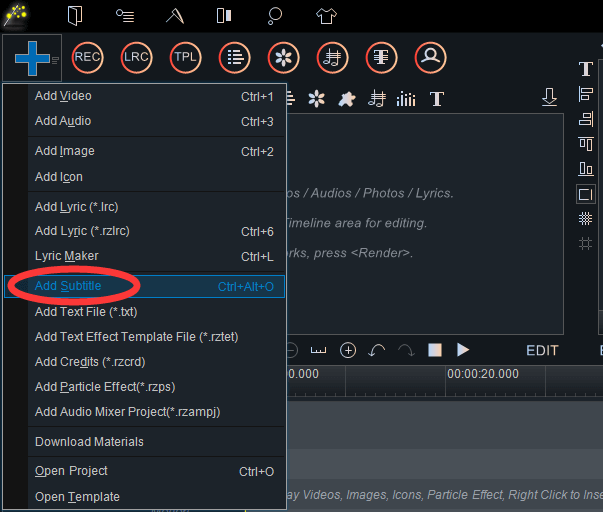
And then choose your subtitle file in your computer. Then you’ll see a pop-out window and choose which line to place the subtitle file.
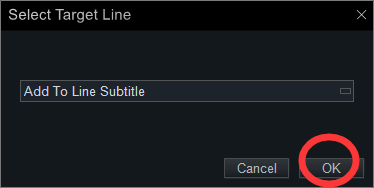
Next you’ll see the subtitles on the video screen.
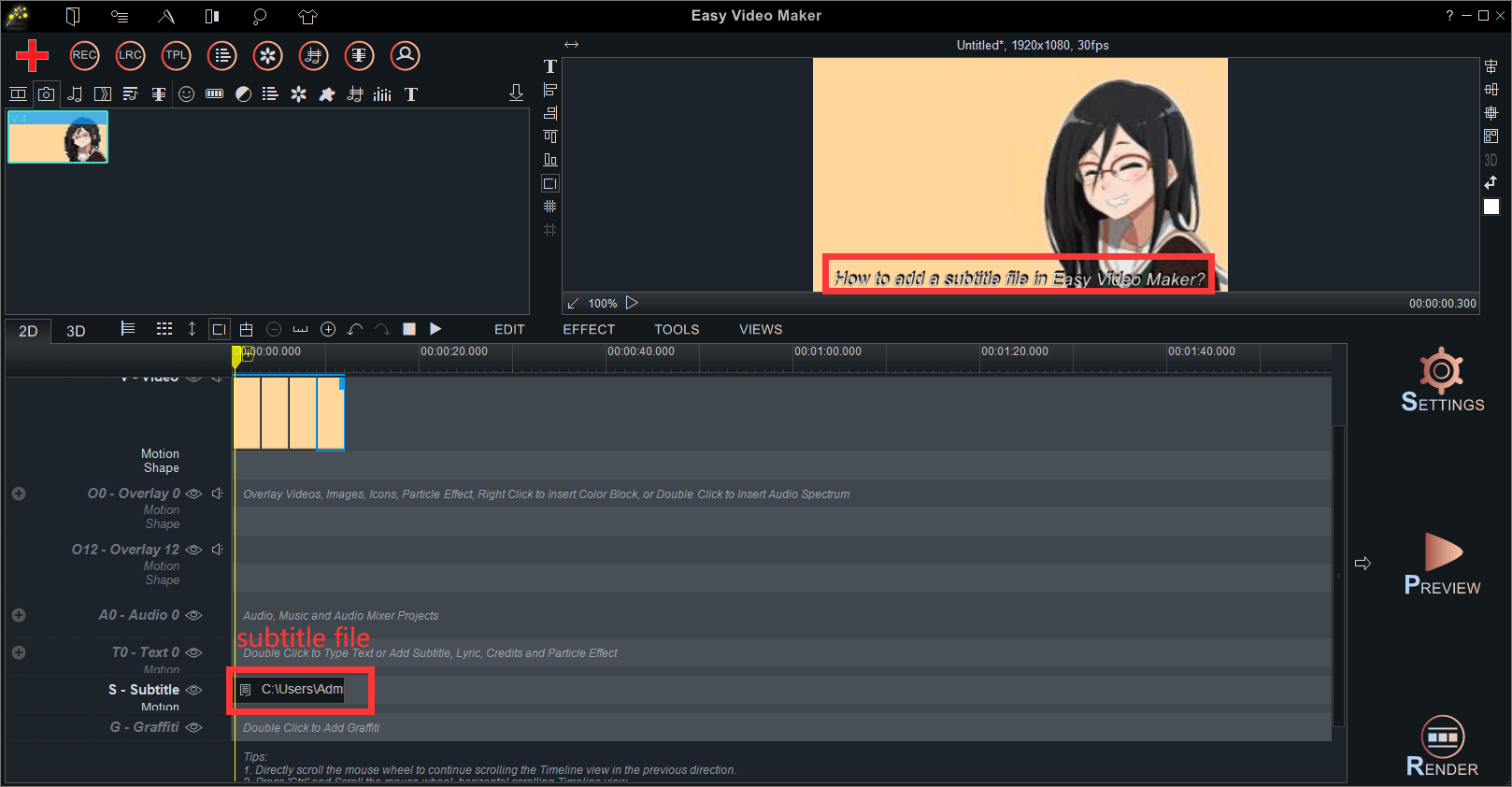
Step 3: Click "Preview"
 button to check out if the subtitle match with the timeline.
If not, you can right-click the subtitle file in the “Subtitle” line to find the “Split Subtitle into Texts”.
button to check out if the subtitle match with the timeline.
If not, you can right-click the subtitle file in the “Subtitle” line to find the “Split Subtitle into Texts”.
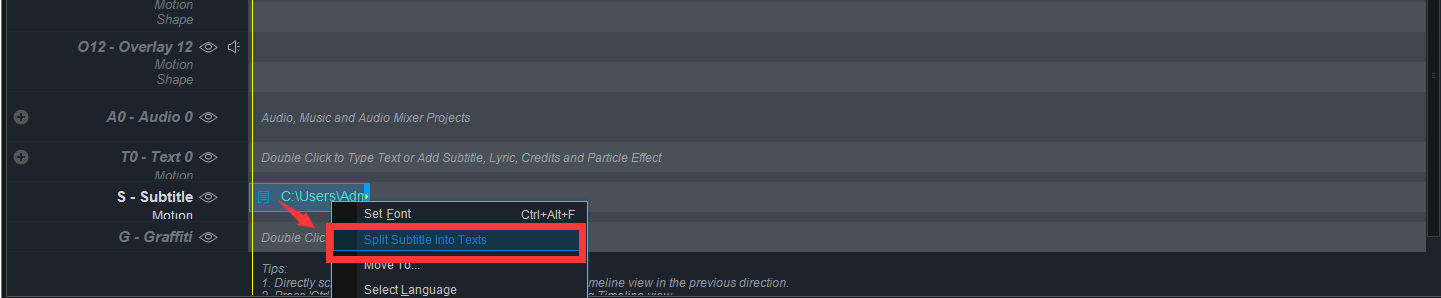
You’ll see the file became several single text, like this:

Step 4: And then, you can slightly right/left move them to match with the timeline and adjust the duration.
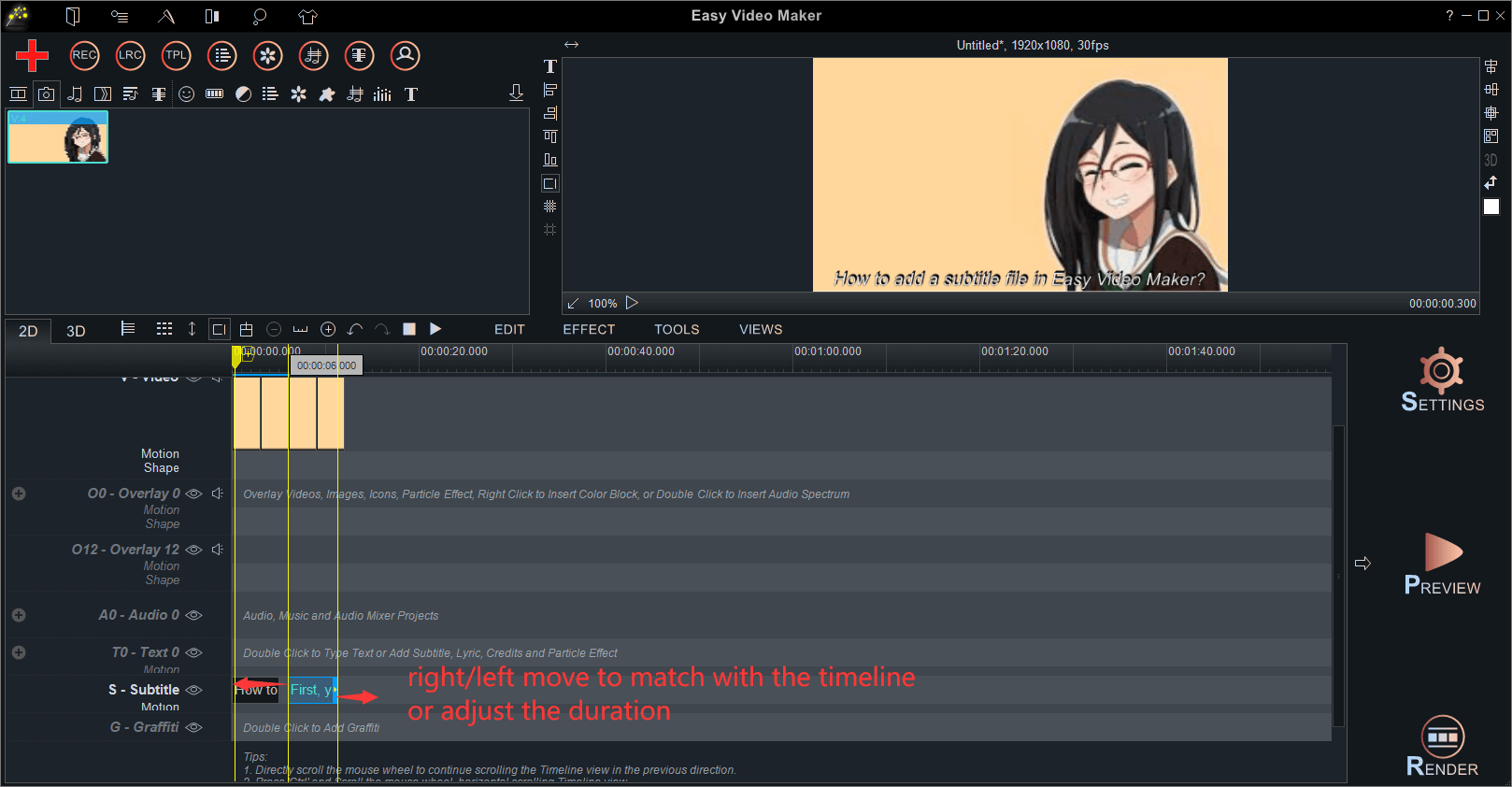
Of course, you can also adjust the subtitles’ font, font size, color, etc.. If you don’t know how to make it, click here (how to add a text in video) to get a detailed tutorial. Since you are clear about all steps of adding a subtitle file, how about to try it now?