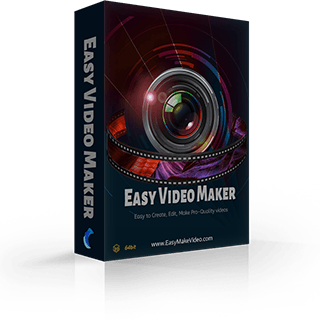How to change the color of the video
If you are not satisfied with the color of the video you shot, It is easy to adjust it in the Easy Video Maker. Let’s see how to do it.
Step 1: Run your Easy Video Maker and then add a video as an example. Drag it into the “Video” line.
Step 2: Right-click the video to find the “Color Adjustment” in the right-click function menu
Step 3: Then, you’ll see a pop-out window like this.
You can change the various parameters about color on it. Such as the “Brightness & Contrast”
The “Color Levels”
The “Colorize”
The “Saturate”, the “Jitter”, the “Masaic”, the “Gray Scale”, and the “Edge Detection”.
The “Blur”
The “Soften” and the “Sharpen”
Step 4: After you finish, you can click “Save to” to save as an example, using in the next video.
All details about how to adjust the color of video are here. If you are interested in it, you can follow the steps above to make a change of your videos. Try it now!
Step 1: Run your Easy Video Maker and then add a video as an example. Drag it into the “Video” line.
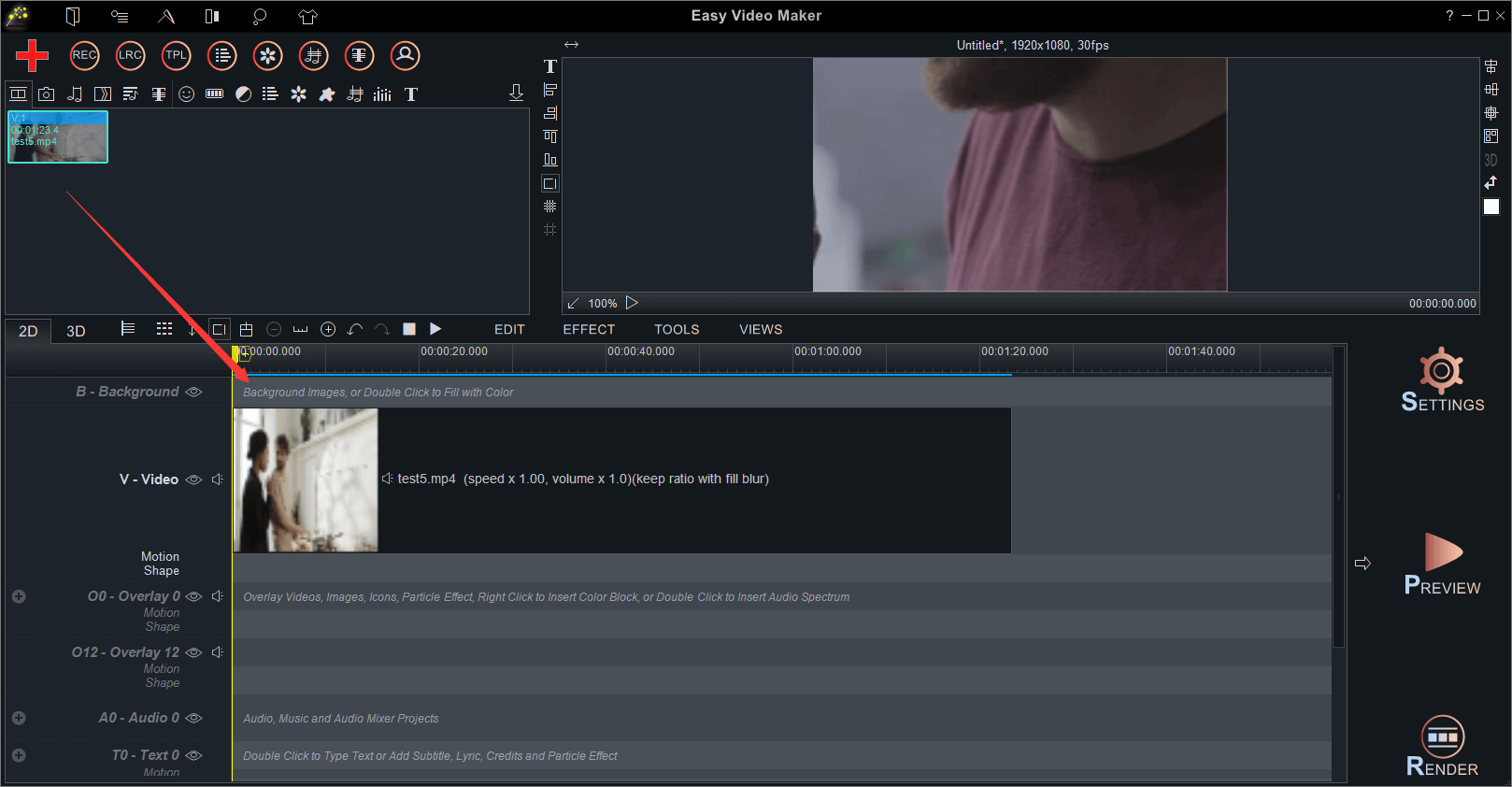
Step 2: Right-click the video to find the “Color Adjustment” in the right-click function menu
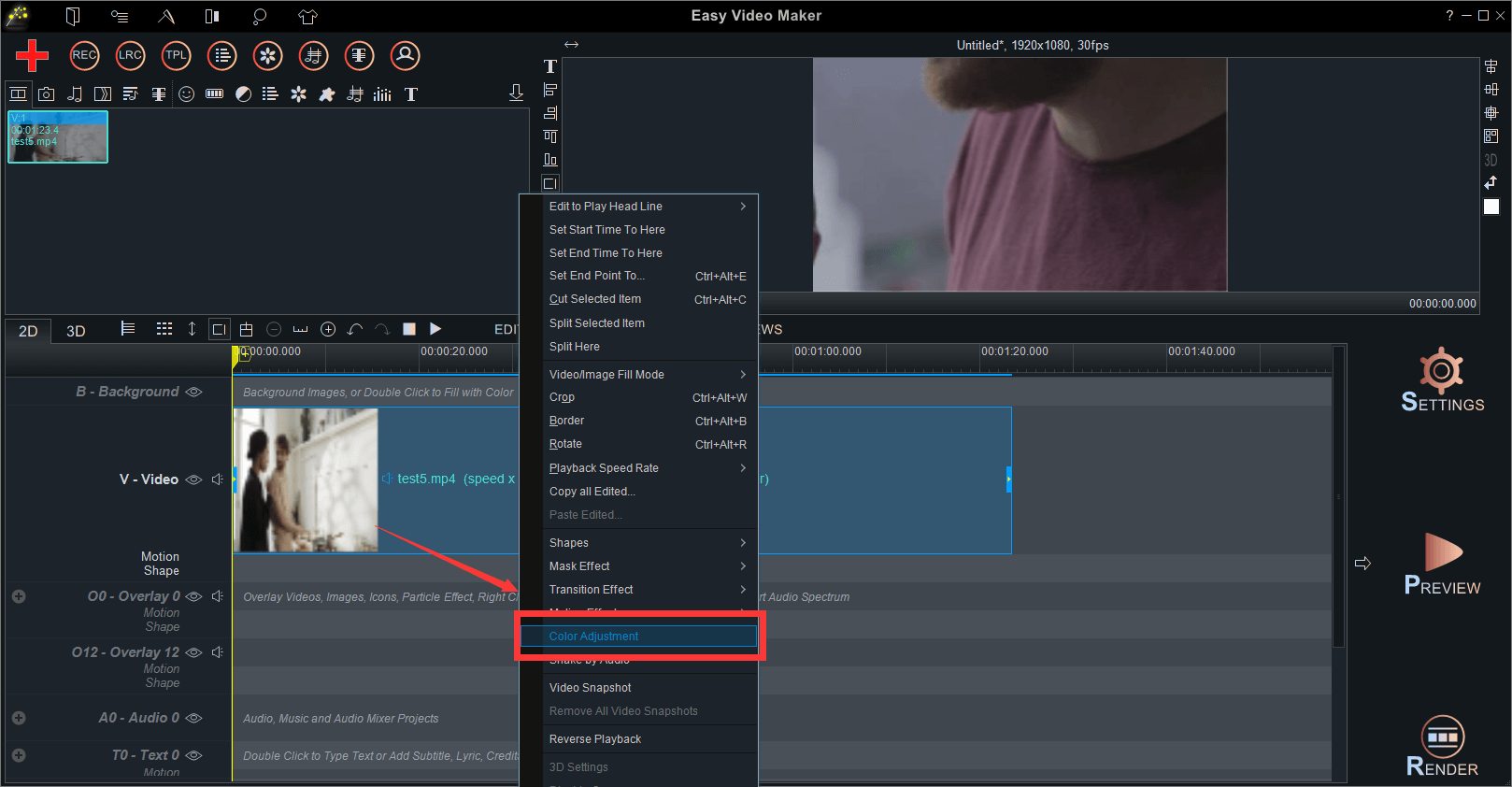
Step 3: Then, you’ll see a pop-out window like this.
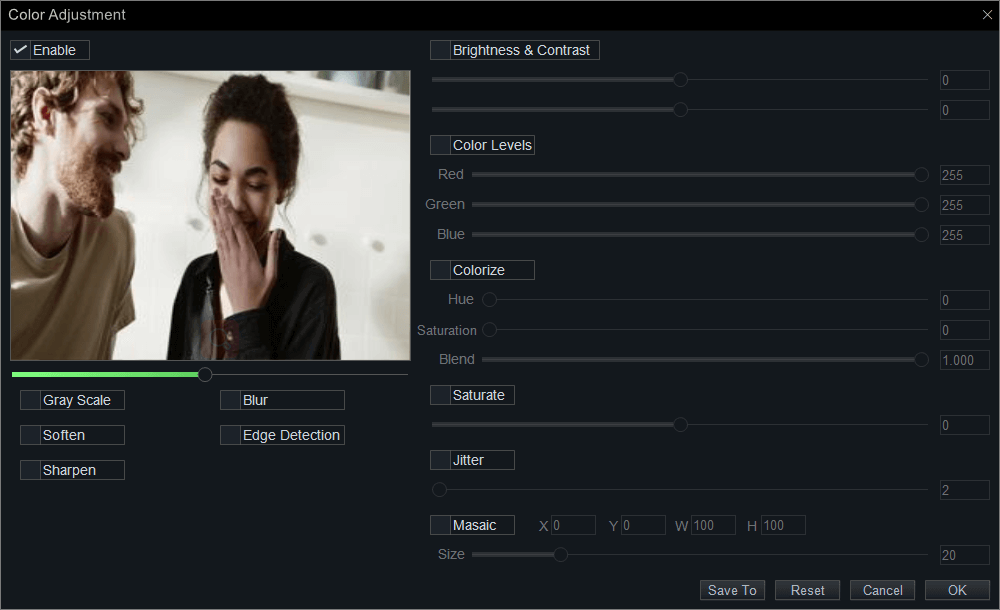
You can change the various parameters about color on it. Such as the “Brightness & Contrast”

The “Color Levels”

The “Colorize”

The “Saturate”, the “Jitter”, the “Masaic”, the “Gray Scale”, and the “Edge Detection”.
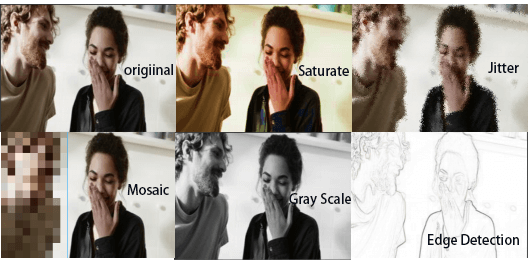
The “Blur”
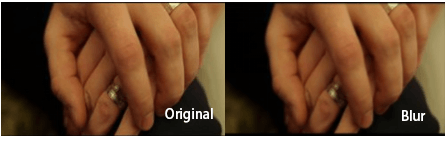
The “Soften” and the “Sharpen”
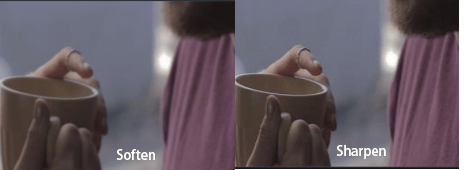
Step 4: After you finish, you can click “Save to” to save as an example, using in the next video.
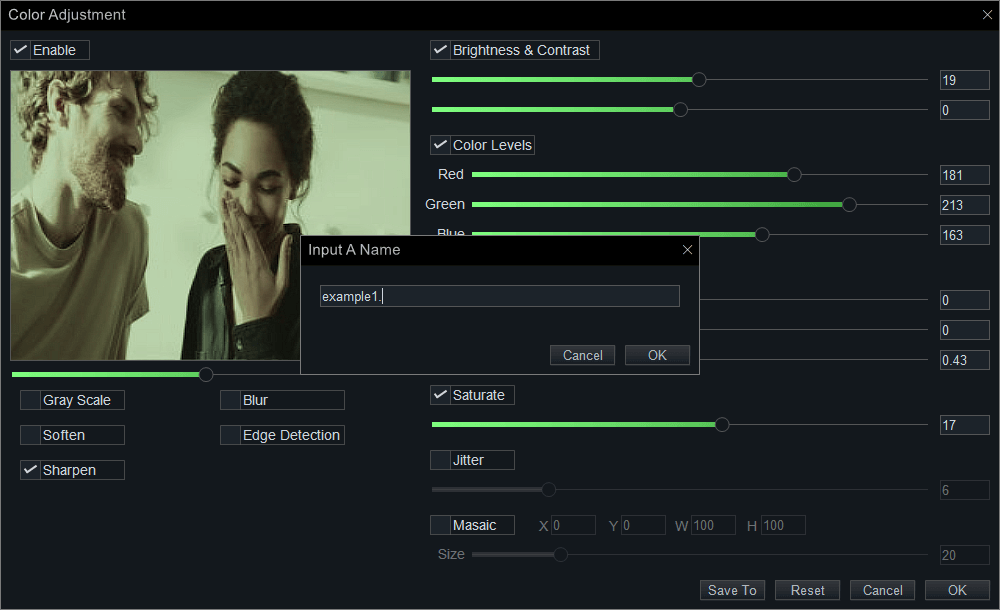
All details about how to adjust the color of video are here. If you are interested in it, you can follow the steps above to make a change of your videos. Try it now!