Easy Video Maker provides a total solution for create and make high quality 3D videos/movies, here is a simple guide about how to use Easy Video Maker to make 3D video/movie.
How to use Easy Video Maker to Create, Make a 3D video from video clips and pictures
For example: Here we will make a simple 3D video from some video clips and pictures.
Step 1: Run Easy Video Maker, press "3D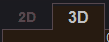 " tab, switch to 3D mode, then add videos and pictures onto Video or Overlay lines, like below pic.
" tab, switch to 3D mode, then add videos and pictures onto Video or Overlay lines, like below pic.
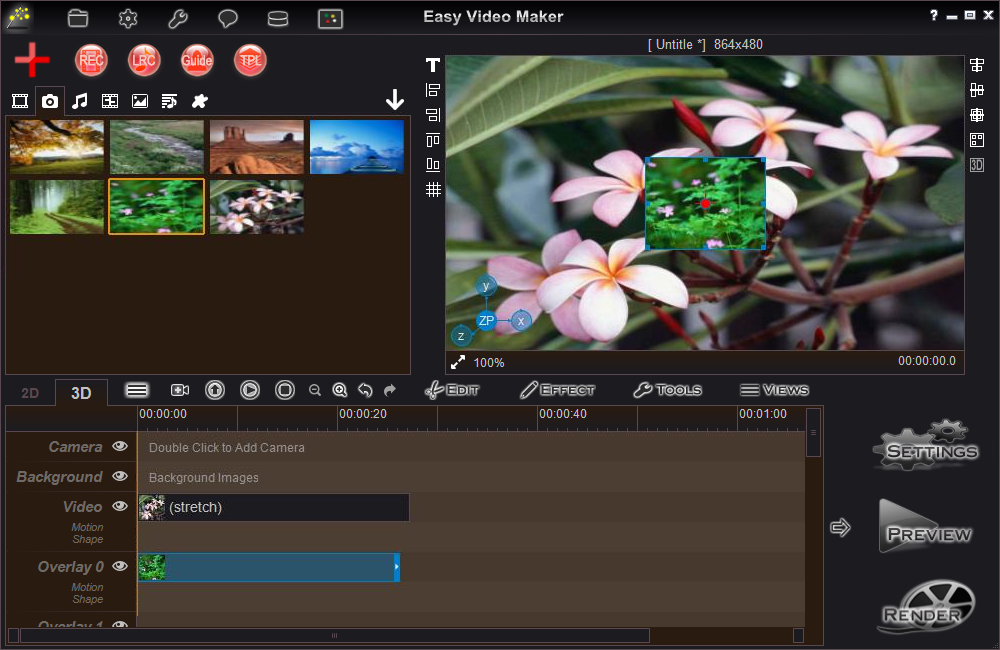
Step 2: Select a video/picture, press "3D Settings " button, or right click the select video/picture and click "3D Settings", then we can customize the X angle, Y angle, Z angle, Z position(value from 0 to 200, the lower the value, the position more front), and Depth, etc.
" button, or right click the select video/picture and click "3D Settings", then we can customize the X angle, Y angle, Z angle, Z position(value from 0 to 200, the lower the value, the position more front), and Depth, etc.
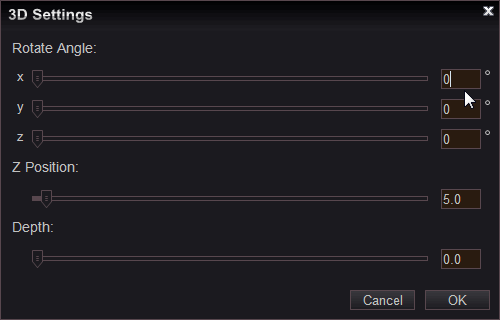
Step 3: once completed all 3D settings, we can press "Add Camera " button to open the "Add Camera" window, and then we can customize the position(X, Y, Z value) and angle(X, Y, Z angle) of this camera, of course we also can press "Append Point" button to add multiple view points into this camera, that will helps us easy to get the moving 3D effects, like below pic.
" button to open the "Add Camera" window, and then we can customize the position(X, Y, Z value) and angle(X, Y, Z angle) of this camera, of course we also can press "Append Point" button to add multiple view points into this camera, that will helps us easy to get the moving 3D effects, like below pic.
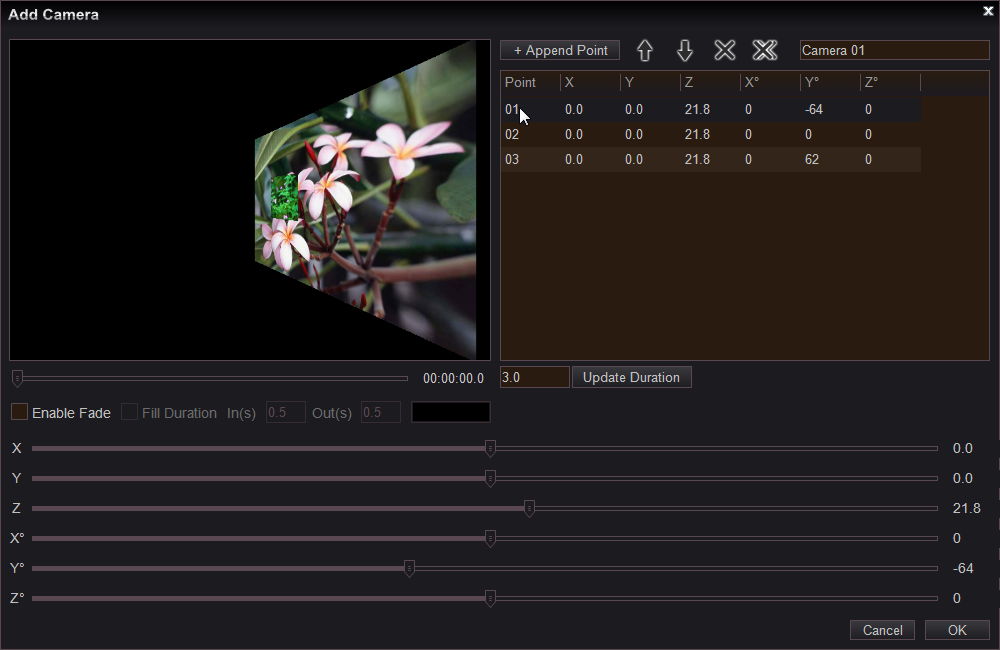
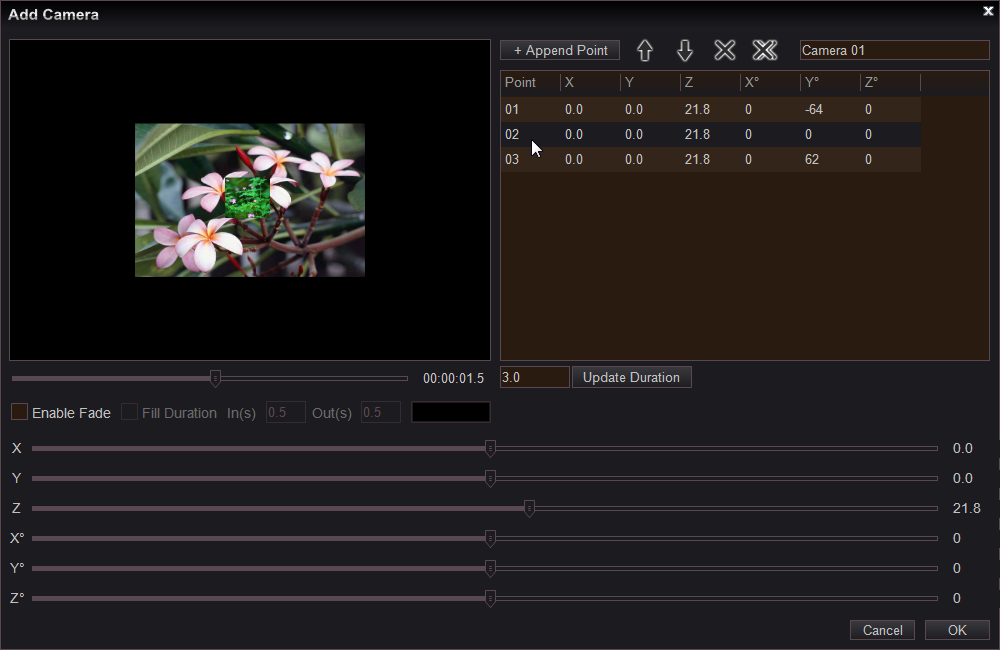
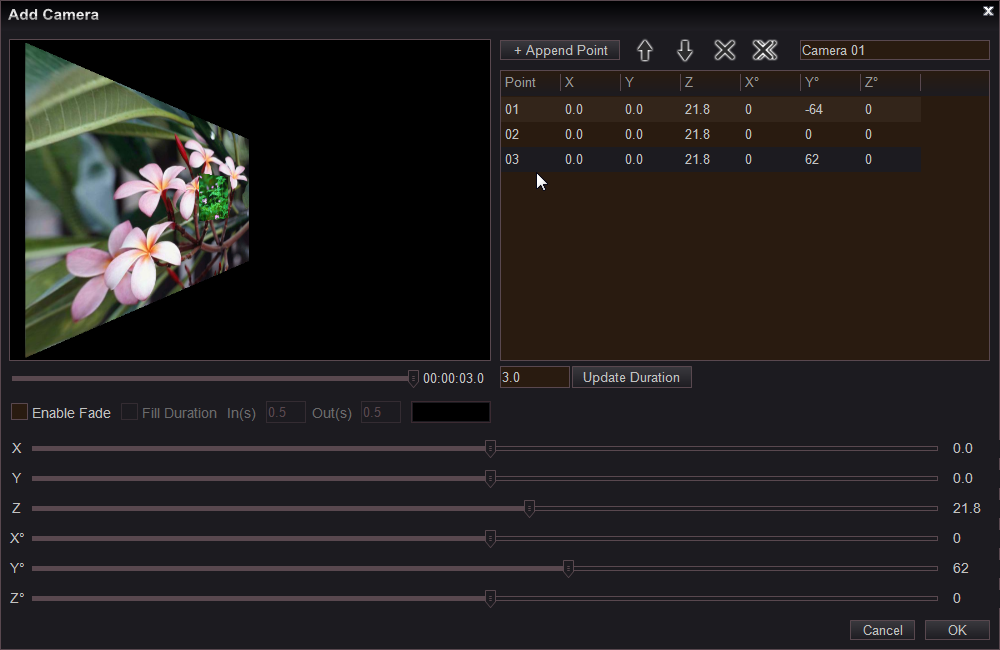
Please note: We can double click the added camera on Camera line to change the settings of this camera, or press "Add Camera " button again(or double click on Camera line blank area) to add multiple cameras, we can set different motion, effect and view points for each camera. Here we added two cameras onto the Camera line.
" button again(or double click on Camera line blank area) to add multiple cameras, we can set different motion, effect and view points for each camera. Here we added two cameras onto the Camera line.
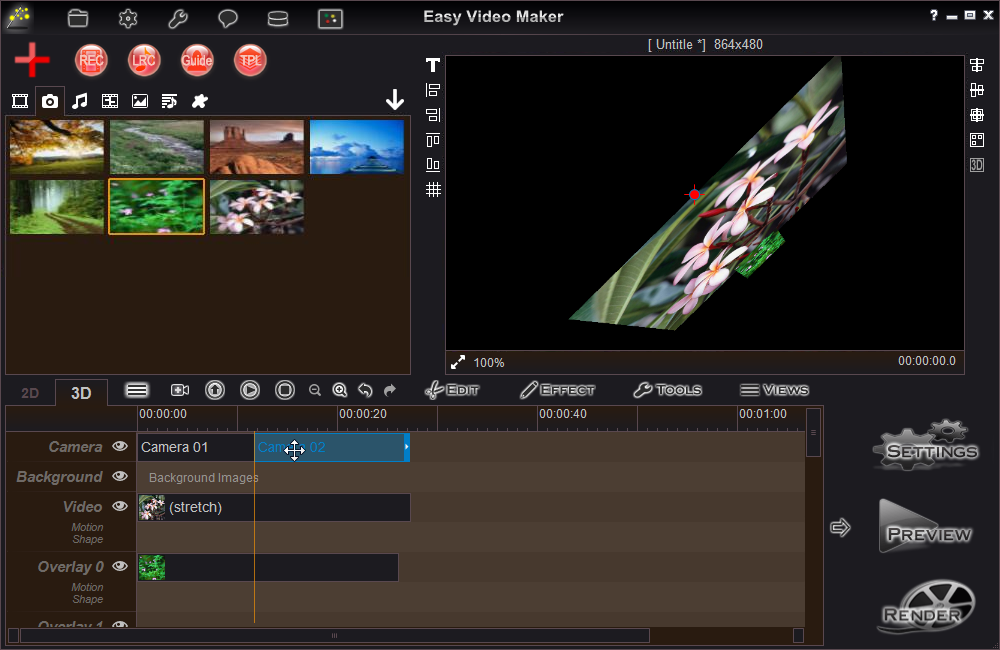
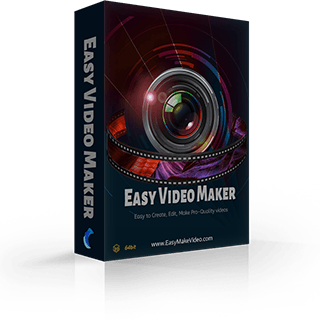
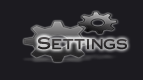 " button to set or select a target profile(target video format, target video frame size, target quality, etc.), then we can press "Preview
" button to set or select a target profile(target video format, target video frame size, target quality, etc.), then we can press "Preview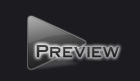 " button to preview this 3D video project, or directly press "Render
" button to preview this 3D video project, or directly press "Render " button to render.
" button to render.