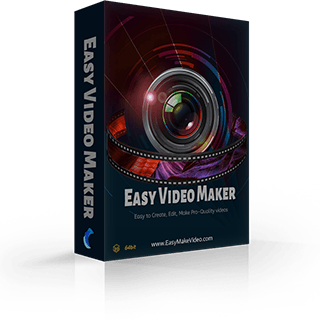How to mix multiple sound together?
Almost everyone love music, and our users are full of creativity. Hence, questions like how to mix different sound together are often asked. So, let’s talk about how to make it in Easy Video Maker.
Of course, you have to run your Easy Video Maker first.
Step 1: And then click the “Audio Mixer” button in the upper left line. And you’ll see a UI screen like this:
Step 2: Double or right-click or click the “Plus” to add sound files into different lines.
to add sound files into different lines.
Step 3: And then, you can change the Audio Bit Rate and Audio Sample Rate on this UI screen.
If you press and right move the starting line or left move the end line, the audio will be cropped at the point where the orange cursor line stopped.
Likewise, if you left move the starting line or right move the end line, the audio will show its completed audio track.
But if you place the mouse on the audio and right/left move, it will not be trimmed. You can find that the sonic waves are different.
 This button is used to preview the selected video.
This button is used to preview the selected video.
 These two are used to zoom out/in the time line.
These two are used to zoom out/in the time line.
 These two are used to undo/redo your operations.
These two are used to undo/redo your operations.
 This one is used to unable this line.
This one is used to unable this line.
 This one is used to delete this line.
This one is used to delete this line.
If you want to repeat/loop a part of an audio, first you need to split the audio and keep the part you want to loop.
Move the orange cursor line to the point you want to split the audio and right-click to choose “Split Here”.
Delete the unwanted part.
And then check the small box and right move the part.
Then, you’ll see the part was copied as you right moving.
Of course, you can also see many other operations such as set start time and end time, set line volume, add audio fade in/out effect, and channels, change audio pitch and so on.
Step 4: Click “Save to WAV” or “Save”
and exit.
It is really a useful tool for music lovers to make a personal style sound-mixing. If you are interested in it, follow our steps to try it now!
Of course, you have to run your Easy Video Maker first.
Step 1: And then click the “Audio Mixer” button in the upper left line. And you’ll see a UI screen like this:
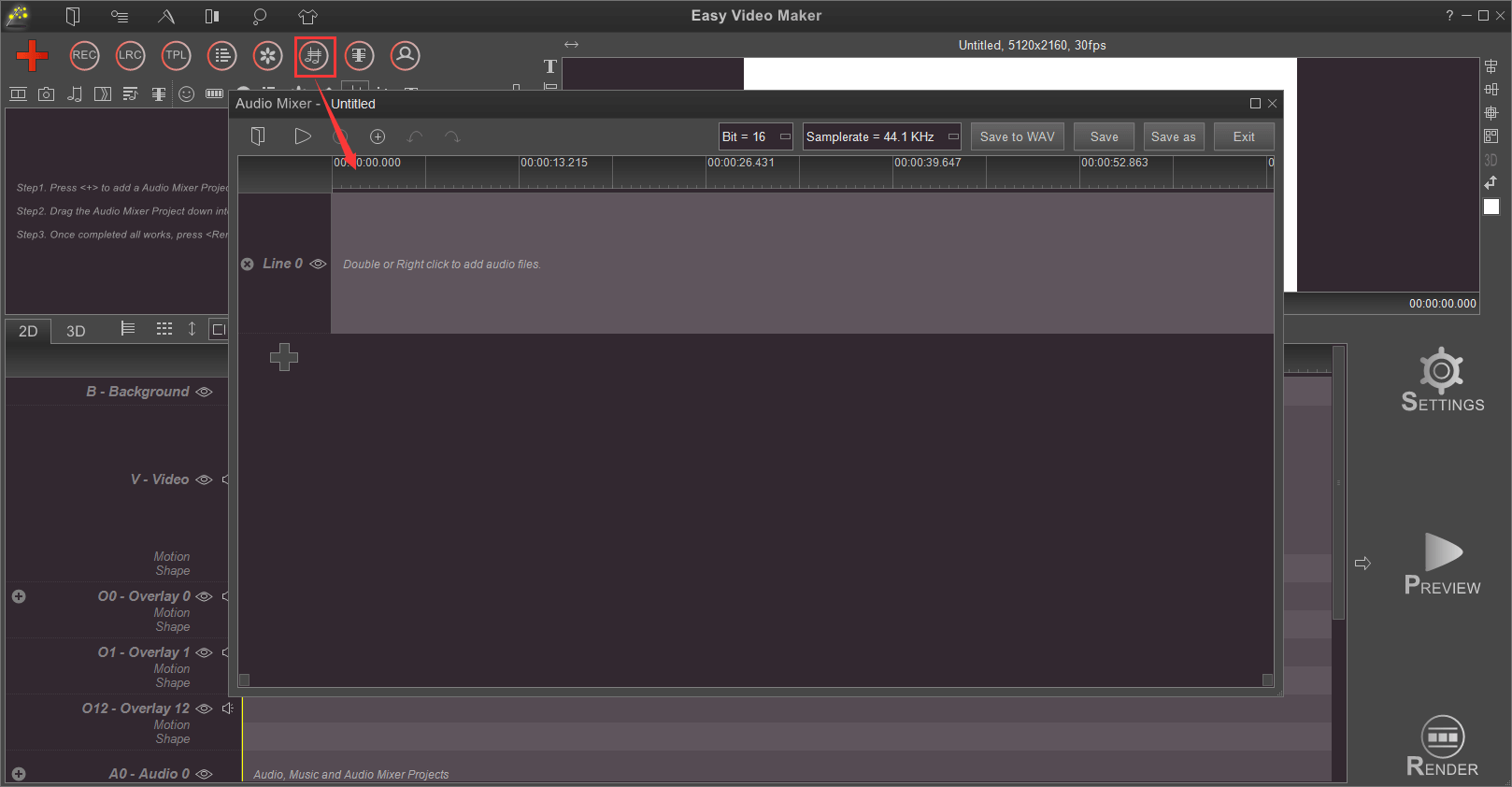
Step 2: Double or right-click or click the “Plus”
 to add sound files into different lines.
to add sound files into different lines.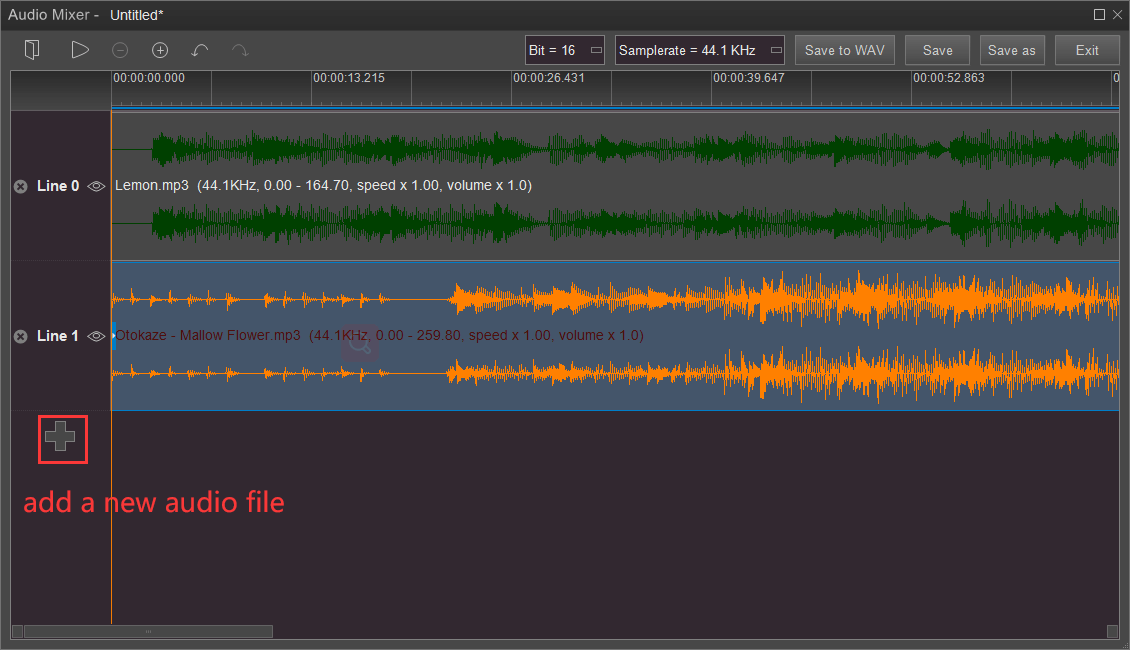
Step 3: And then, you can change the Audio Bit Rate and Audio Sample Rate on this UI screen.
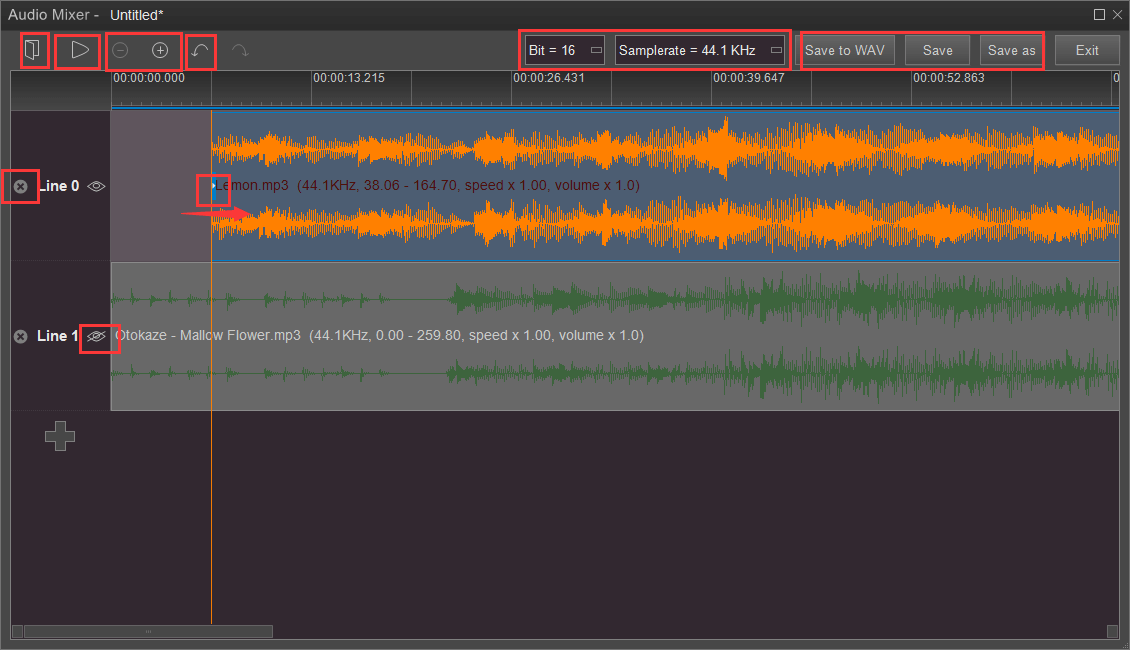
If you press and right move the starting line or left move the end line, the audio will be cropped at the point where the orange cursor line stopped.

Likewise, if you left move the starting line or right move the end line, the audio will show its completed audio track.
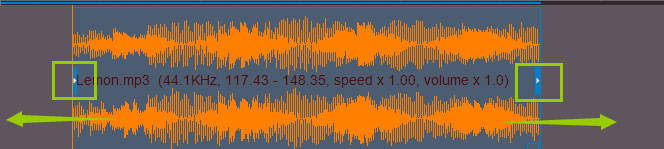
But if you place the mouse on the audio and right/left move, it will not be trimmed. You can find that the sonic waves are different.
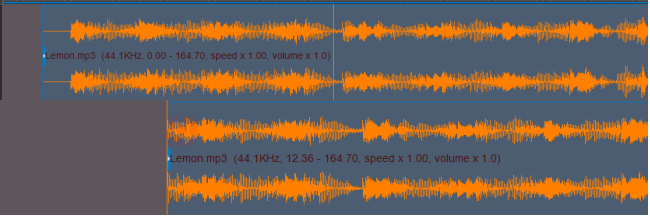
 This button is used to preview the selected video.
This button is used to preview the selected video. These two are used to zoom out/in the time line.
These two are used to zoom out/in the time line. These two are used to undo/redo your operations.
These two are used to undo/redo your operations. This one is used to unable this line.
This one is used to unable this line. This one is used to delete this line.
This one is used to delete this line.If you want to repeat/loop a part of an audio, first you need to split the audio and keep the part you want to loop.
Move the orange cursor line to the point you want to split the audio and right-click to choose “Split Here”.
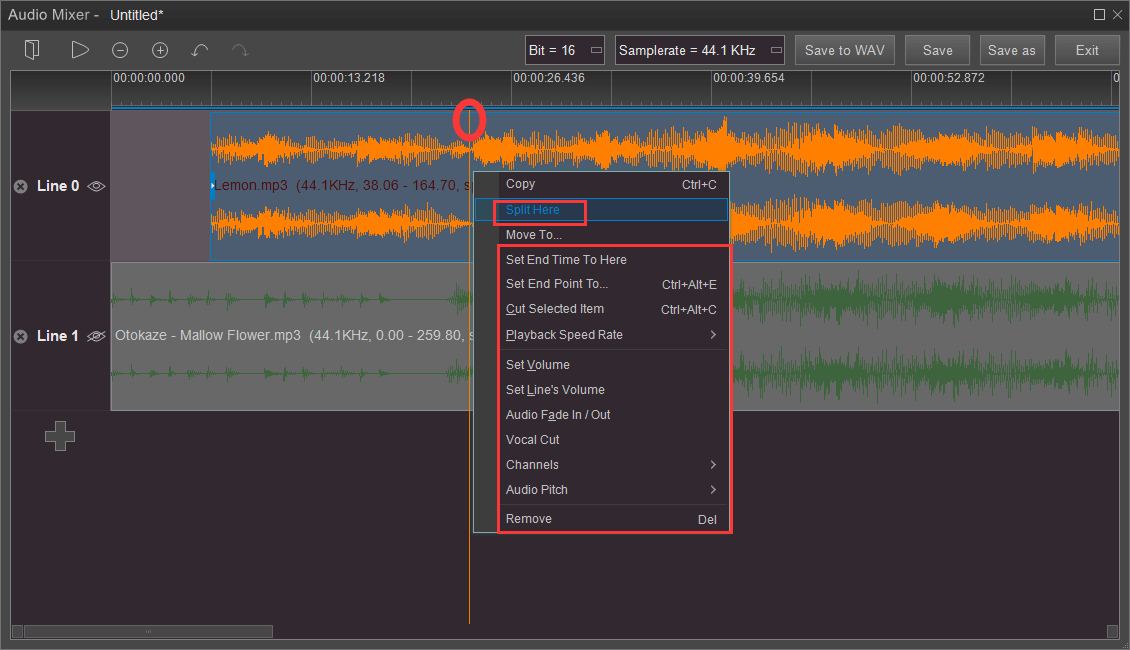
Delete the unwanted part.

And then check the small box and right move the part.
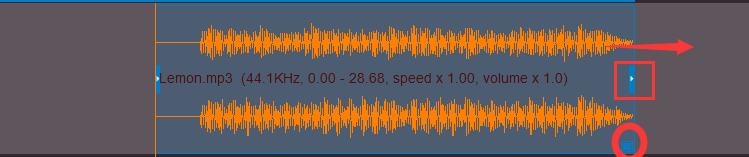
Then, you’ll see the part was copied as you right moving.

Of course, you can also see many other operations such as set start time and end time, set line volume, add audio fade in/out effect, and channels, change audio pitch and so on.
Step 4: Click “Save to WAV” or “Save”

and exit.
It is really a useful tool for music lovers to make a personal style sound-mixing. If you are interested in it, follow our steps to try it now!