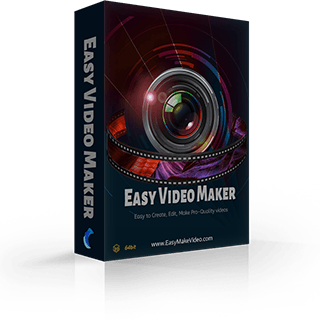How to add a text effect in a video?
Today, we’ll introduce a powerful helper for making intro and outro. That is “Text Effect Template”. Choose a wonderful text effect for your text and add your logo/website address. It’s easy for you to make a simple but great intro/outro.
But how to make it? Get the detailed steps in the following tutorial.
Step 1: Run the Easy Video Maker. And insert a sentence in the “Text” line as an example.
Step 2: Next, click the “Text Effect Template ” tab, and then, you’ll see a batch of templates in the source bin.
tab, and then, you’ll see a batch of templates in the source bin.
You can left-click to quickly preview the dynamic effect.
Step 3: Choose one of them and double left-click, then you’ll see a pop-out window as below. You can click “Examples” button to find another template or adjust various settings on this UI screen.
You can click “Text” to type in your text.
You can click “Font” to set the font size and font style, and you can add multiple font styles in the table, etc. in the below UI screen.
There are also many other parameters you can set. If you are satisfied with the example you chosen, you can only adjust some general settings. But if you prefer more customized text effect, you can scroll the mouse to find more setting options. And then, save it as an example, using in the next videos.
Step 4:Finally, save your changes and click “Exit”. Next, drag the renewed text effect onto your text.
We also prepare a mass of cool text-effects for you. They are good example templates to be used in intro and outro videos. It will be a pity if you miss them. If you are interested in these fantastic text effect templates, why not try them right now?
But how to make it? Get the detailed steps in the following tutorial.
Step 1: Run the Easy Video Maker. And insert a sentence in the “Text” line as an example.
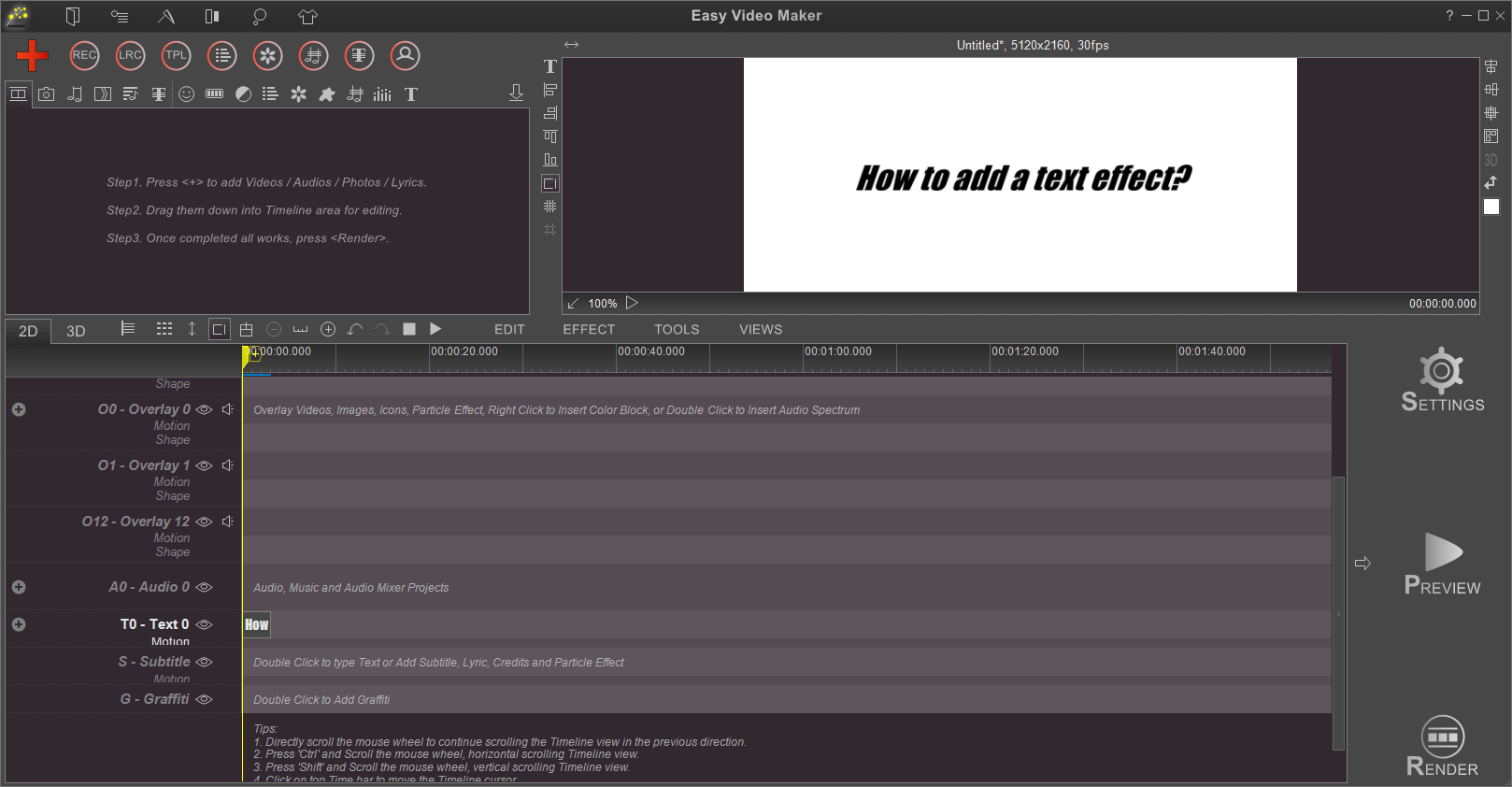
Step 2: Next, click the “Text Effect Template ”
 tab, and then, you’ll see a batch of templates in the source bin.
tab, and then, you’ll see a batch of templates in the source bin.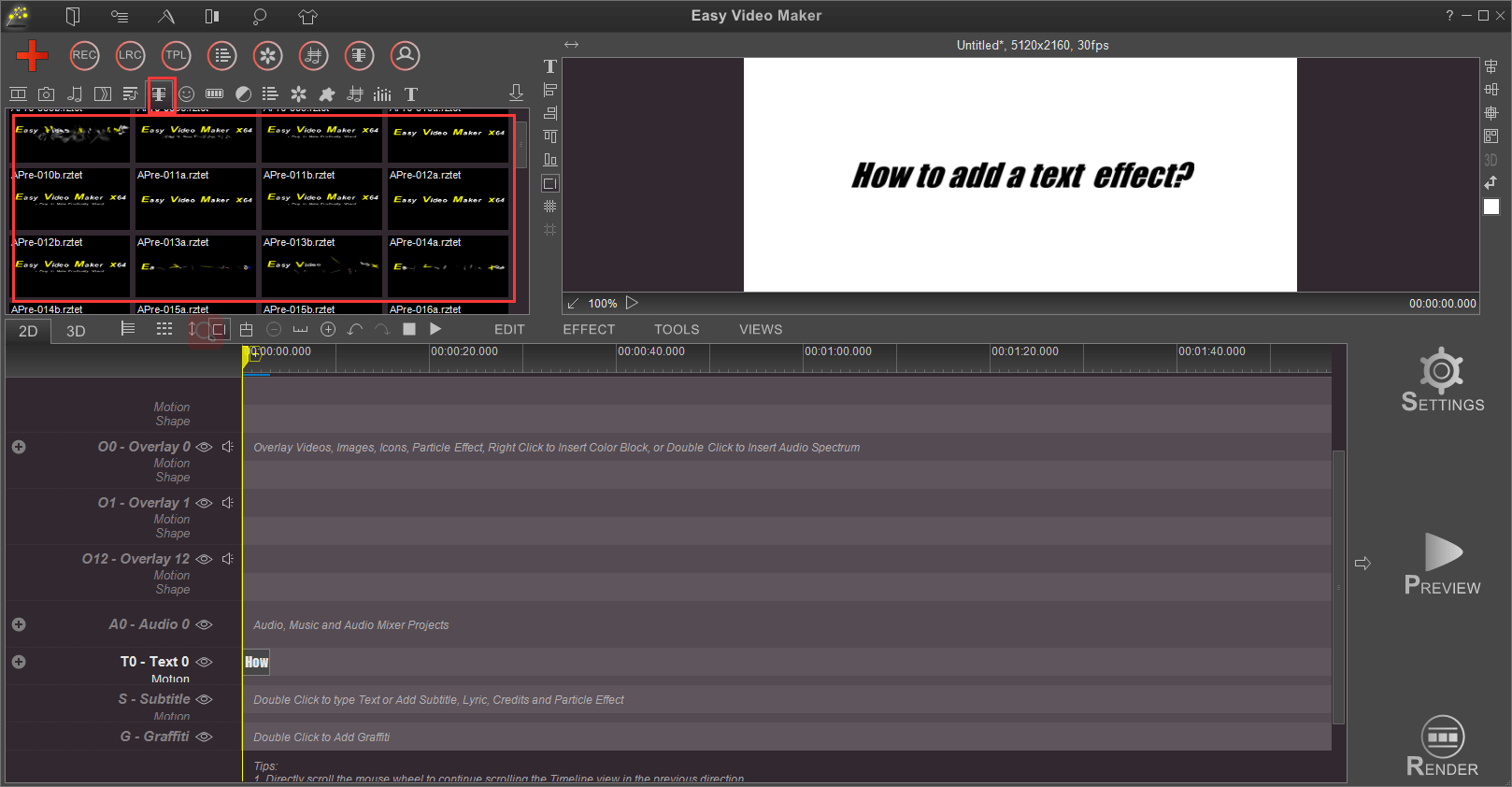
You can left-click to quickly preview the dynamic effect.
Step 3: Choose one of them and double left-click, then you’ll see a pop-out window as below. You can click “Examples” button to find another template or adjust various settings on this UI screen.
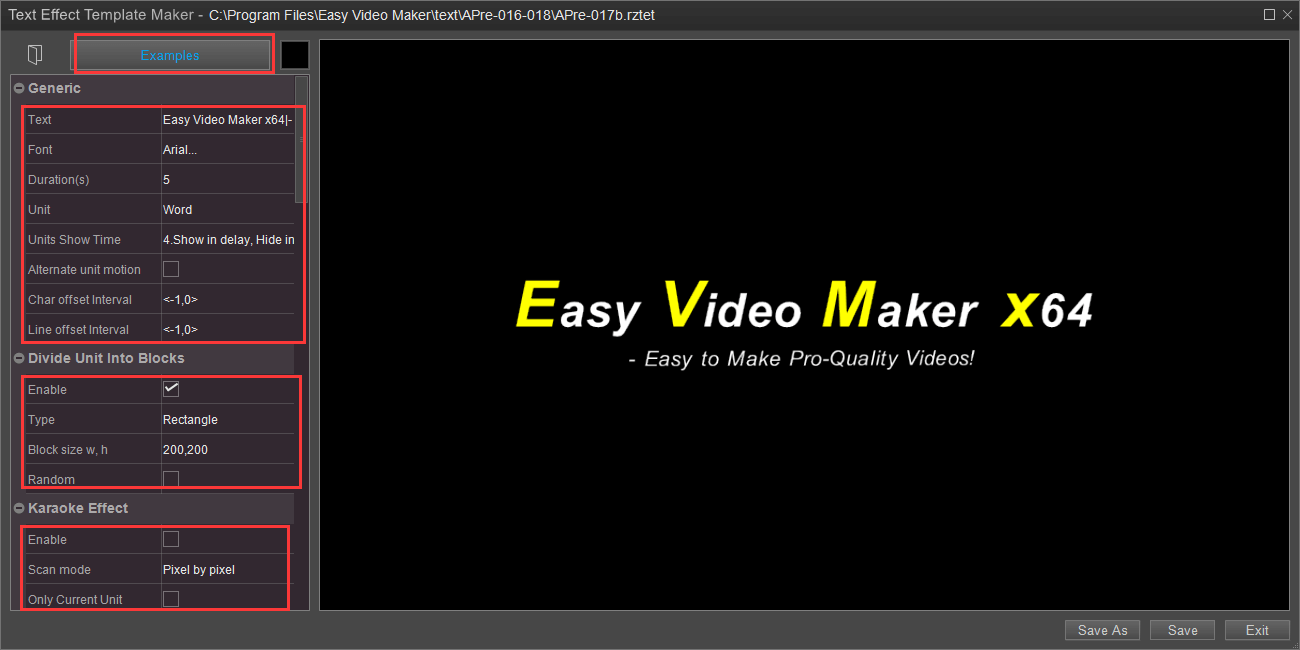
You can click “Text” to type in your text.
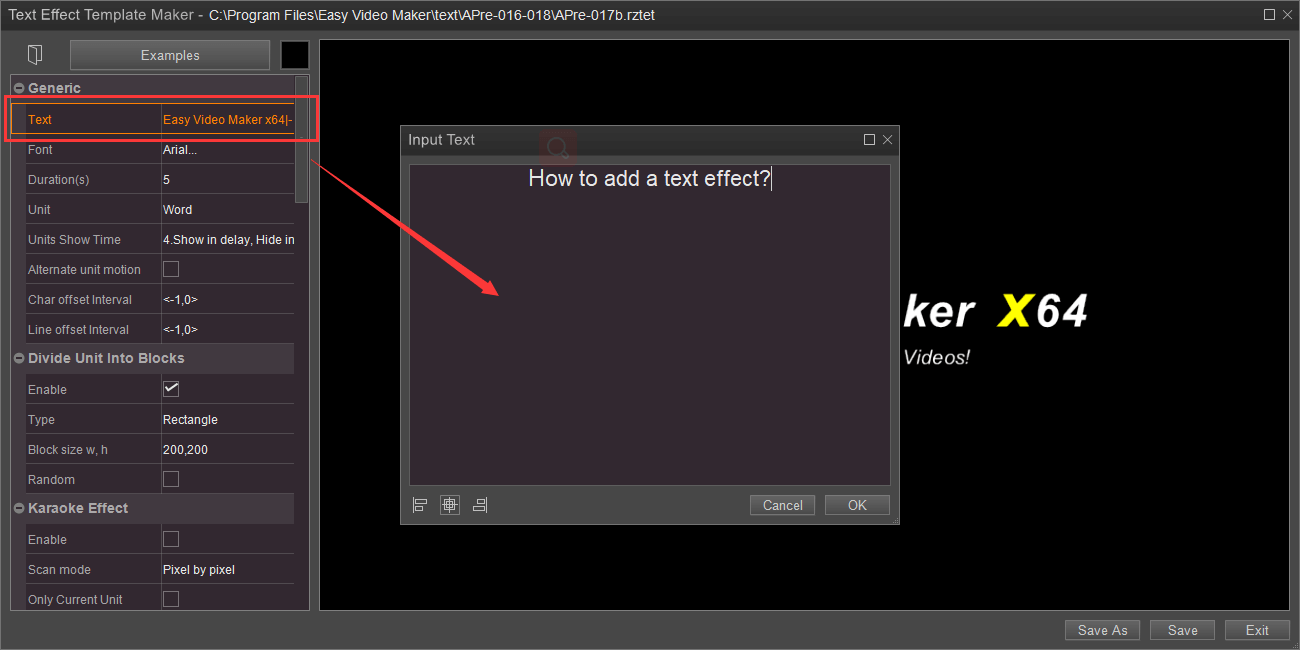
You can click “Font” to set the font size and font style, and you can add multiple font styles in the table, etc. in the below UI screen.
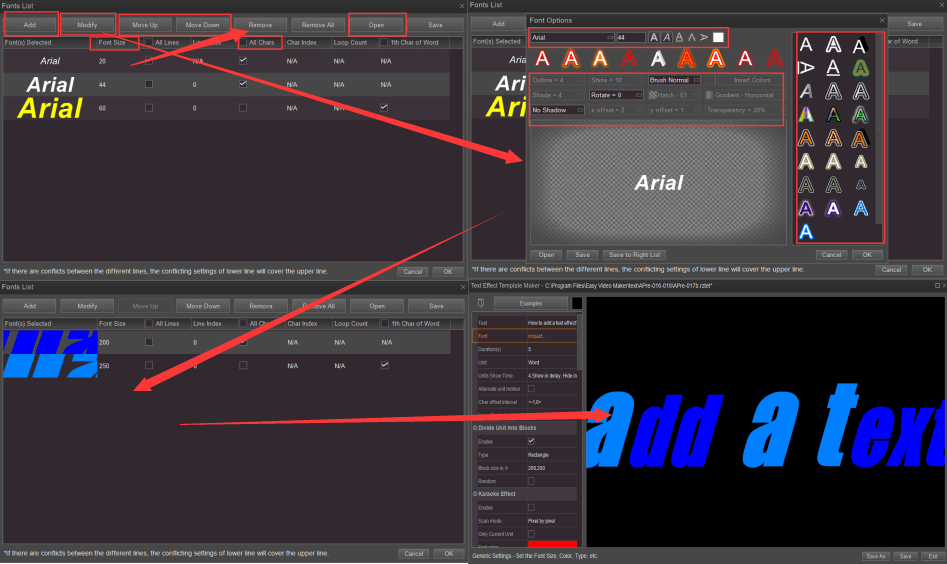
There are also many other parameters you can set. If you are satisfied with the example you chosen, you can only adjust some general settings. But if you prefer more customized text effect, you can scroll the mouse to find more setting options. And then, save it as an example, using in the next videos.
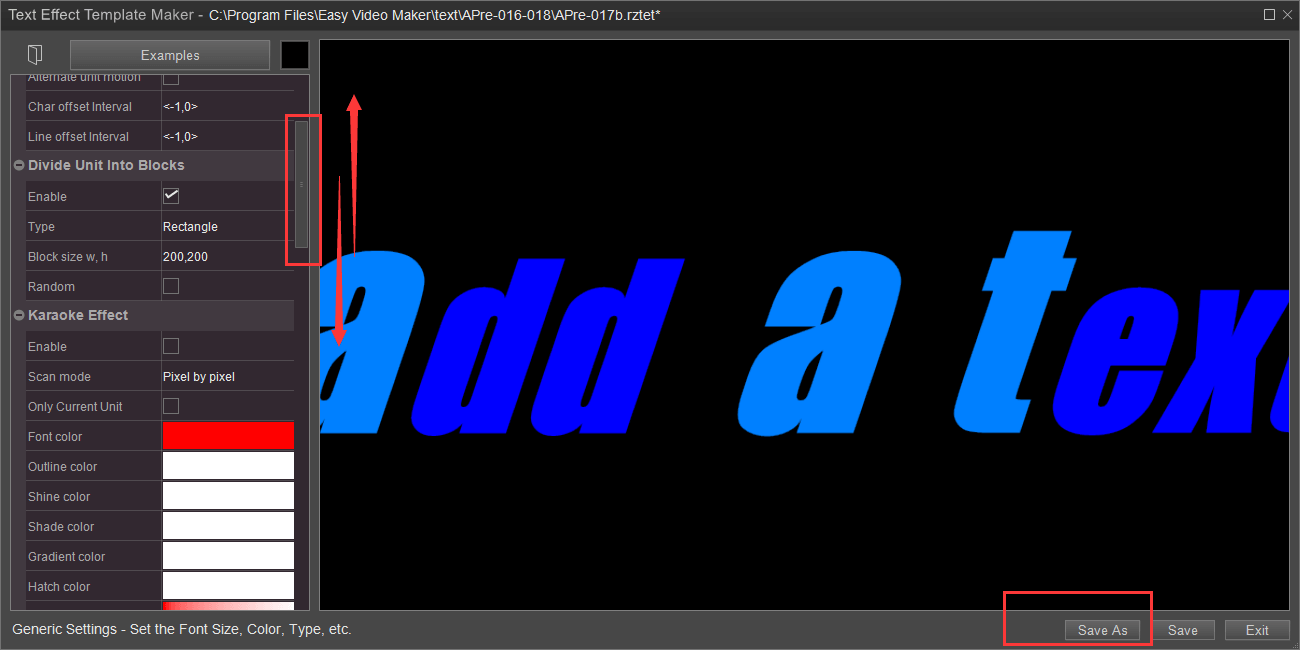
Step 4:Finally, save your changes and click “Exit”. Next, drag the renewed text effect onto your text.
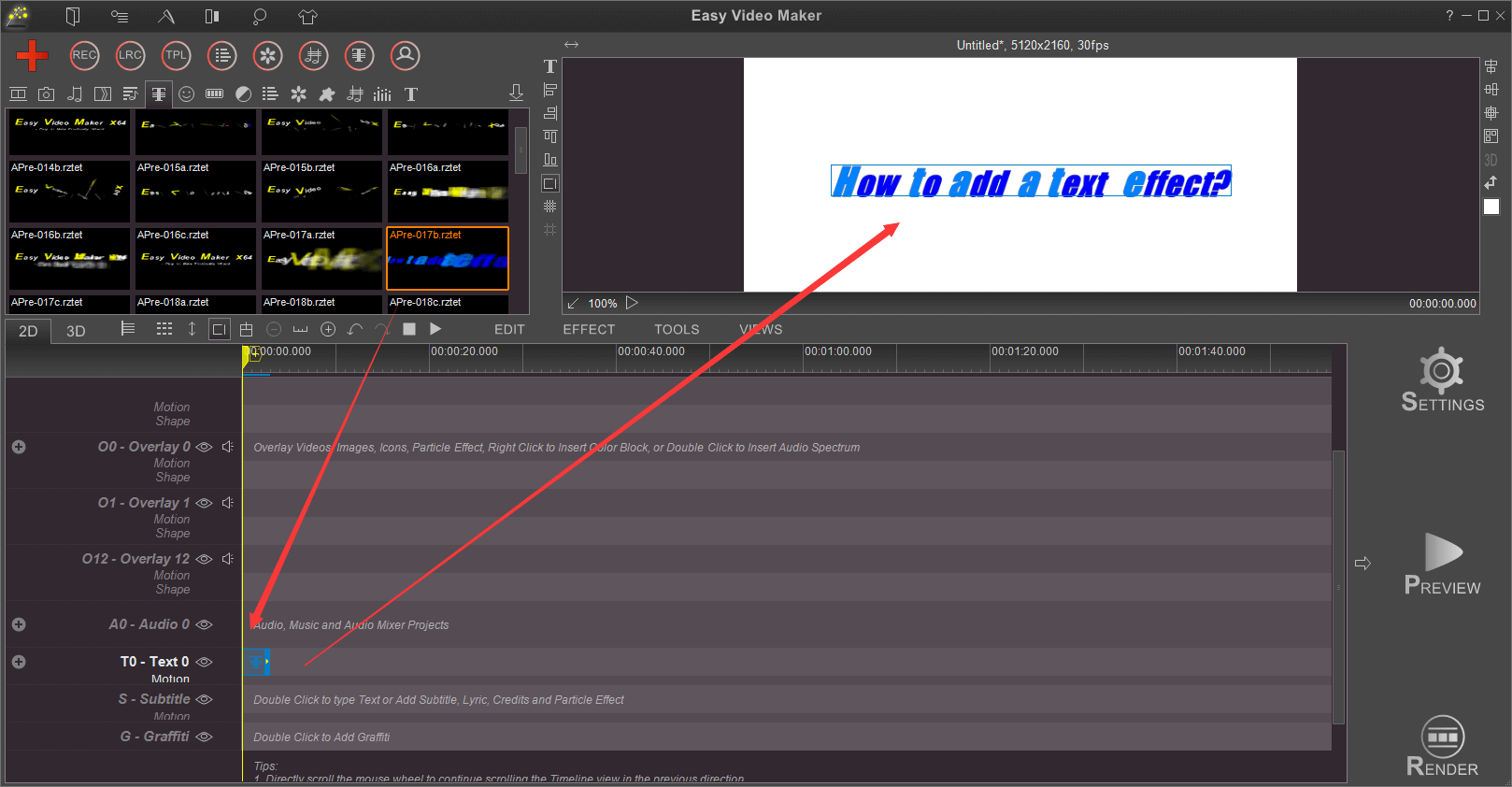
We also prepare a mass of cool text-effects for you. They are good example templates to be used in intro and outro videos. It will be a pity if you miss them. If you are interested in these fantastic text effect templates, why not try them right now?