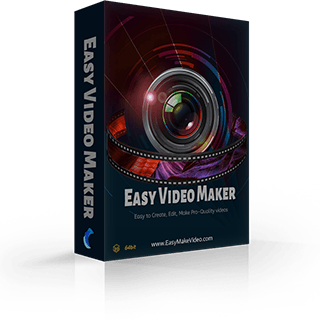How to add a Motion Effect on your video
When you are making a video with static images or embedding image or text in a video, you may use a “Motion Effect” to make their appearance more natural.
But how to add a Motion Effect on an image or a text? Here are the detailed steps to help you figure it out. Step 1: Run your Easy video Maker and add some images or insert a text as an example.
Step 2: Choose an image and right-click, you’ll see a right-click function menu. And then, find the “Motion Effect “ to click “Add Motion Effect”.
You’ll see a UI screen like this:
Step 3: You can click “Appear” and “Disappear” to choose an appropriate appearance and disappearance effect for your image or text. T You can also change the value to decide the duration of the “Appearance” and “Disappearance” effect. Of course, you can also click “ Auto Fill in Item’s Duration”. If you want the Motion Effect apply to all images and texts in the video, you can check the bottom left corner “Set to Whole Line” option.
Except using the “Predefined Motion”, you can also customize the motion path casually. Click “Customized Motion”, choose a Motion Effect, and then customize the values, such as loop times, appearance location, duration, appearance angle, transparency of image and text, etc. All these settings will help you create unique Motion Effect. Of course, you can also save it as an example and use it in other videos. Motion Effect is often used in video-making. If you are interested in creating your unique Motion Effect, you can’t miss this tutorial. Give it a try!
But how to add a Motion Effect on an image or a text? Here are the detailed steps to help you figure it out. Step 1: Run your Easy video Maker and add some images or insert a text as an example.
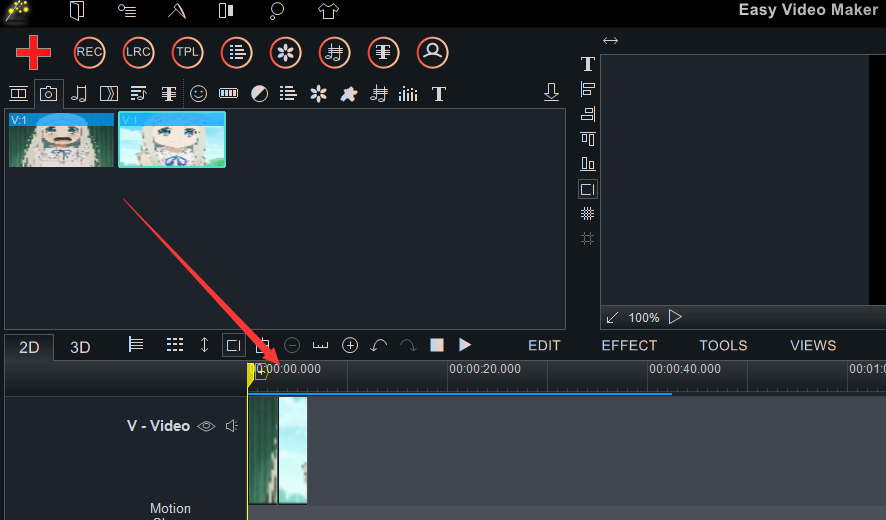
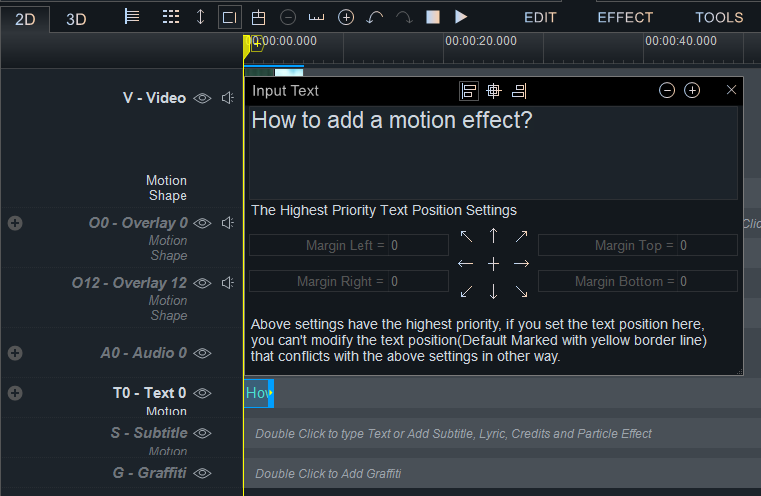
Step 2: Choose an image and right-click, you’ll see a right-click function menu. And then, find the “Motion Effect “ to click “Add Motion Effect”.
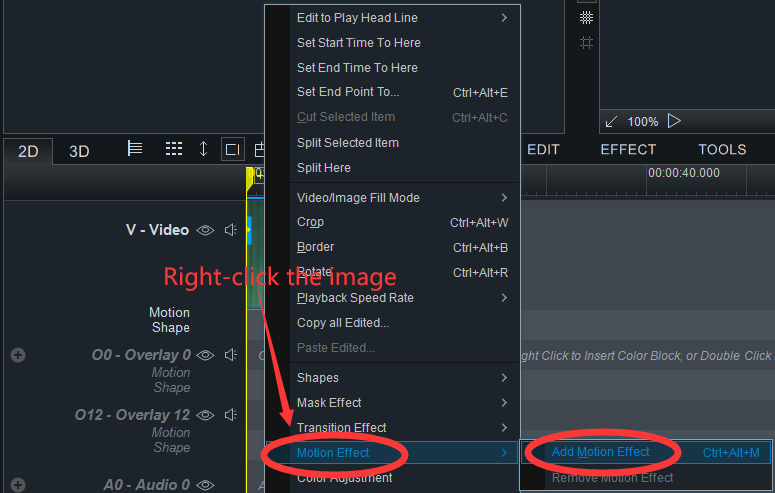
You’ll see a UI screen like this:

Step 3: You can click “Appear” and “Disappear” to choose an appropriate appearance and disappearance effect for your image or text. T You can also change the value to decide the duration of the “Appearance” and “Disappearance” effect. Of course, you can also click “ Auto Fill in Item’s Duration”. If you want the Motion Effect apply to all images and texts in the video, you can check the bottom left corner “Set to Whole Line” option.
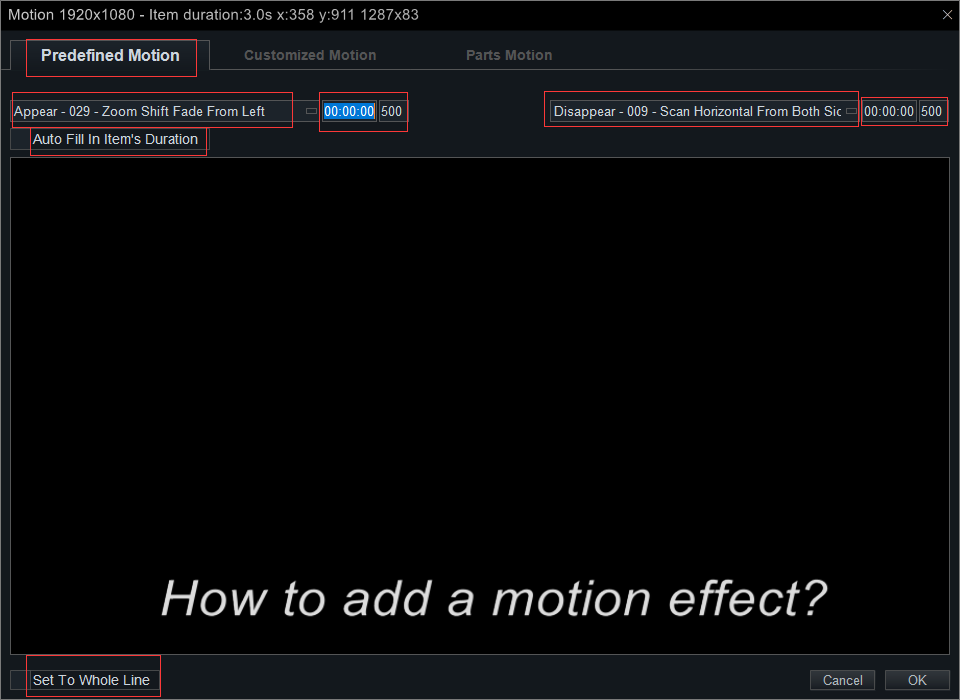
Except using the “Predefined Motion”, you can also customize the motion path casually. Click “Customized Motion”, choose a Motion Effect, and then customize the values, such as loop times, appearance location, duration, appearance angle, transparency of image and text, etc. All these settings will help you create unique Motion Effect. Of course, you can also save it as an example and use it in other videos. Motion Effect is often used in video-making. If you are interested in creating your unique Motion Effect, you can’t miss this tutorial. Give it a try!