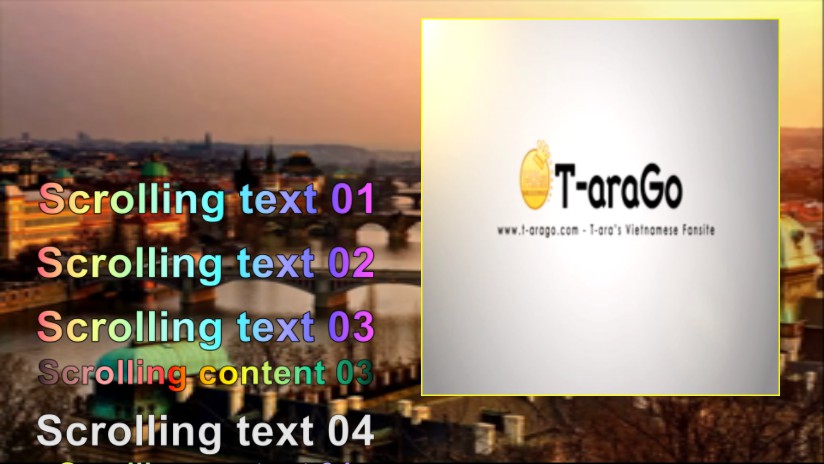A video merger is used to merge and join a batch of video files into a large-sized video file. The basic feature of a video merger which also called video joiner or video combiner is to support combining video clips of various video formats with different frame rates, size, and audio rate into a big video.
There are too many video mergers out there with many same functions but totally different results.
For new beginners, selecting a proper video joiner for the first time is not easy as they imagine. Choose a convenient online video merger or a powerful video joiner software? Most beginners will lose in mountains of choices. So we make a comparison of the two for all people in need to take reference. Keep reading to learn more about them and make your best choice.
Design
The pros and cons of online video merger:
Pros:
Support a wide range of video formats including MP4, FLV, MOV, AVI, WMV, and more.
Merge not only videos but also photos.
Allow adding audio.
Add files from your smartphone, computer, or storage service.
No video quality loss.
Rearrange order for videos easily.
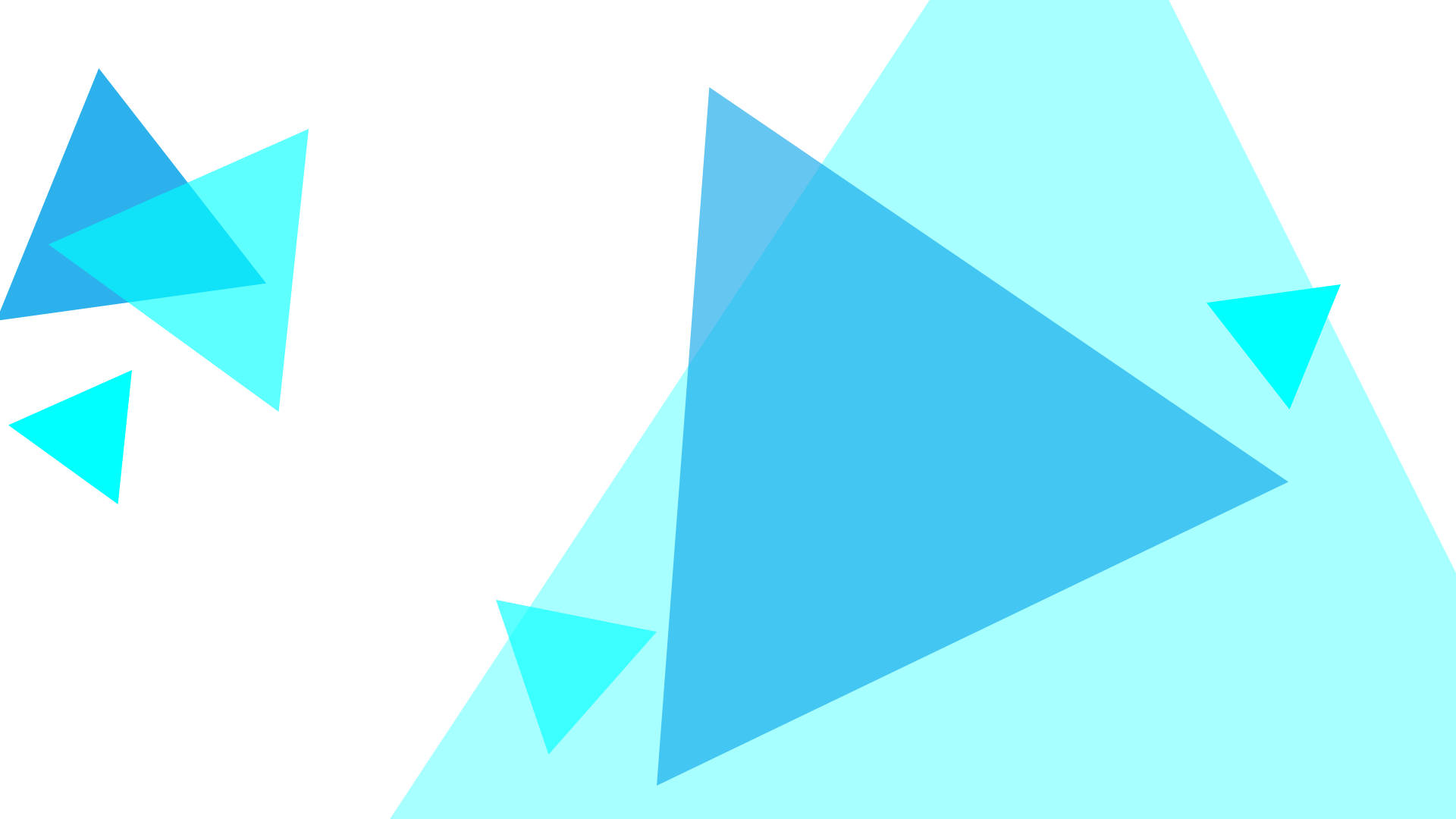
Cons:
Have risks on reliability and security, it may disclose your privacy.
Have a watermark when using the free version.
Need access to the Internet to use it, as it’s an online program,.
Have limitations on video size per project.
Design
The pros and cons of video joiner software:
Pros:
Support various video formats such as WMV, MP3, AVI, OGG, WAV, and WMA, and more.
Join video files, audio files, images.
Convert your video into a high-quality one.
Add multiple audio tracks.
Preview the recreation before export.
Cut needless parts.
Combine multiple videos with no quantity and size limit.
Save parts of a video to be edited.
Offer available video effects(transition, mask, motion, shake with audio...)
Rearrange order for videos without limitations.
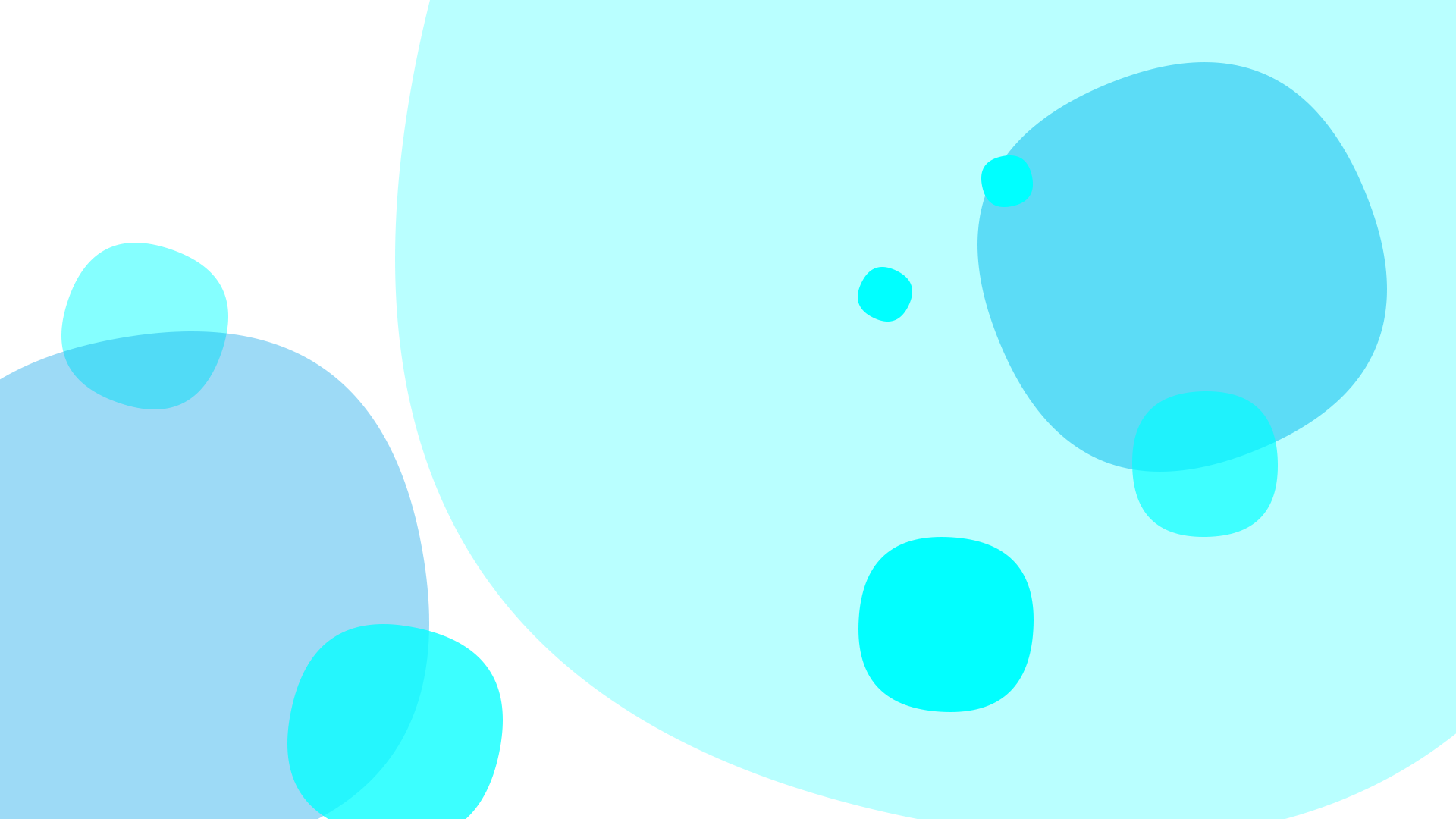
Cons:
Not all the features of the software are free
You need to download it even for simple video changes.
May not work properly on a few Windows System versions or Mac device.
Some have a watermark when using the free version.
Some have a time limit or size limit.
Depended on this comparison, you can see video joiner software overwhelms all advantages that online video combiner has, especially software is more comprehensive.
Easy Video Maker is not only a simple video joiner but also an exactly all-around video editor. Supported Input FormatsMP4, AVI, MPG, MPEG, MOV, MKV, M1V, M2V, M4V, FLV, F4V, TS, MTS, M2TS, 3GP, 3G2, OGG, OGM, WMV, ASF, QT, RV, RMVB, ROQ, VOB, DIVX, DSM, DAT, PMP, NUT.Supported Output FormatsMP4, AVI, MPG, MOV, MKV, FLV, YS, 3GP, OGG, WMV, ASF.
With Easy Video Maker, you can quickly join an unlimited number of video files of different formats into one large video file without any quality loss.
This free tool does not require any technical experience and is very easy to use,
Except for the basic operations to merge video files, It can also merge audios and images. And it has many hidden skills to help you create a better video, like cutting off needless parts, splitting videos to insert images or clips, adding smooth transition effects, motion effects, mask effects, adjusting color, changing play speed rate, and more functions are waiting for you to explore.
Easy Video Maker is an all-around video editing software that is easy for you to join videos together. Before you merged a bunch of video clips in a few clicks, all you need to do is downloading it and running it.
After that, let’s jump right into the simple but important guide.
STEP 1: Upload Video files
There are a couple of ways to import your video files to Easy Video Maker. You can go to the big red plus “+” to click “Add Video” to local upload them.

Second, you can select them all and drag them to the interface, and then they would automatically import one by one in sequence.
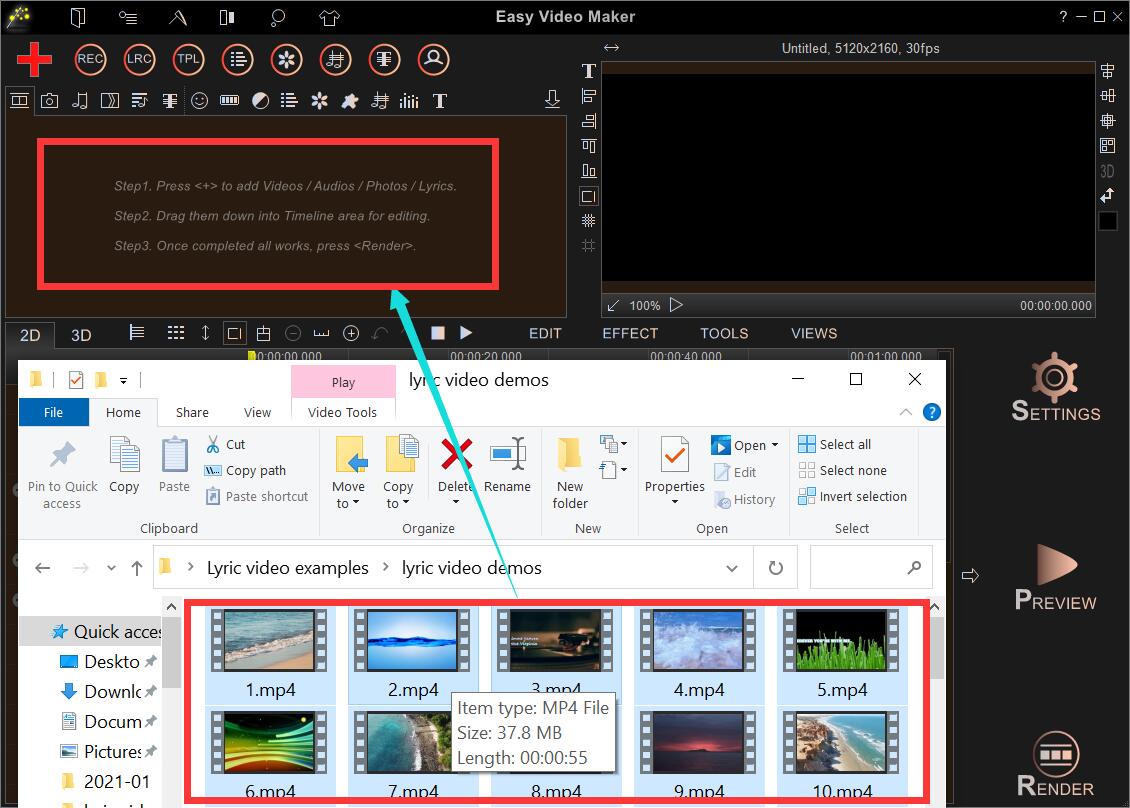
STEP 2: Join videos and other files
Use drag-and-drop to arrange them in the video line, and grab any one of them with your mouse to move right-and-left to rearrange them until they’re in the desired order.
Whether you want to merge images or video clips, all these files can be changed in duration.
For images, you can set directly drag them along the timeline to change their length.
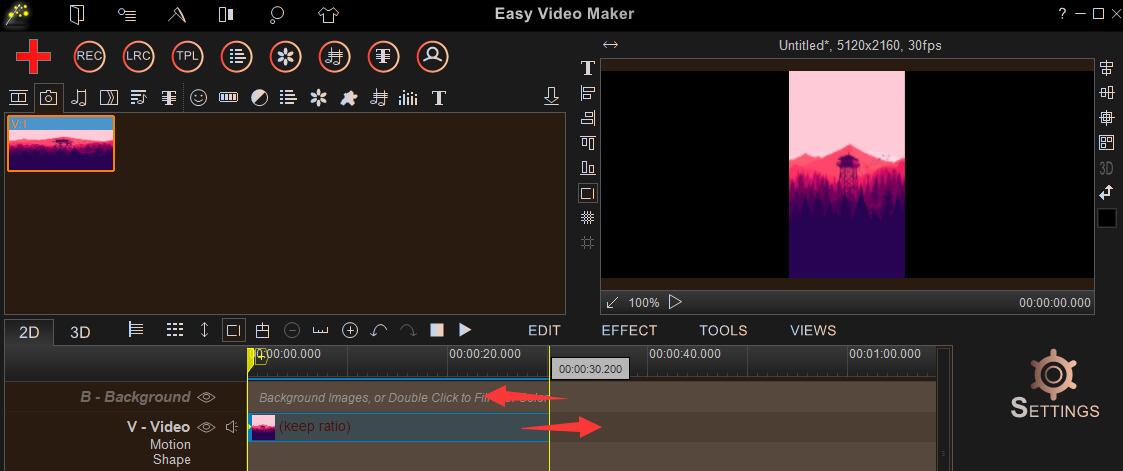
For videos, you can right-click to change its play speed rate.
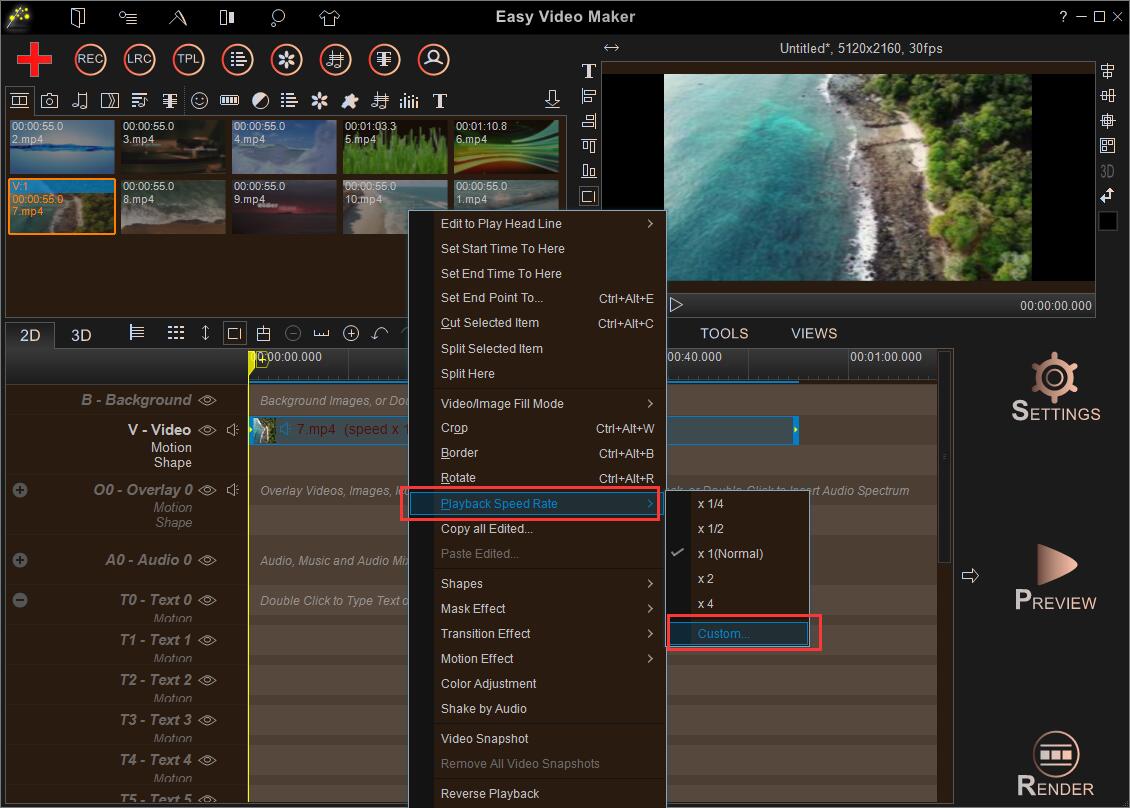
Then add an appropriate audio track, change its length and volume. At last, click “Settings” to customize the video size, format, quality, audio channel, and audio bitrate.
STEP 3: Download the merged video
Once your files have been merged, preview them to change the unsatisfied settings. If everything is perfect, you can click “Render” to output the combined video into a customized situation.
In the video-making process, creators often use transition effects to smooth the moment that one video clip switches to another video. Adding proper transitions is helping push the story forward, convey a mood or tone to the audience, and prepare for the next scene.
We use mask effects to shine a specific scene, to highlight a plot, or to leave the audience a deep impression. And it also allows you to target effects to a specific area or part of a video clip.
Motion is a useful tool to introduce a picture more gradually, to set a memorable video beginning, and to enable you to simulate the horizontal/ vertical camera movement. You just have to adjust the scale and duration of the video clip in order to create space for your frame to move.
Speed Video Up / Slow Video Down
People prefer to speed the video up to accelerate some meaningless but necessary parts of a video or to match the pace of the background music tune. You can speed up or slow down videos for your presentation. You can speed up a video to show a long step-by-step process. Changing the speed of a video is a great way to add an extra professional touch to your video.
Creators improve a video’s appearance or ensure it better matches other videos they are editing it together with by adjusting the video’s color. It can also help you achieve a bright or gloomy video tune, emphasizing the mood atmosphere.
Adding text to video is helpful to highlight key actions in your video, to explain the scene, to express your thoughts, and easy to recall viewers’ memory.
So far, many people don’t know that cropping the video can get the key plot out, get the audience’s focus on it, and make your video any size you want. So you can delete the unnecessary parts of the video frame.
Exspect to meet you in next article. If you have questions about video-editing, comment below!
![How to make a good tutorial video? [video making tips series] How to make a good tutorial video? [video making tips series]](https://www.easymakevideo.com/knowledge/wp-content/uploads/2023/06/how-to-make-a-good-tutorial-video.png)
![How to make a good travel video? [video making tips series] How to make a good travel video? [video making tips series]](https://www.easymakevideo.com/knowledge/wp-content/uploads/2023/06/how-to-make-a-good-travel-video.png)