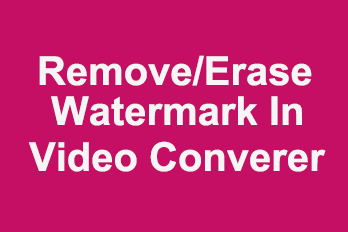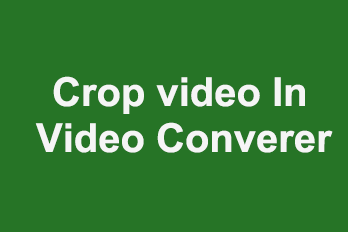Need to split an item( video, audio, image, text, etc.) into several segments when editing? There are several ways to do it in Easy Video Maker, we recommended below two ways. Here’s a simple tutorial.
Way 1, use the shortcut key “Alt + X” to split the item in Timeline.
For example, here we will split a long video to several segments in Video Line.
First, we can click on the time bar to move the yellow play head line to the time point we need to split at.
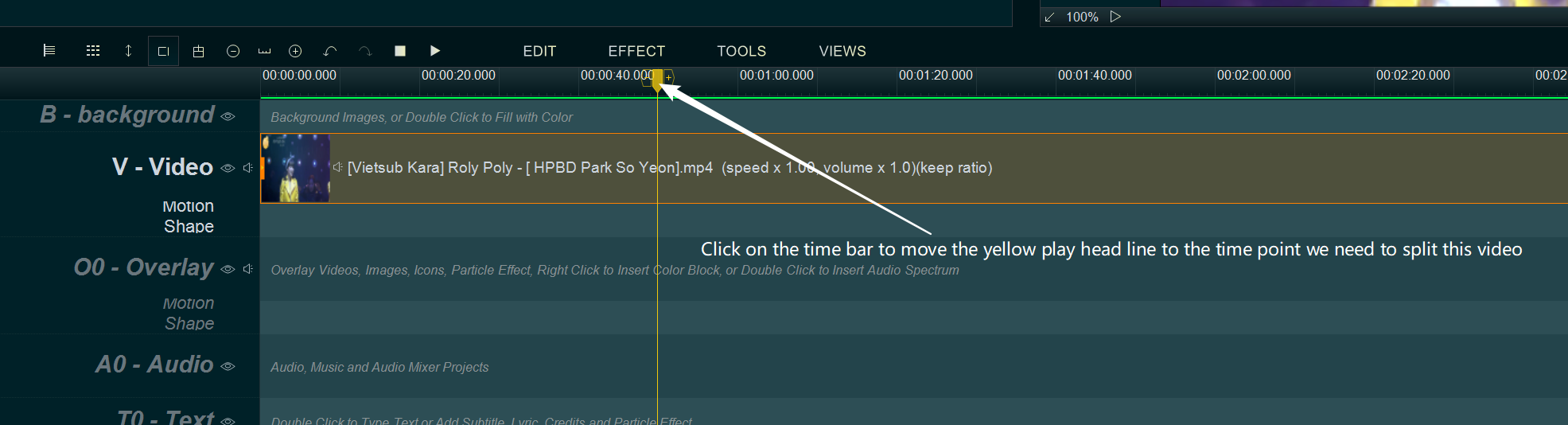
Then click on the video, then use the shortcut key “Alt + X” to split it at the yellow play head line. Now, you can see the video was split into two segments at the time point of the yellow play head line. We can simply repeat these steps to split the new segments again.
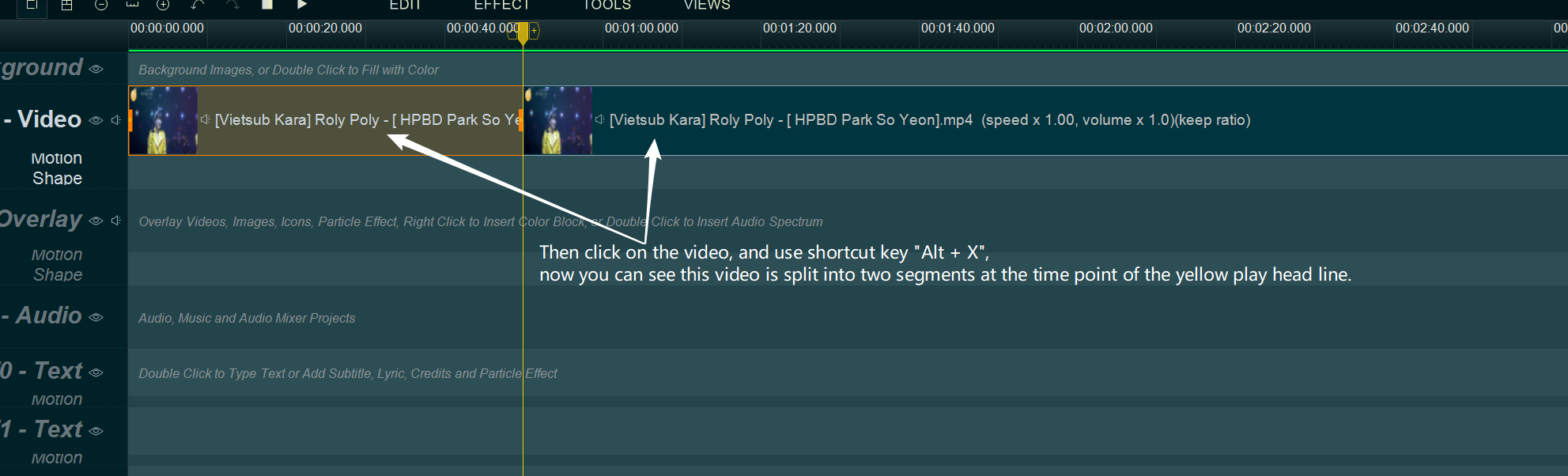
Way 2, use the “Split selected item” function to split the item in Timeline.
For example, here we will split a long video into several segments in Video Line.
First, right click on the video in Video Line, and select “Split selected item” from right click function menu.
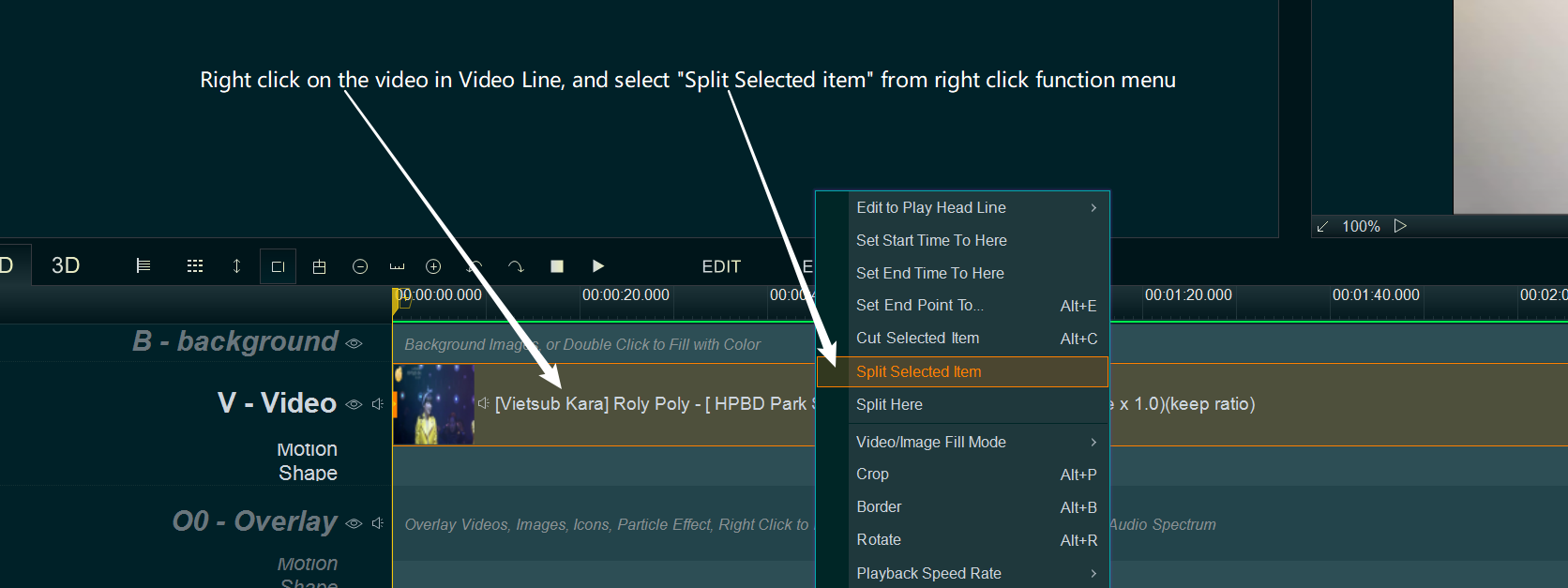
Then, within “Split item” UI, we can quickly split this video into several parts via different options.
Split at: You can set the time point to split the original video into two parts. You can use this method if you know the exact time of splitting.
Auto Split by Part Duration: You can split the original video into several parts by the set duration of a part.
Auto Split by Part Count: You can split the video into several parts by the total count of all parts.
You can choose one of them as you want and enter the corresponding parameters to split the video.
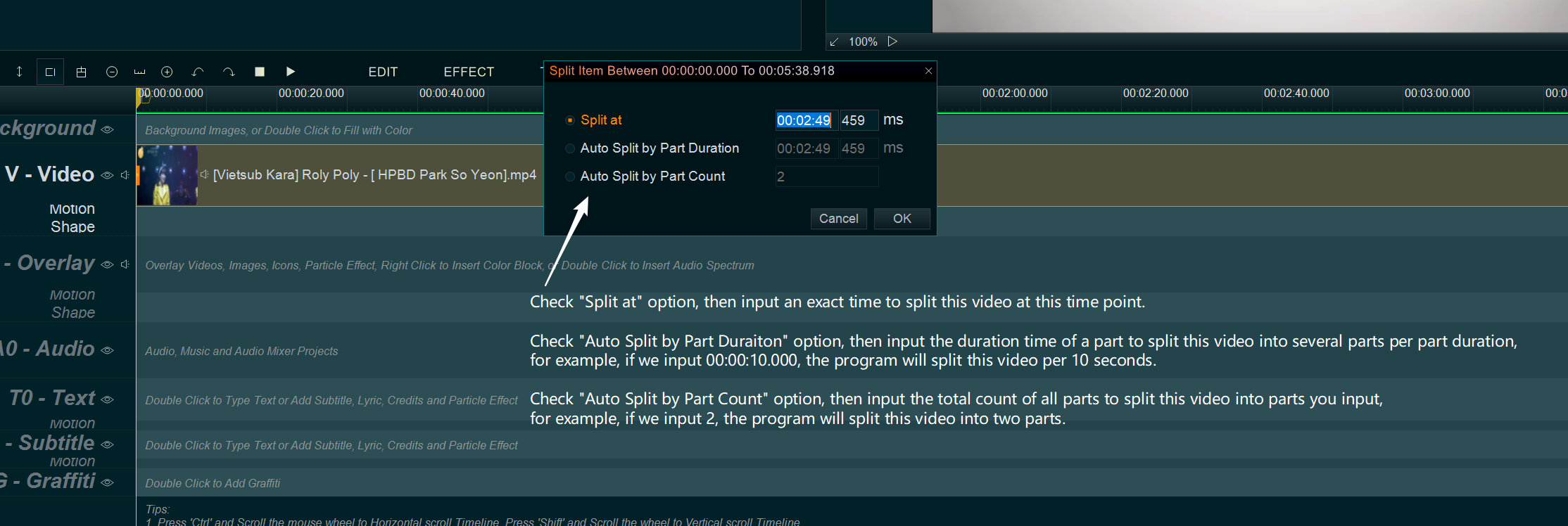
Step 3, use these segments.
After the video splitting is finished, you can delete the unwanted part of it, or you can adjust each part individually, such as adding effects separately, etc.
![How to make a good tutorial video? [video making tips series] How to make a good tutorial video? [video making tips series]](https://www.easymakevideo.com/knowledge/wp-content/uploads/2023/06/how-to-make-a-good-tutorial-video.png)