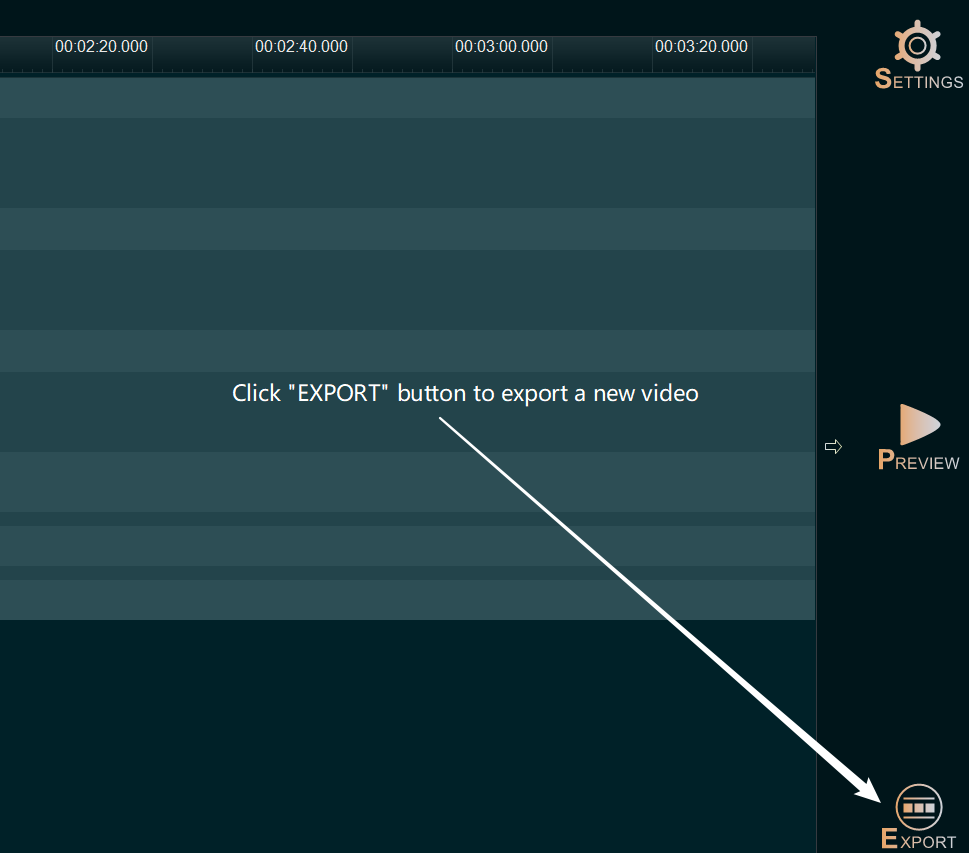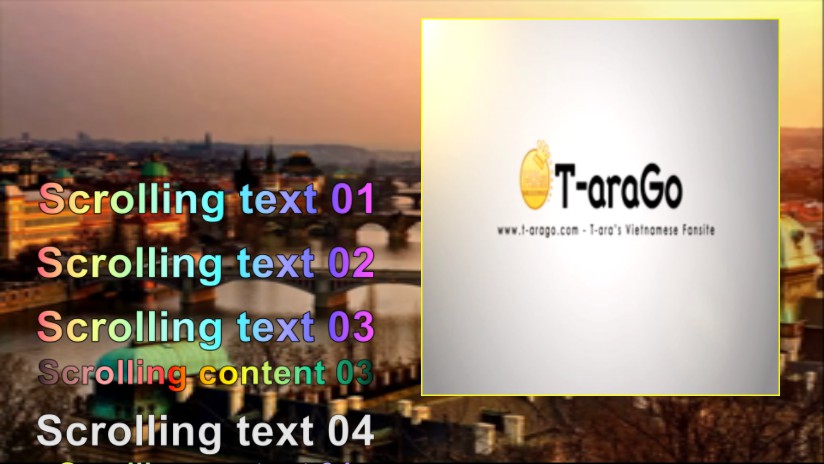Want to make a virtual music video or add cool audio spectrum into your music video? With Easy Video Maker, you can easily make virtual music video or add cool audio spectrum into your music video. Here’s a step-by-step tutorial.
Step 1, select and add an Audio Spectrum.
After added your video clips or audio into the Timeline, then simply click the “Audio Spectrum” tab, select one, then drag and drop it down into the Overlay Line.
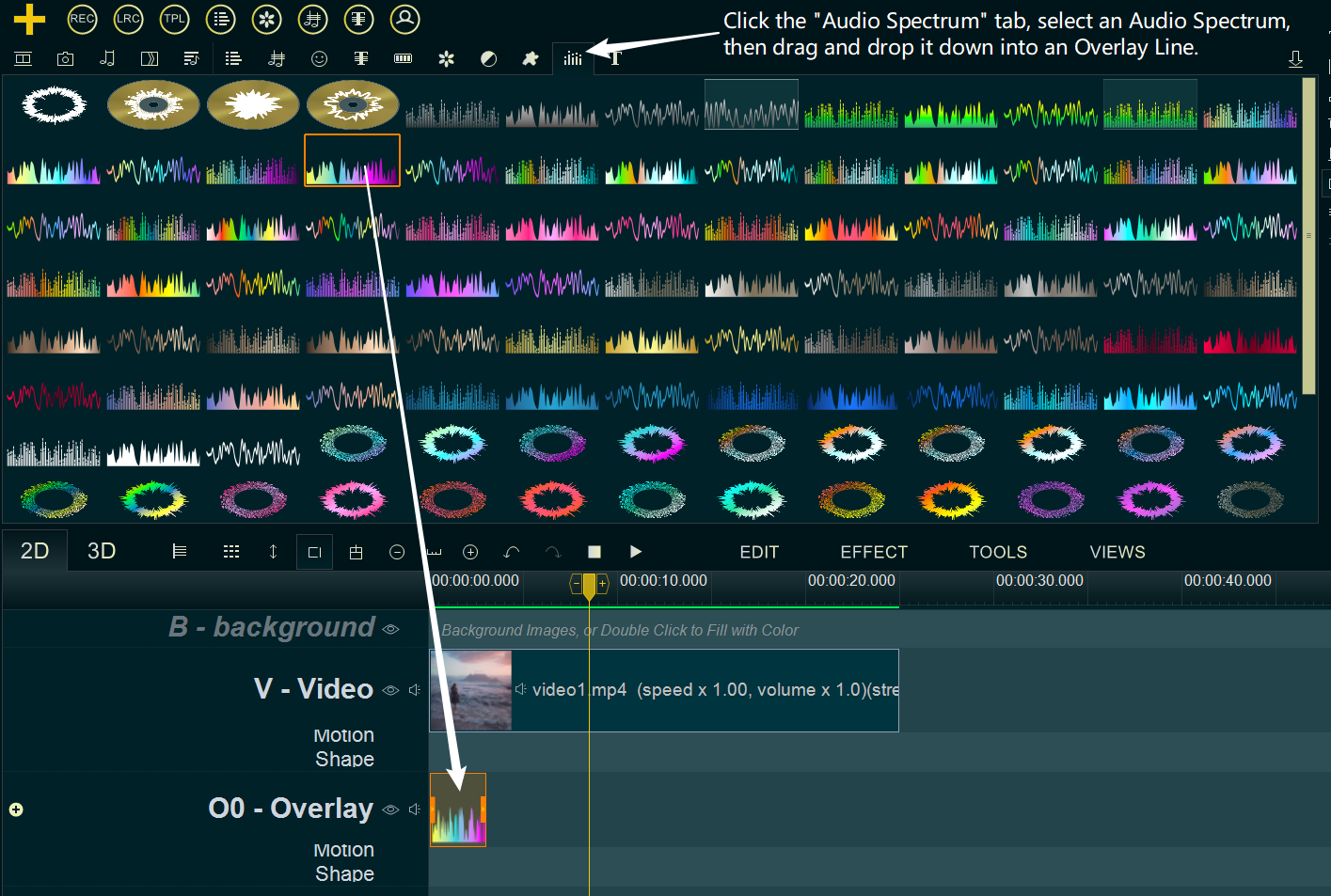
You also can double click on the blank area of Overlay Line to insert an Audio Spectrum.
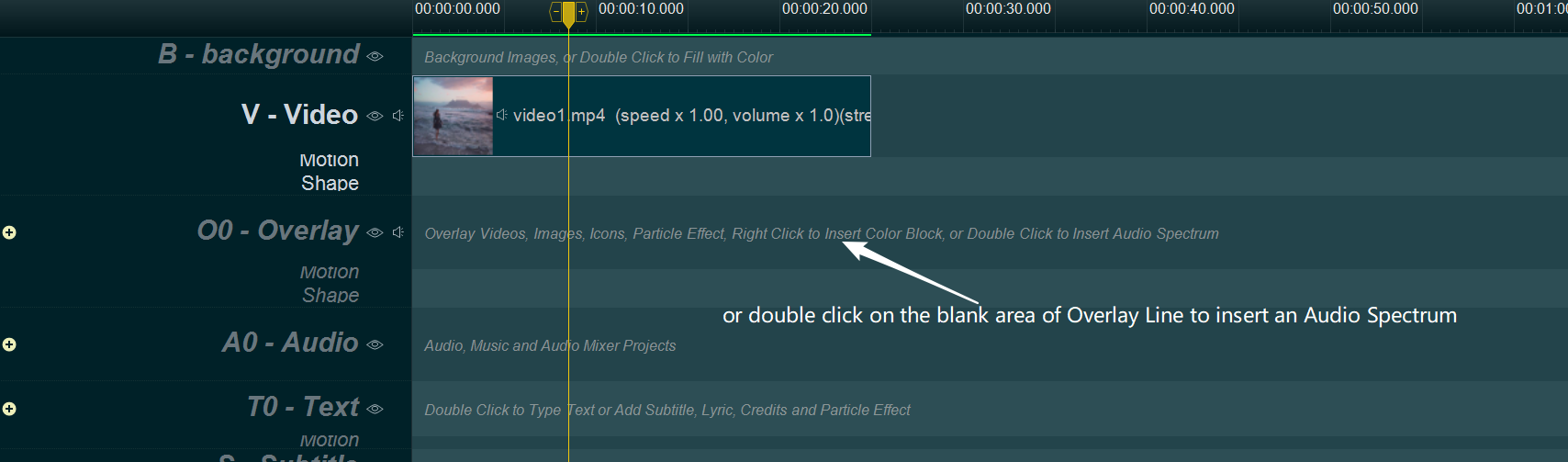
Step 2, adjust the position and duration of the Audio Spectrum in Overlay Line.
You can press and drag the audio spectrum to move it in the Overlay Line, and drag the little end rectangle to change its duration.
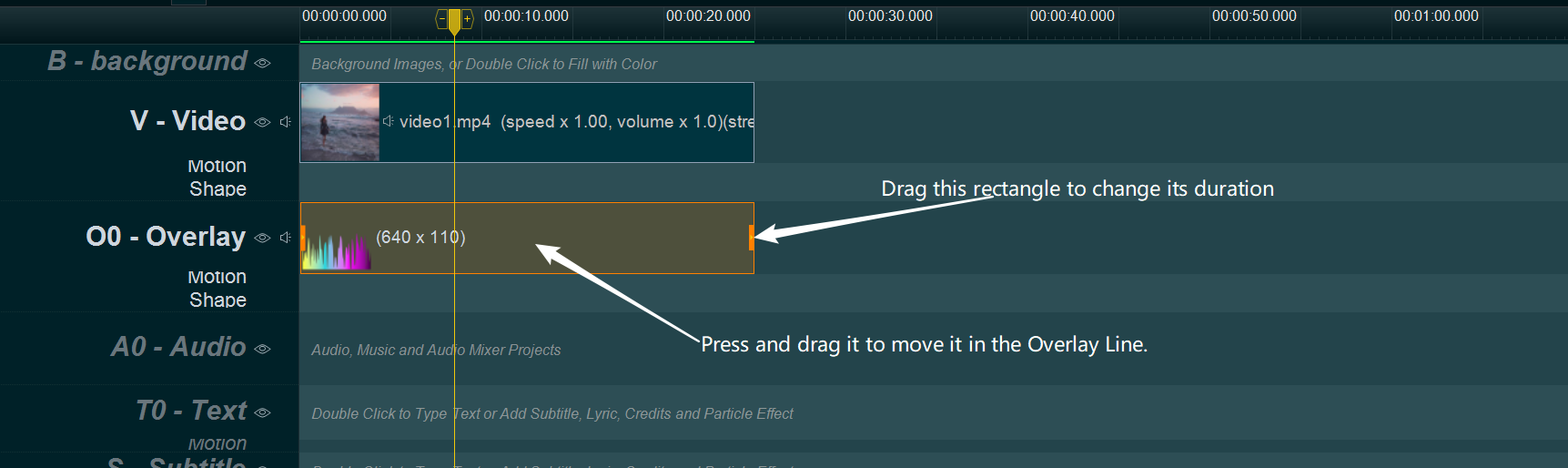
Step 3, adjust parameters of the Audio Spectrum.
You can double click on the Audio Spectrum item in Overlay Line, the program will pops up “Audio Spectrum Options” window, here you can adjust anything of this Audio Spectrum, such as, style, size, column color, column transparent, column edge color, column edge transparent, background style and color, etc.
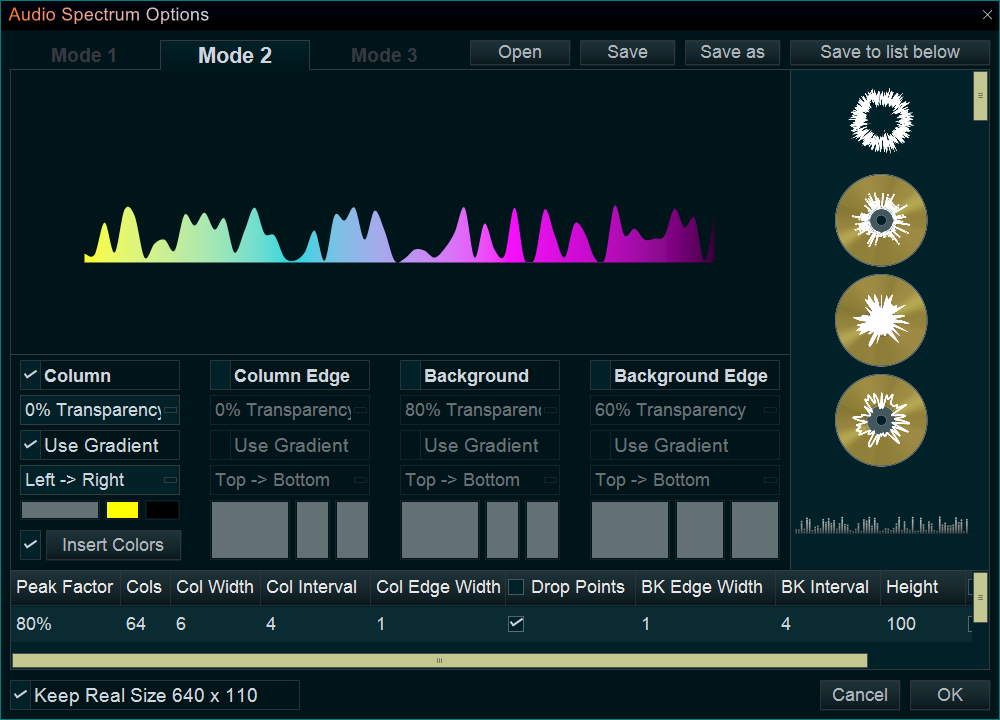
Step 4, adjust the position and size of the Audio Spectrum in upper right “Editing/Preview” window.
within the upper right “Editing/Preview” window, you can press and drag the audio spectrum to move it on the screen, and drag the little squares to change its size.
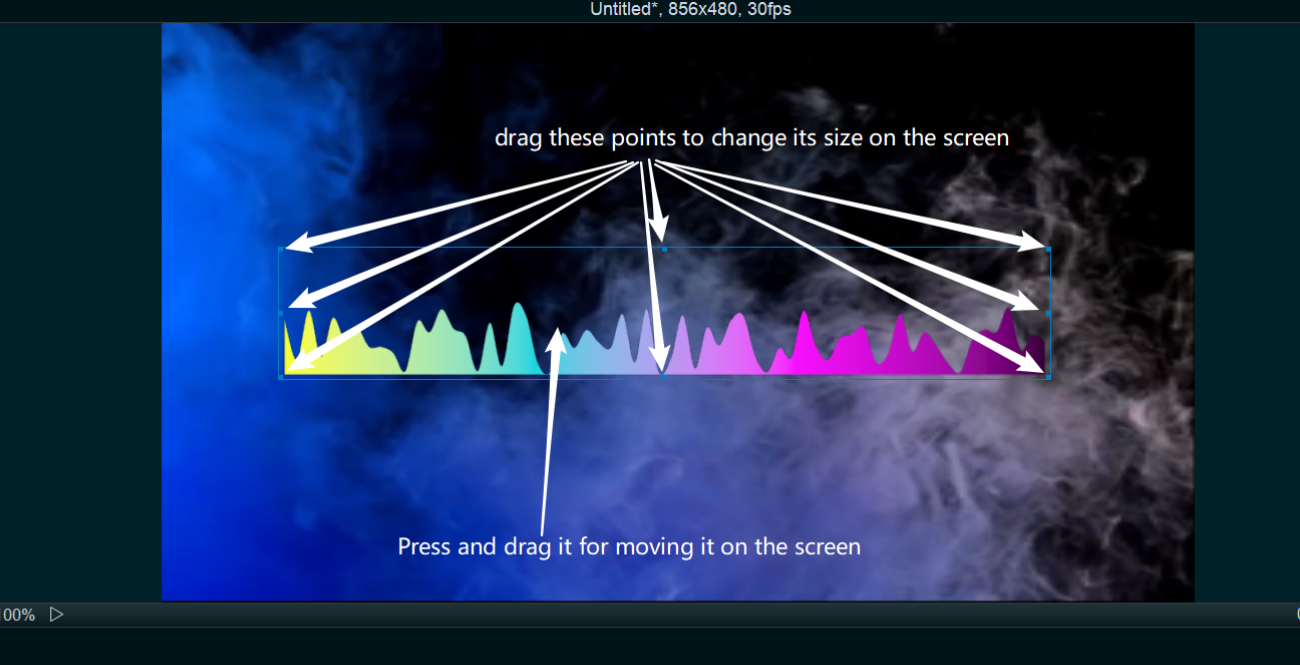
Step 5, output the final music video.
Click the Export button on the right of the timeline. Select the save location and export the video. You will get a new music video.