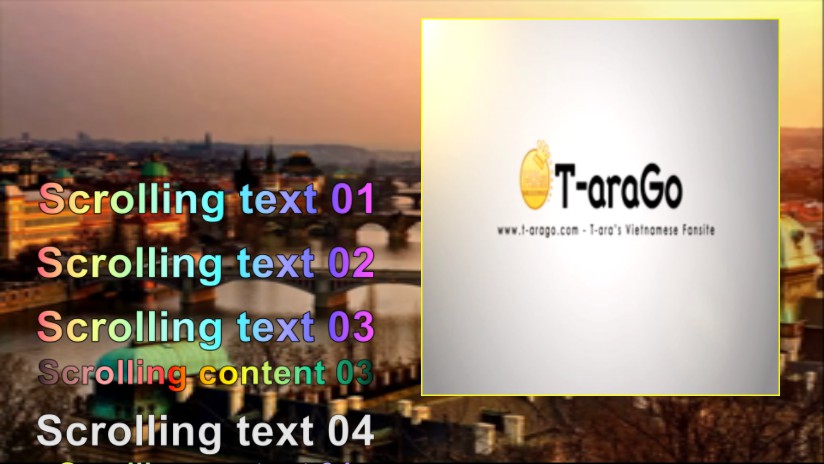Sometimes, we join/merge some video clips together. If the video clip has black frames at the end, these black frames will cause the merged video to be unable to switch smoothly and cause flicker. So how to remove the black frames at the end of a video clip?
Don’t worry, that’s easy. We can use Easy Video Maker to cut out and remove the black frames at the end of a video clip within few steps.
Step1. Run Easy Video Maker, drag and drop the video clip into the program, then drag and drop it down to Video Line.
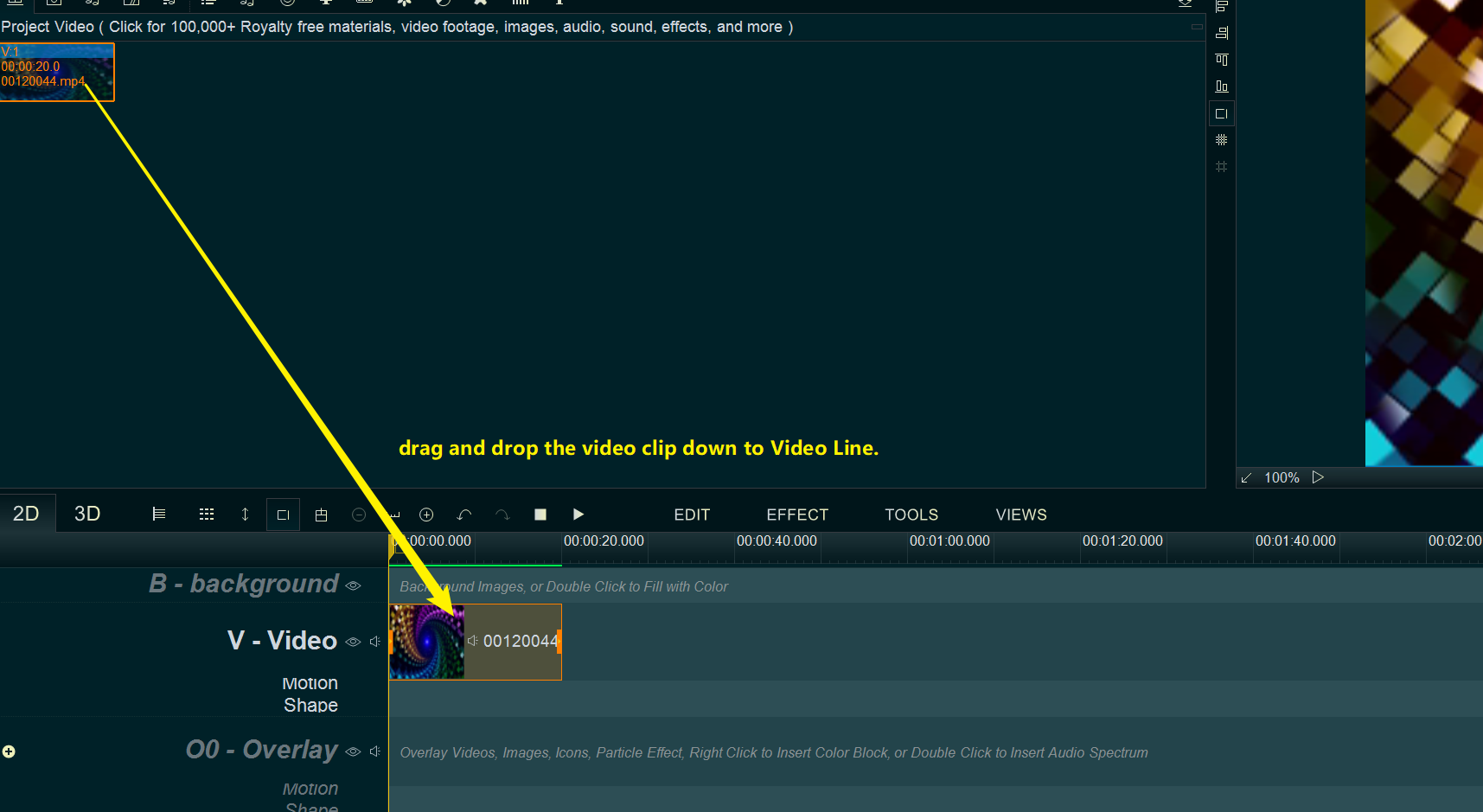
Step 2. Right click the video in Video Line, select “Cut selected item” from right-click function menu or use shortcut key “Alt + C” to open this video clip in “Media Cutter” module.
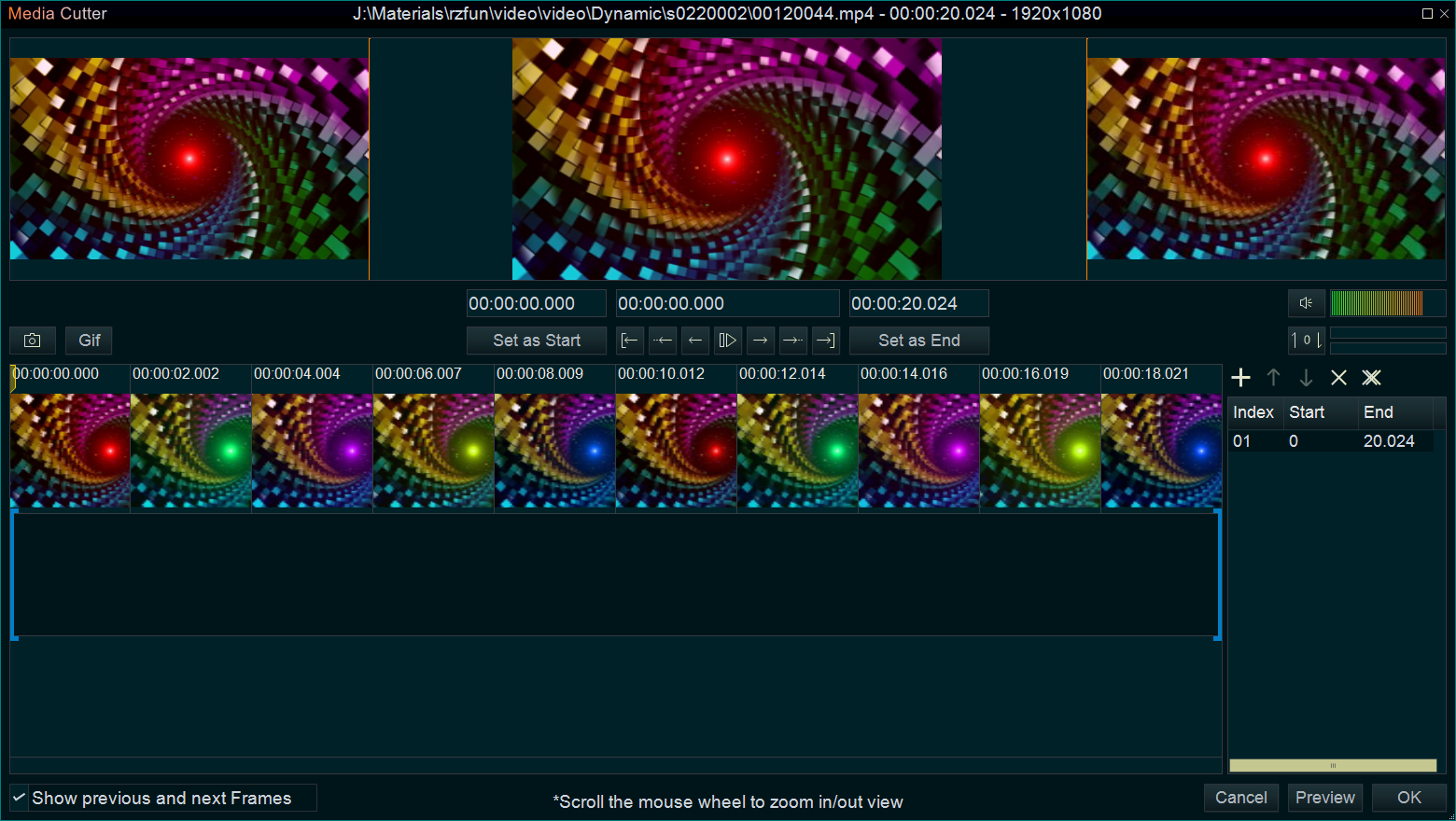
Step 3. Scroll the mouse wheel to maximize the timeline view, then move the horizontal scroll bar at the bottom to the rightmost position.
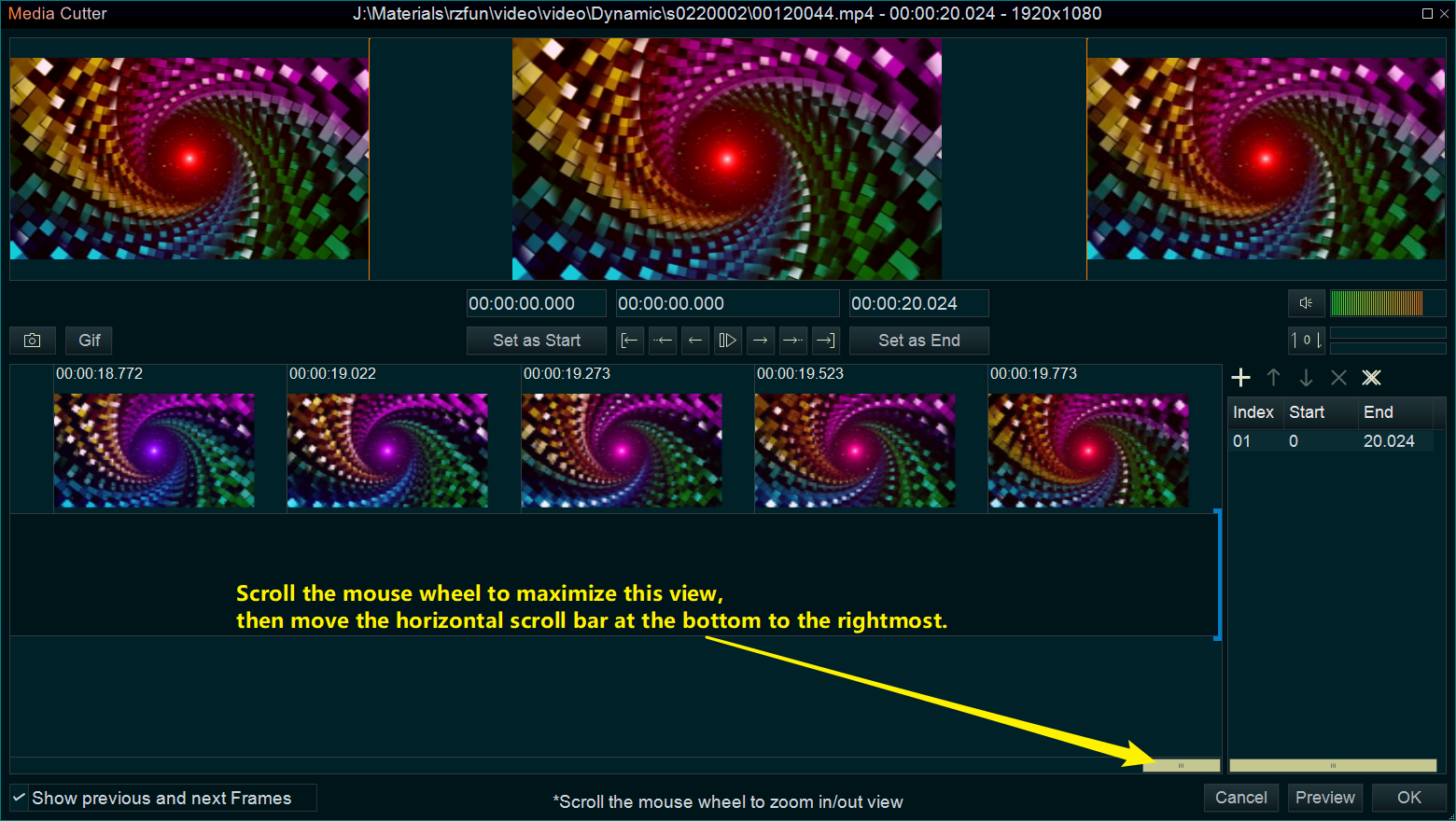
Step 4. Click the time title bar at the end of the video clip with the mouse (after clicked, wait few seconds, the program will refresh frames on the top three preview windows). Please try to find black frames at the end of the video clip.
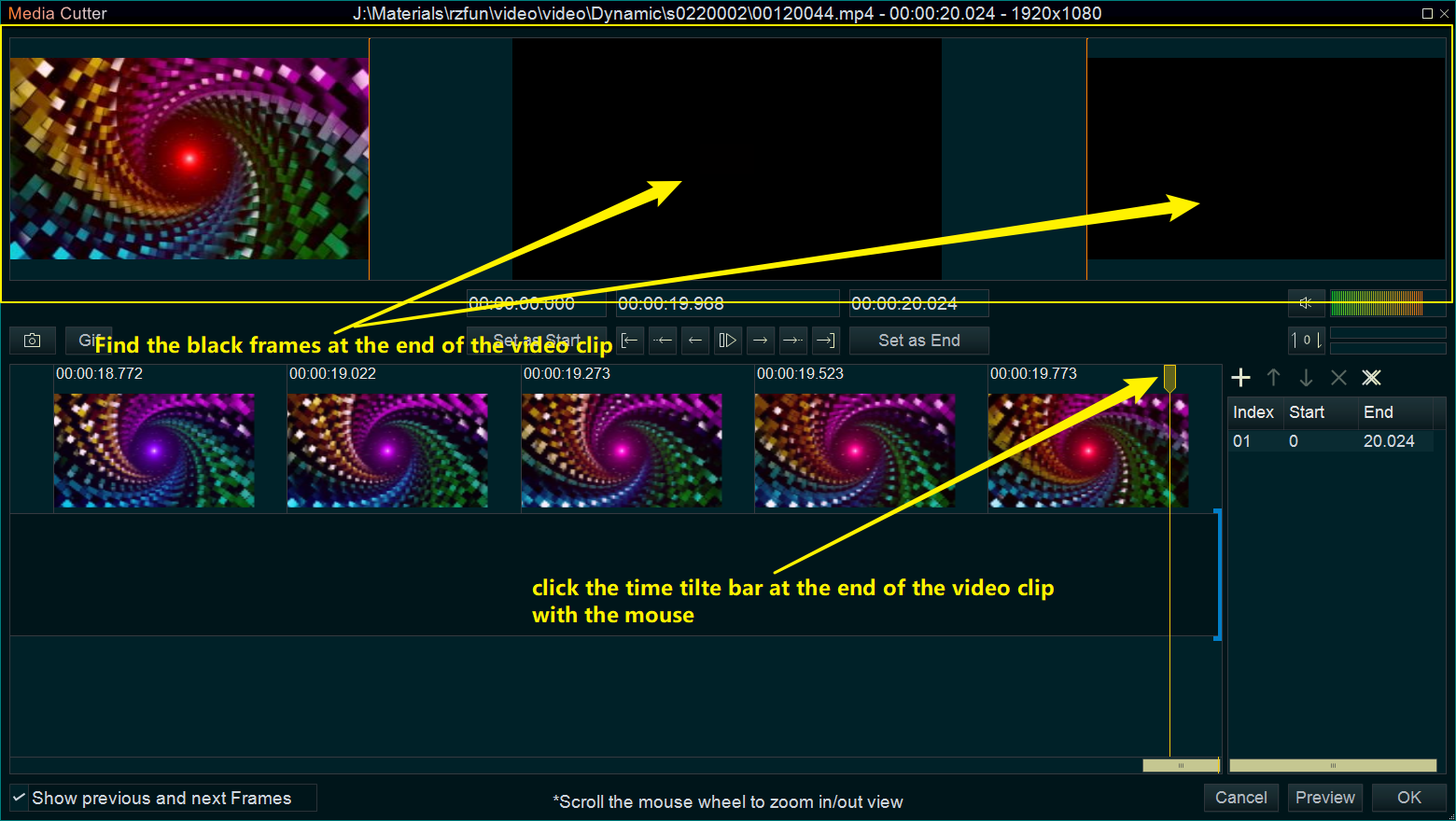
Step 5. Once found the black frames, you need to find the exact time point. You can click the left window once to the previous frame, click the right window once to the next frame. You need to make the right window a black frame, but the middle window not a black frame.
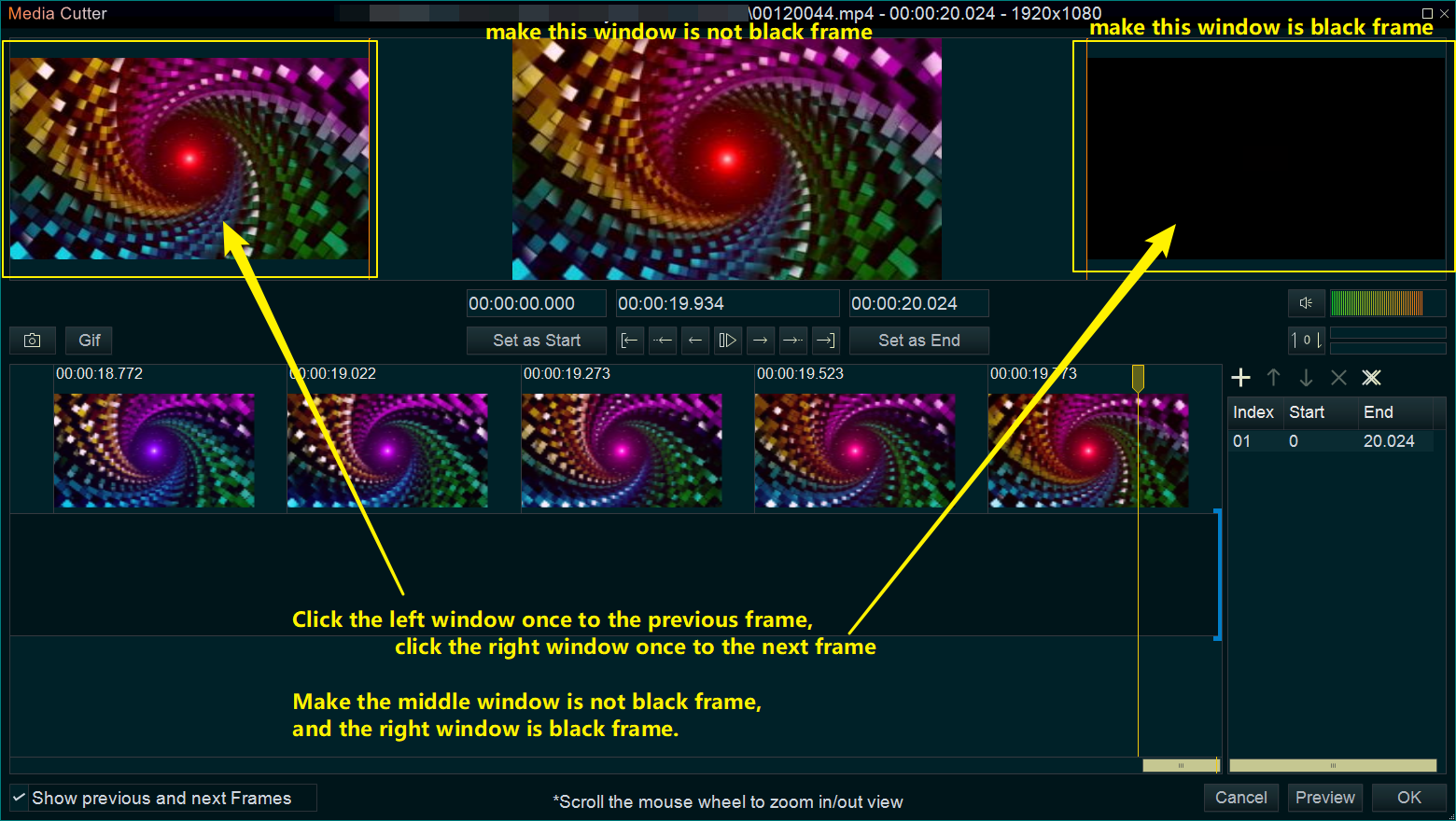
Step 6. Then click “Set as End” button to cut out and remove the black frames at the end of this video clip, then click lower right “OK” button to save and back program main UI.
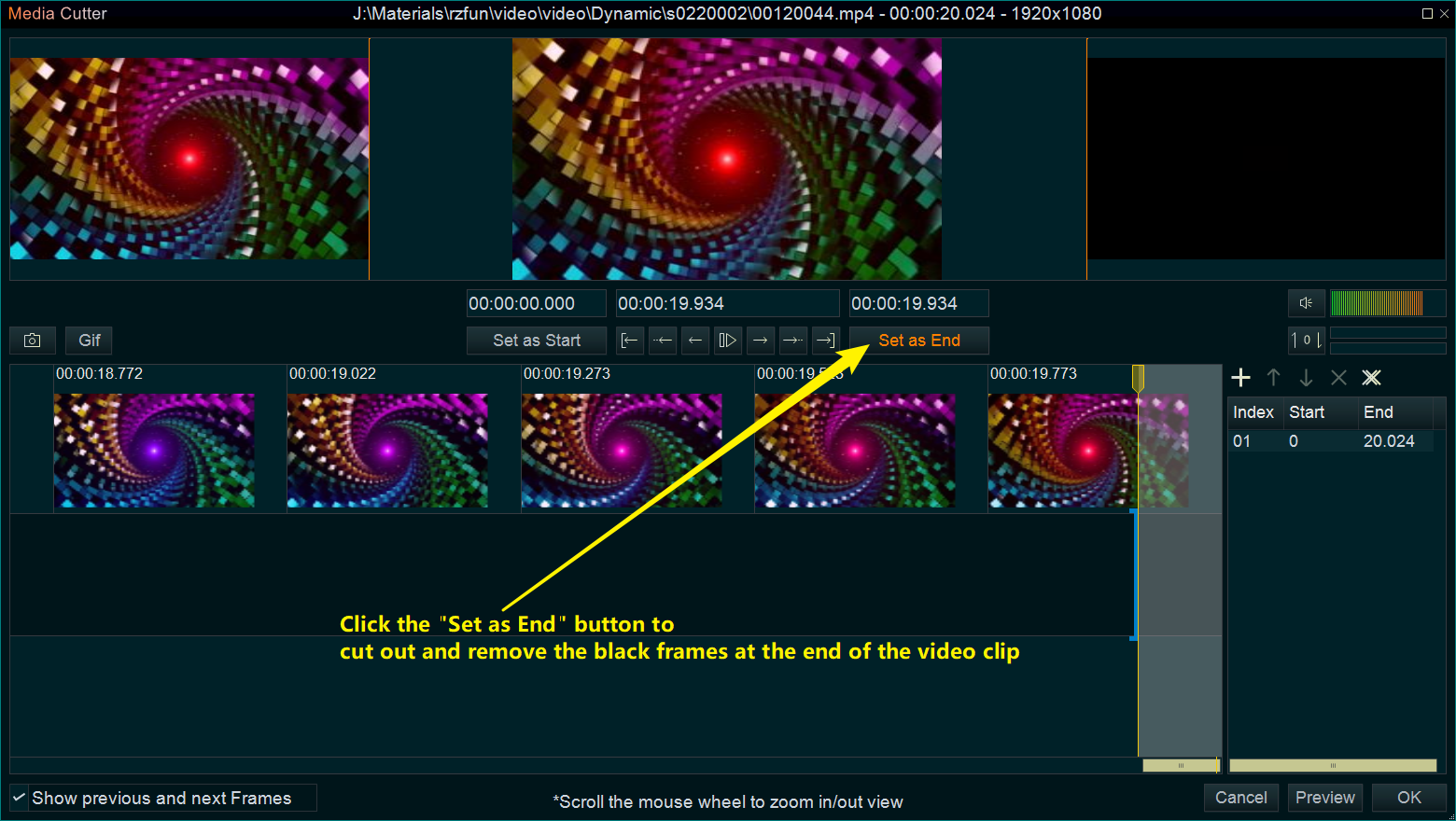
![How to make a good tutorial video? [video making tips series] How to make a good tutorial video? [video making tips series]](https://www.easymakevideo.com/knowledge/wp-content/uploads/2023/06/how-to-make-a-good-tutorial-video.png)