In the last article, we show you lots of examples of title openers that created from serif fonts. So this time, we’ll show you how to make it.
We can divide this tutorial into three parts.
In the first part, we need the help of Google Fonts.
Download various fonts from Google Fonts.
Step 1: Search “Fonts” on Google.
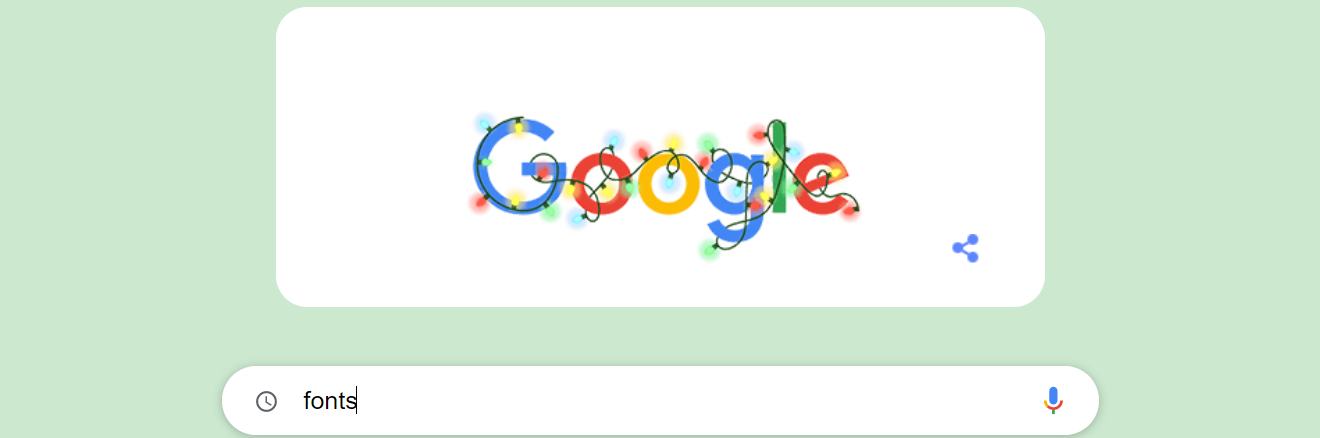
Step 2: Download the fonts you like, you can find them by filtering the categories, languages, properties, and so on.
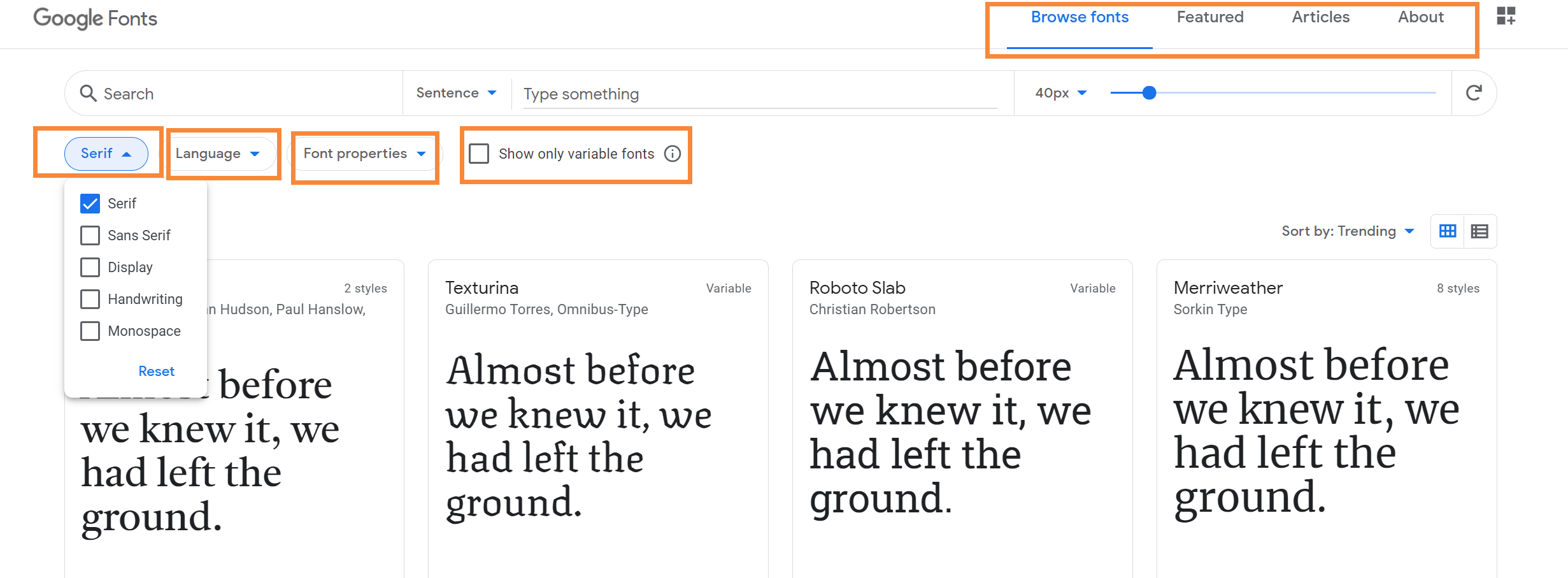
Step 3: Unzip the fonts and move the *.ttf/*.otf file into the “fonts” file folder under the Windows.
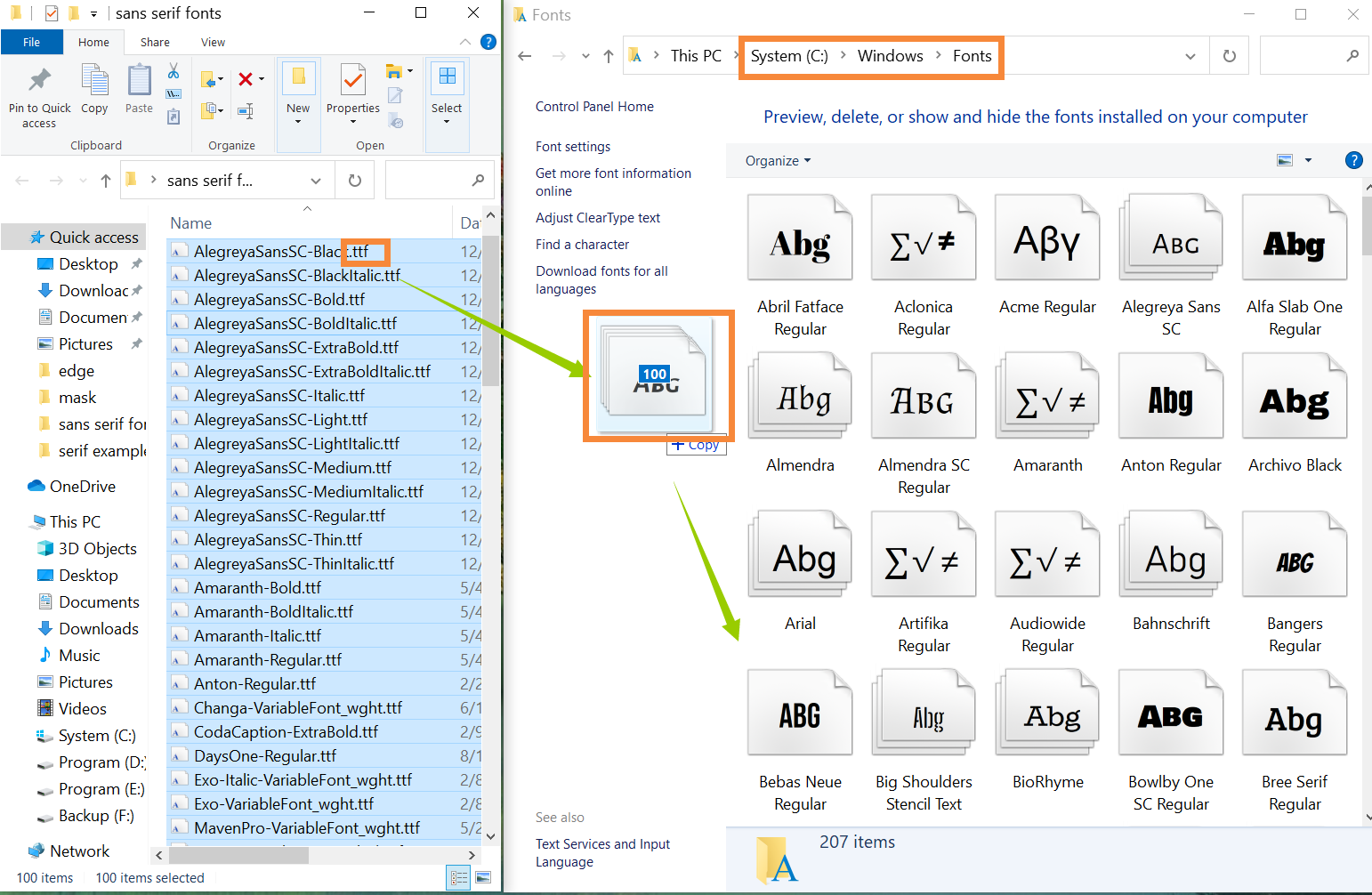
In the second part, we need the help of PhotoShop.
Create the mask and edge files in PhotoShop.
Step 1: Open the PhotoShop and create a transparent layer of 1920×1080 pixels.
Step 2; Use the “Type” tool to type out the text.
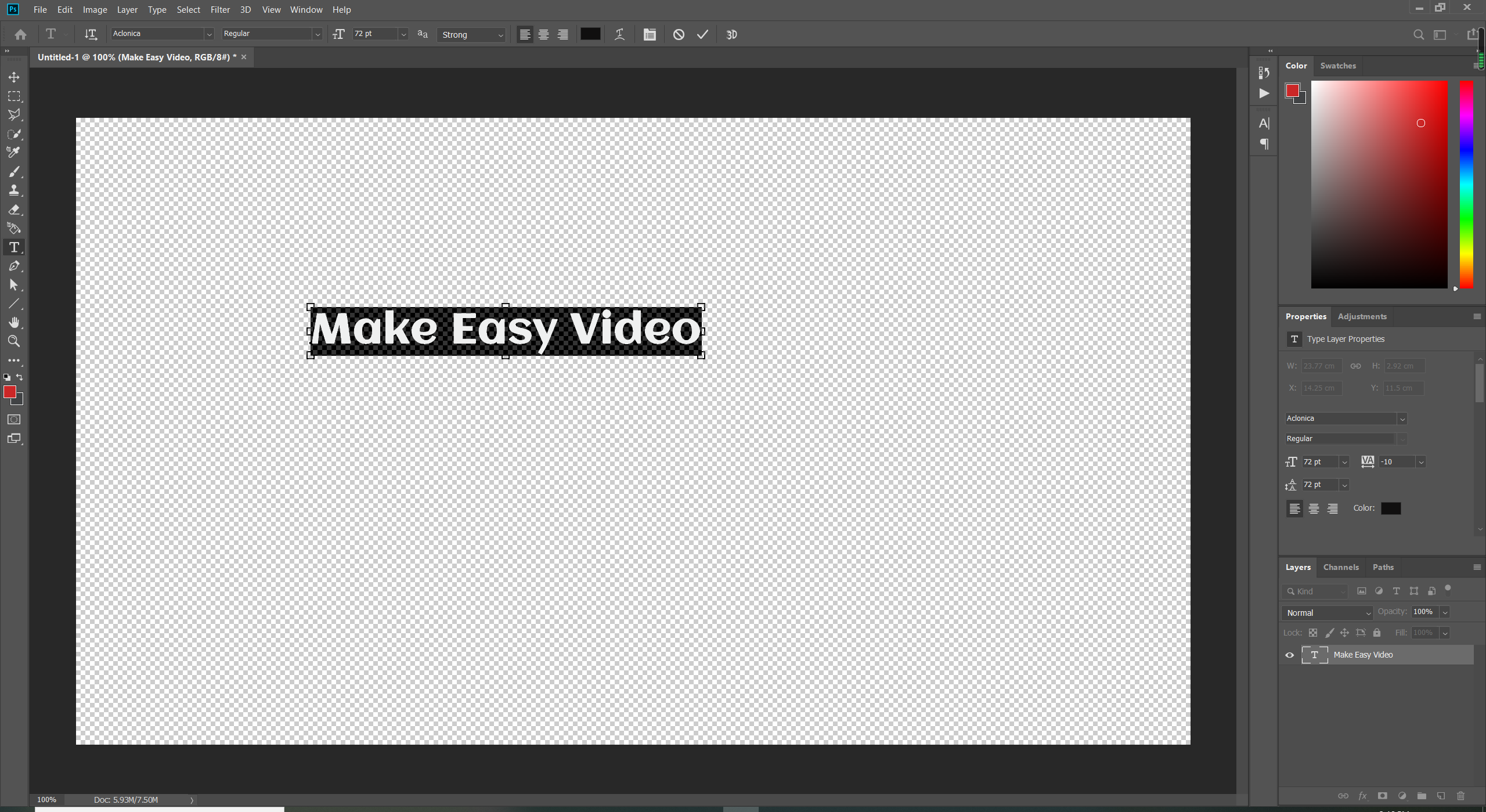
Step 3: Hold “Cltr” key and drag the mouse to adjust its size and position.
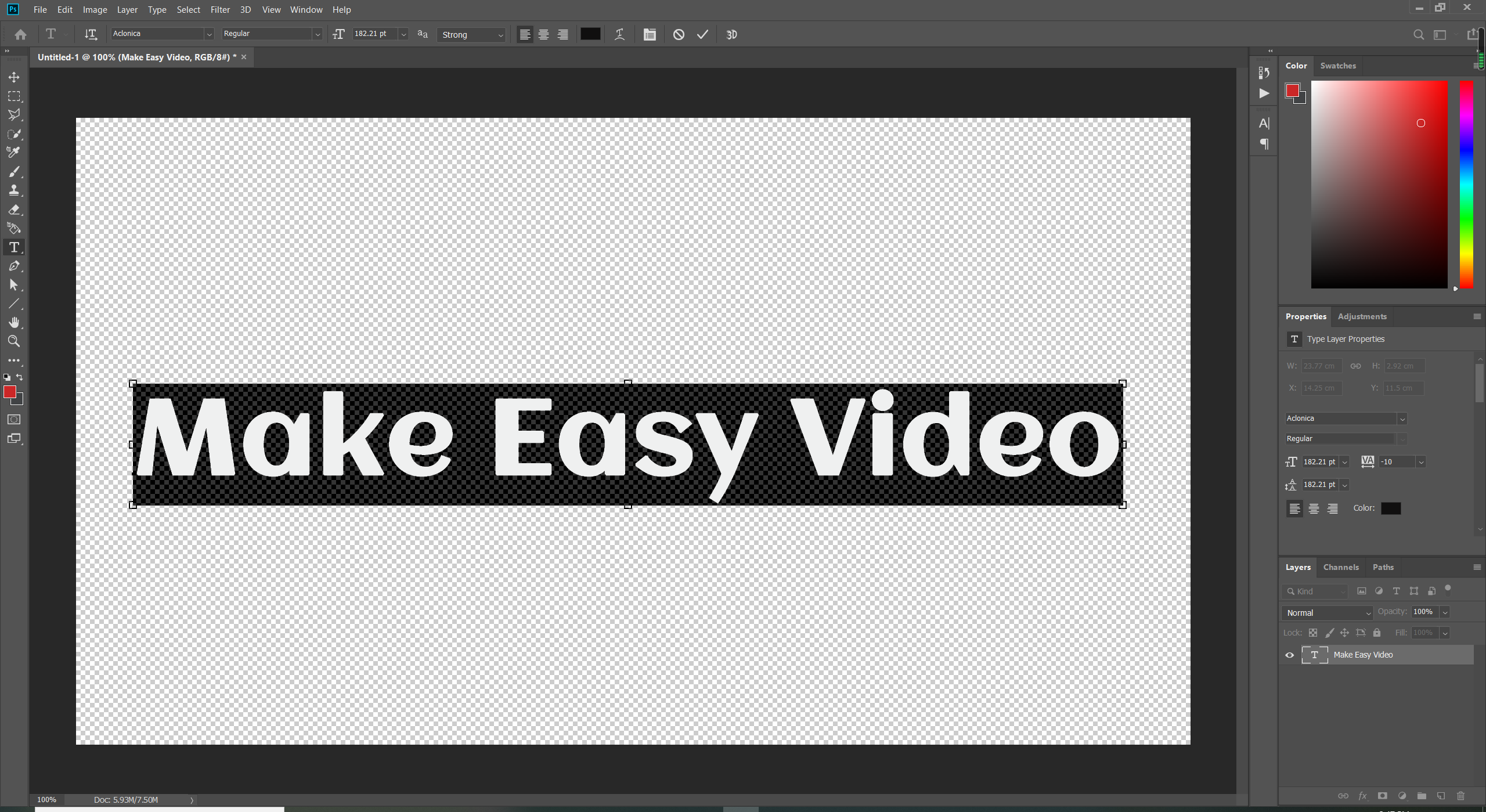
Step 4: Hold “Cltr+Shift+S” to save it as a *.png image file in a folder named mask.
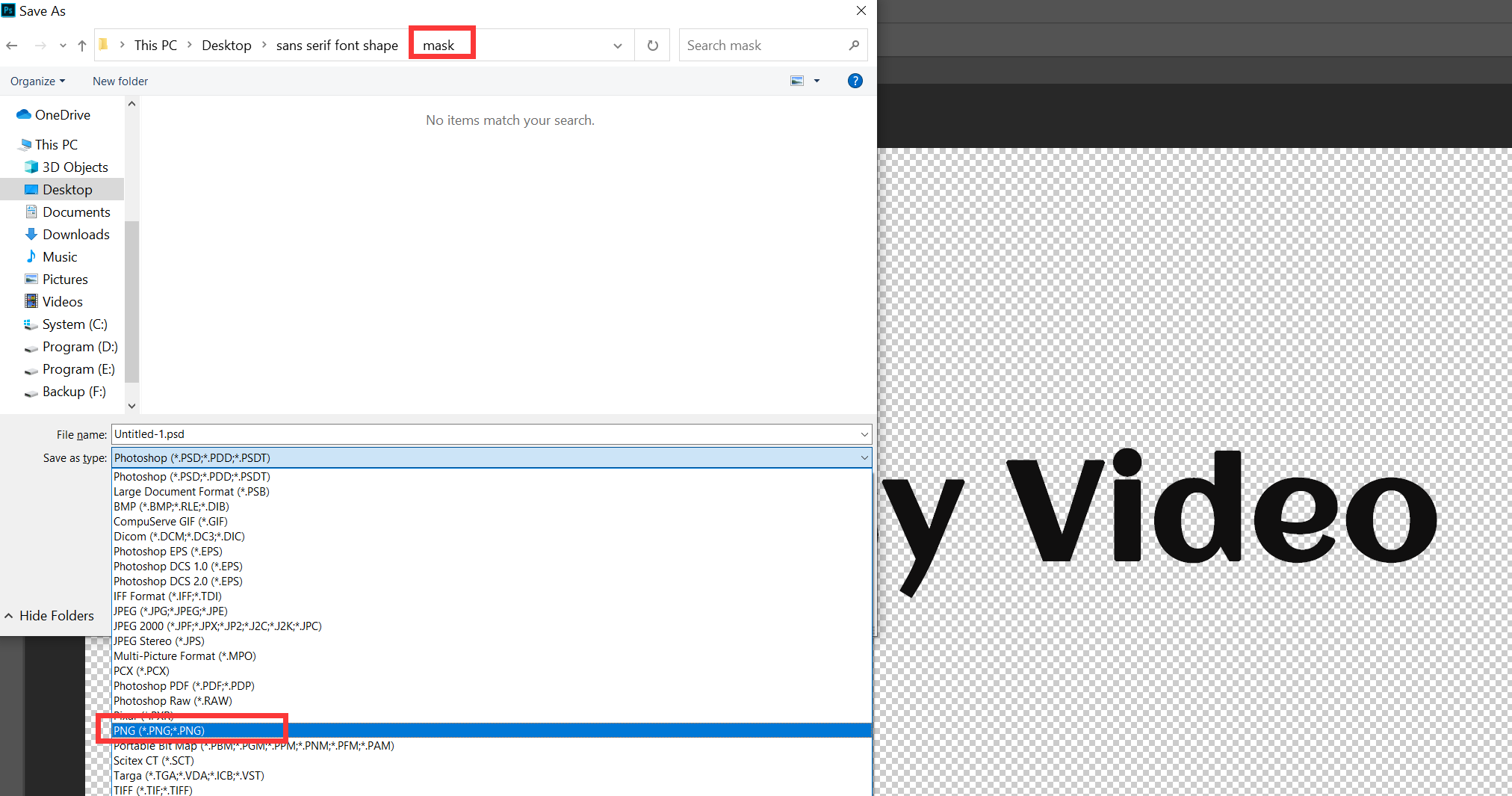
Step 5: Double click the text layer and check the box of “Stroke”.
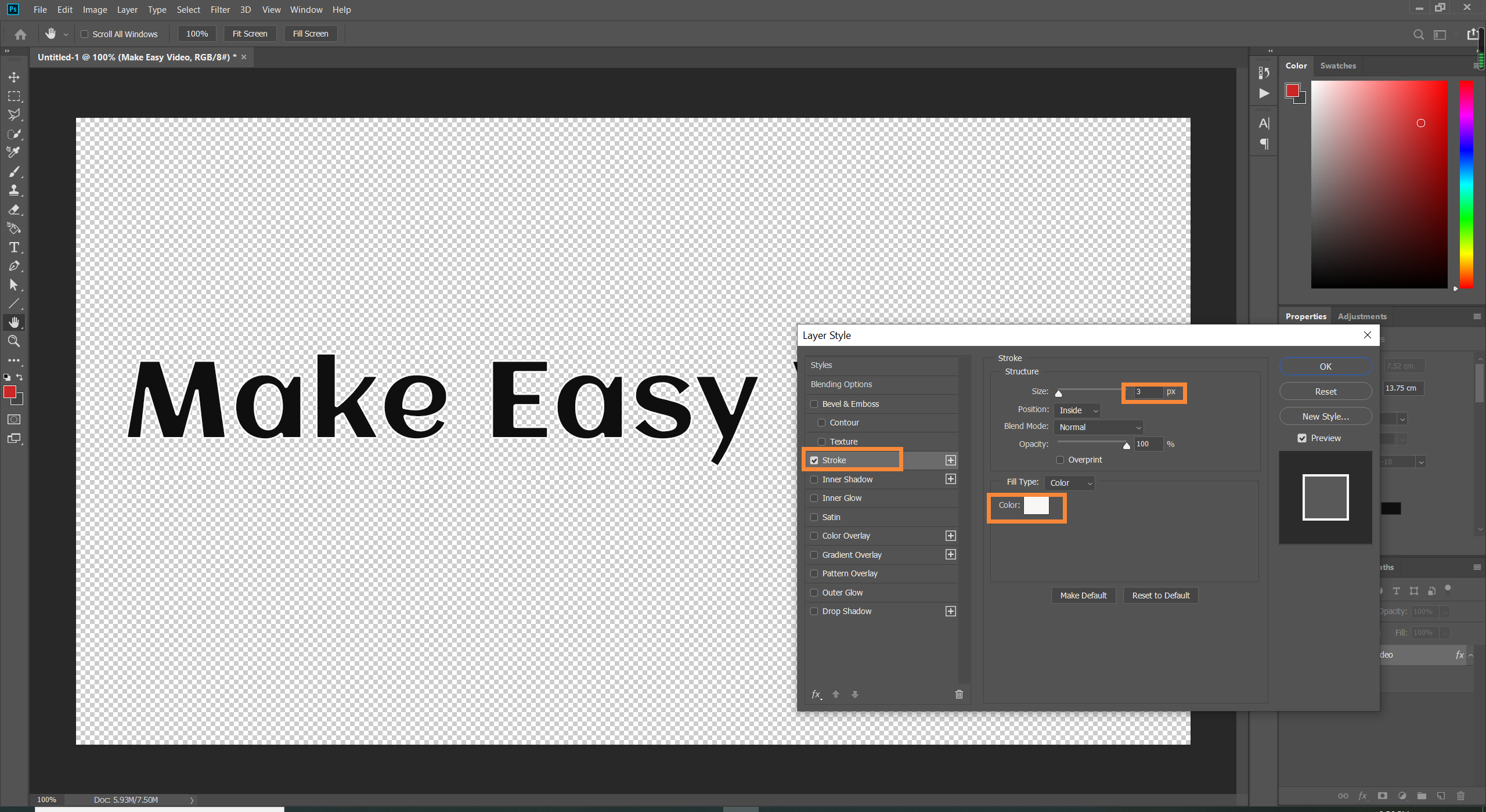
Step 6: Click “Fill” of the text layer and set it as 0.
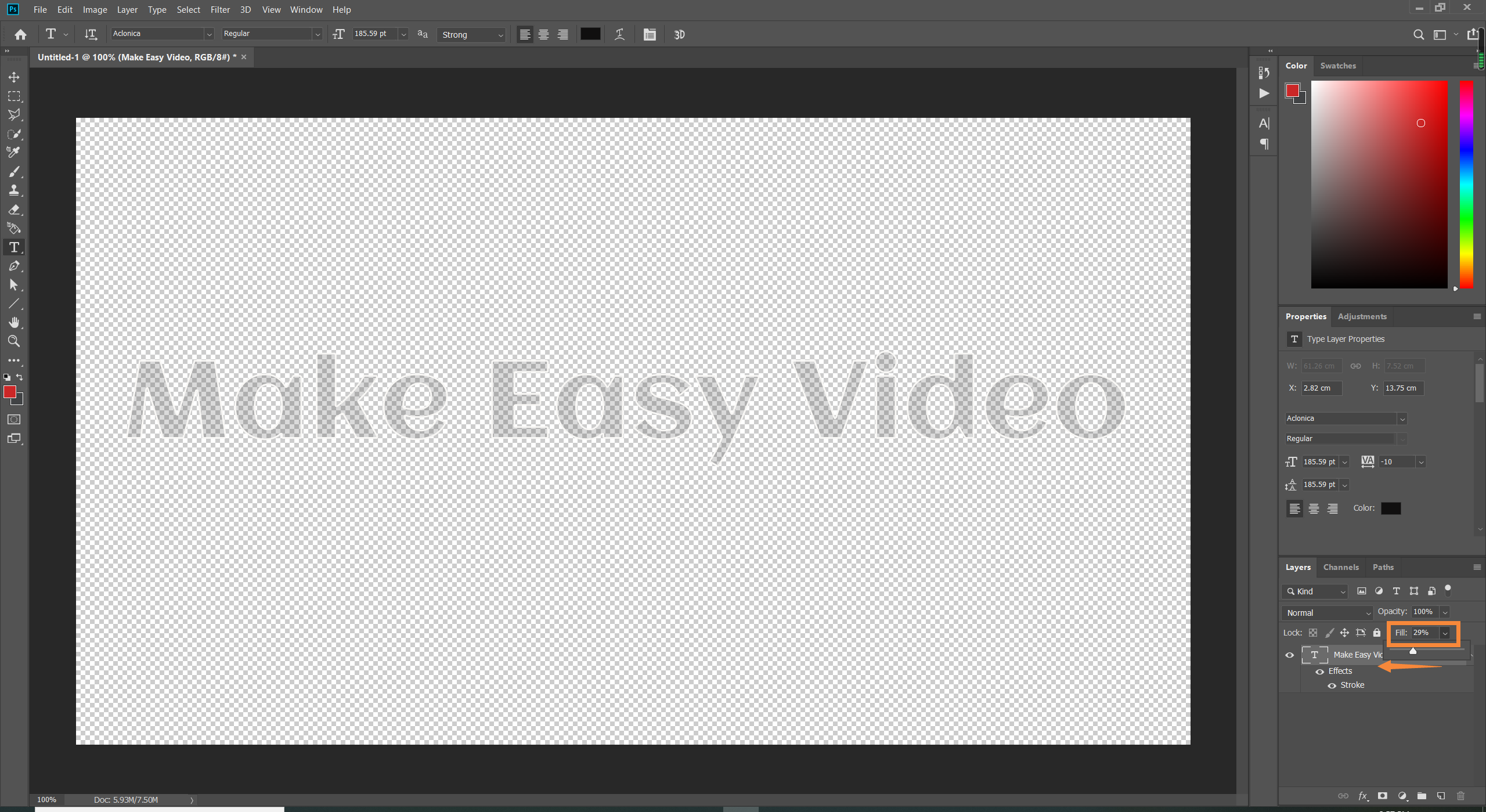
Step 7: Hold “Cltr+Shift+S” to save it as a *.png image file in a folder named edge.
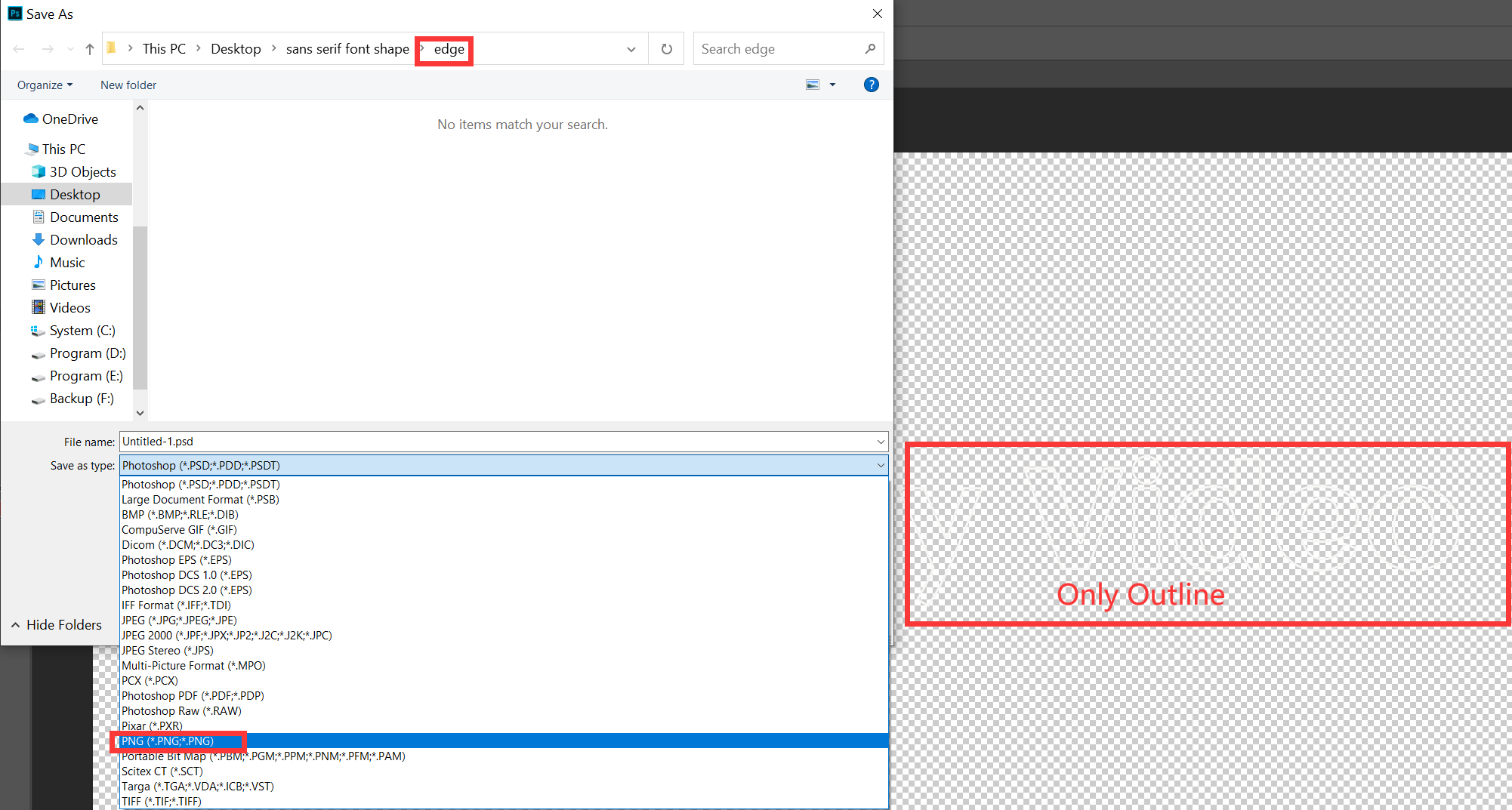
Finish the text video type in YouTube Movie Maker(YMM).
Step 1: Open YouTube Movie Maker and click “Shapes” > “Customize A New Video Shape” and choose “Dynamic Shape”.
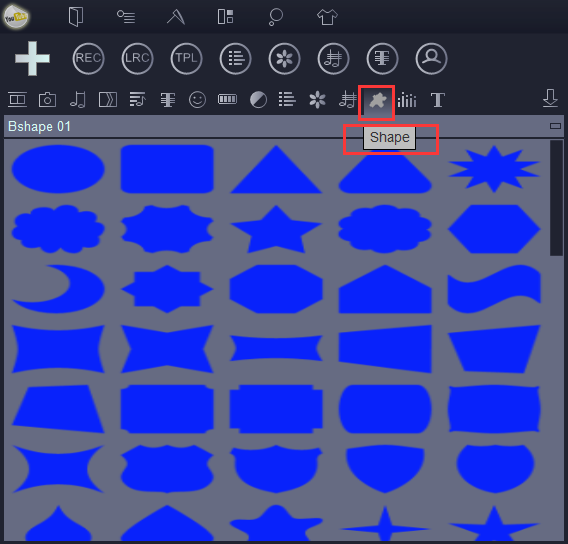
Step 2: Input a name for the video shape you’ll create later. Pay attention that only numbers accepted.
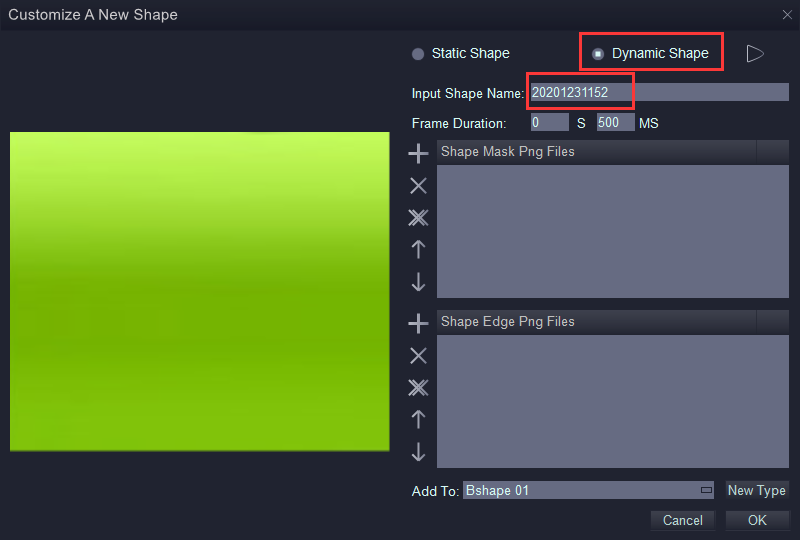
Step 3: Click the “+” to upload a *.png of text into the “mask” file list box.
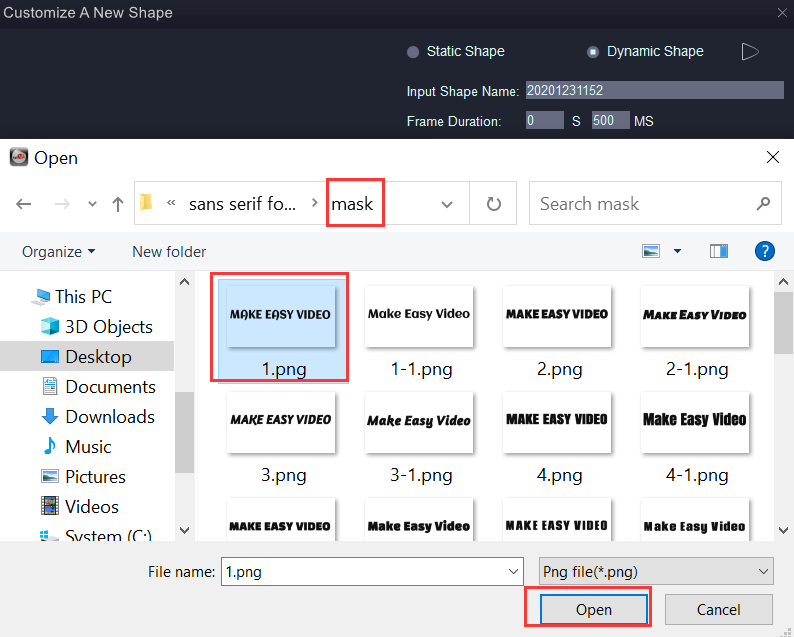
You can directly save it as a video shape or add an outline to the text. If you want an edge for the text video shape, you can
Step 4: Click the “+” to upload a *.png of the outline into the “edge” file list box.
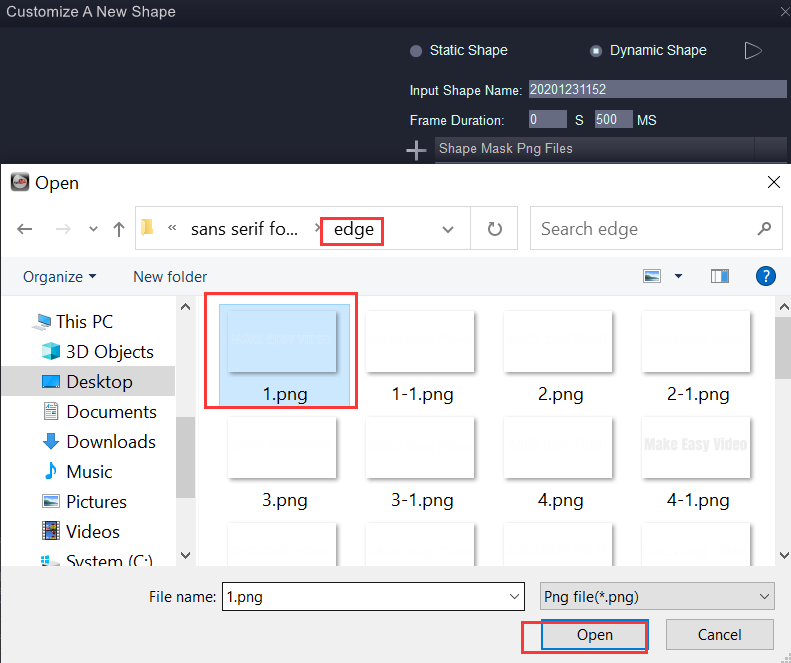
Step 5: Name a new Type for the text video shape you created, and then you can save all text video shapes in this new type.
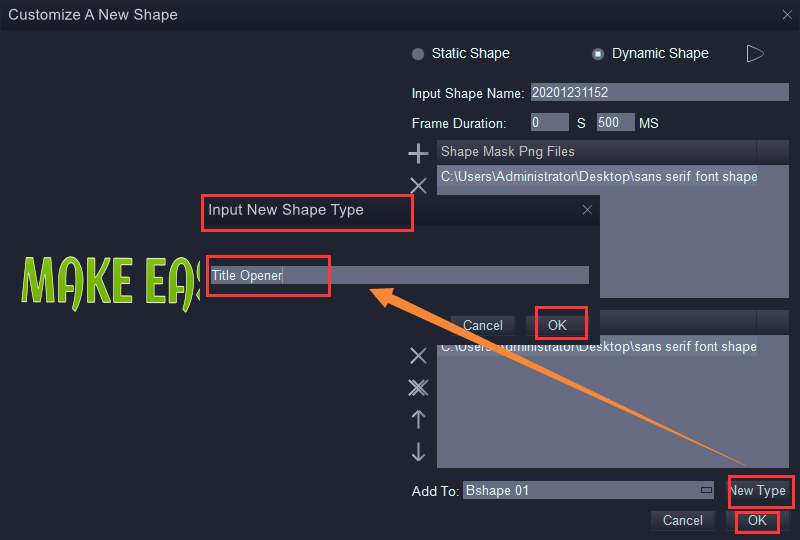
Step 6: Click “OK” and you’ll see the shape you made in the source basin.
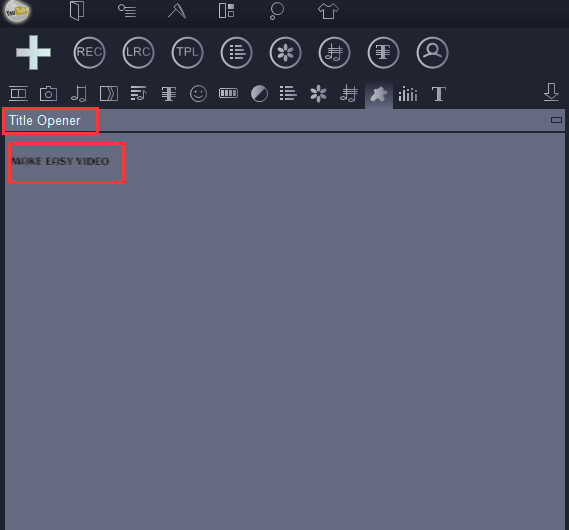
Step 7: Add it to the video and click “Preview” to see the result.
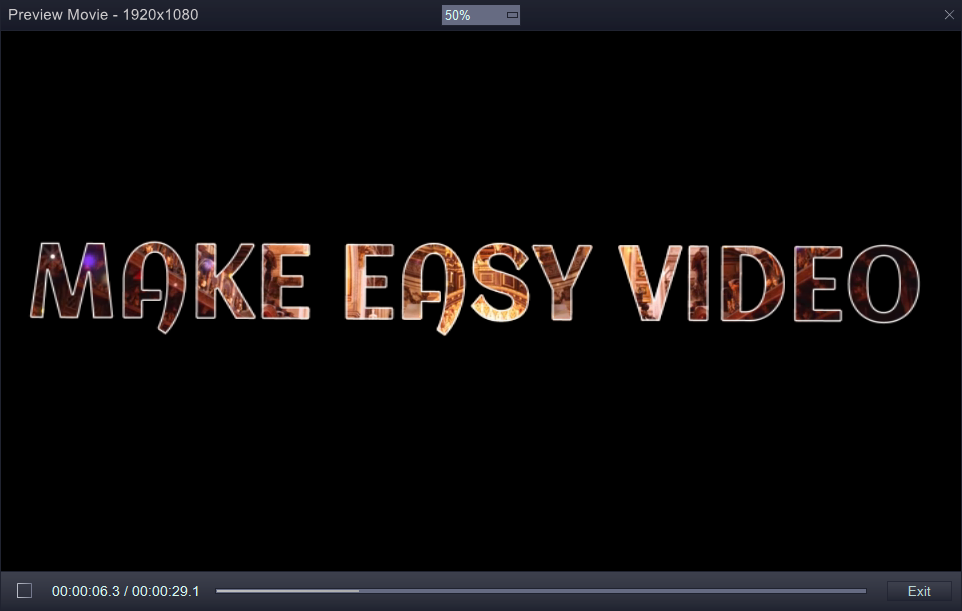
Later, we’ll keep upload more examples of fonts. If you like it, you are free to share it with your friends.
![How to make a good tutorial video? [video making tips series] How to make a good tutorial video? [video making tips series]](https://www.easymakevideo.com/knowledge/wp-content/uploads/2023/06/how-to-make-a-good-tutorial-video.png)
![How to make a good resume video? [video making tips series] How to make a good resume video? [video making tips series]](https://www.easymakevideo.com/knowledge/wp-content/uploads/2023/06/how-to-make-a-good-resume-video.png)
![How to make a good travel video? [video making tips series] How to make a good travel video? [video making tips series]](https://www.easymakevideo.com/knowledge/wp-content/uploads/2023/06/how-to-make-a-good-travel-video.png)