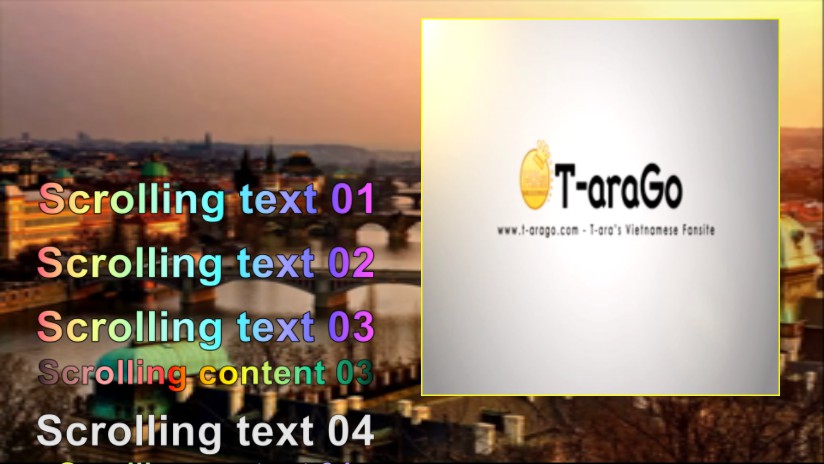If you would like to convert segments of a video and save as dynamic GIF files, you can use Easy Video Maker, that’s very easy and visual to operate. Here is a step by step tutorial.
Step 1, import your video.
We can click the upper left PLUS button, or use shortcut key “Ctrl + 1”, or directly drag and drop the video file into the program UI, import source video file into the program.
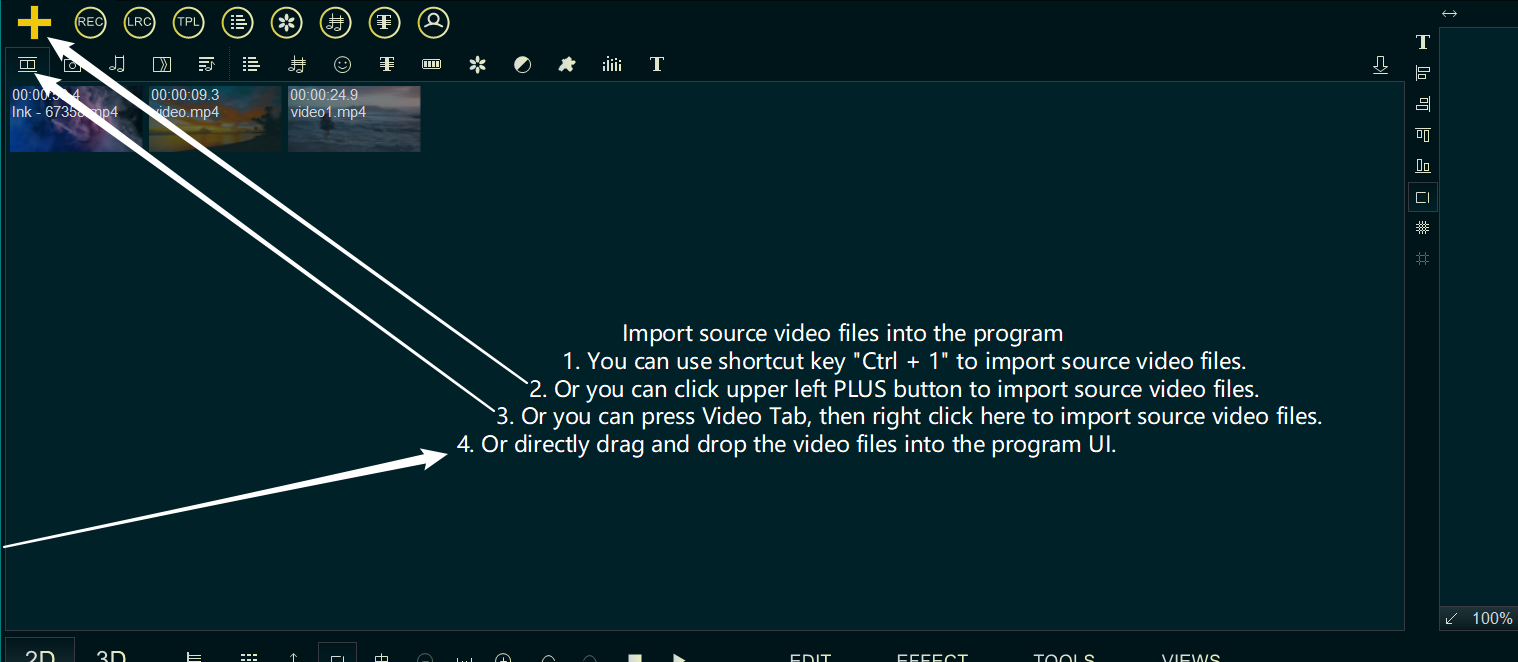
After importing the video, drag the video down to the Video Line.
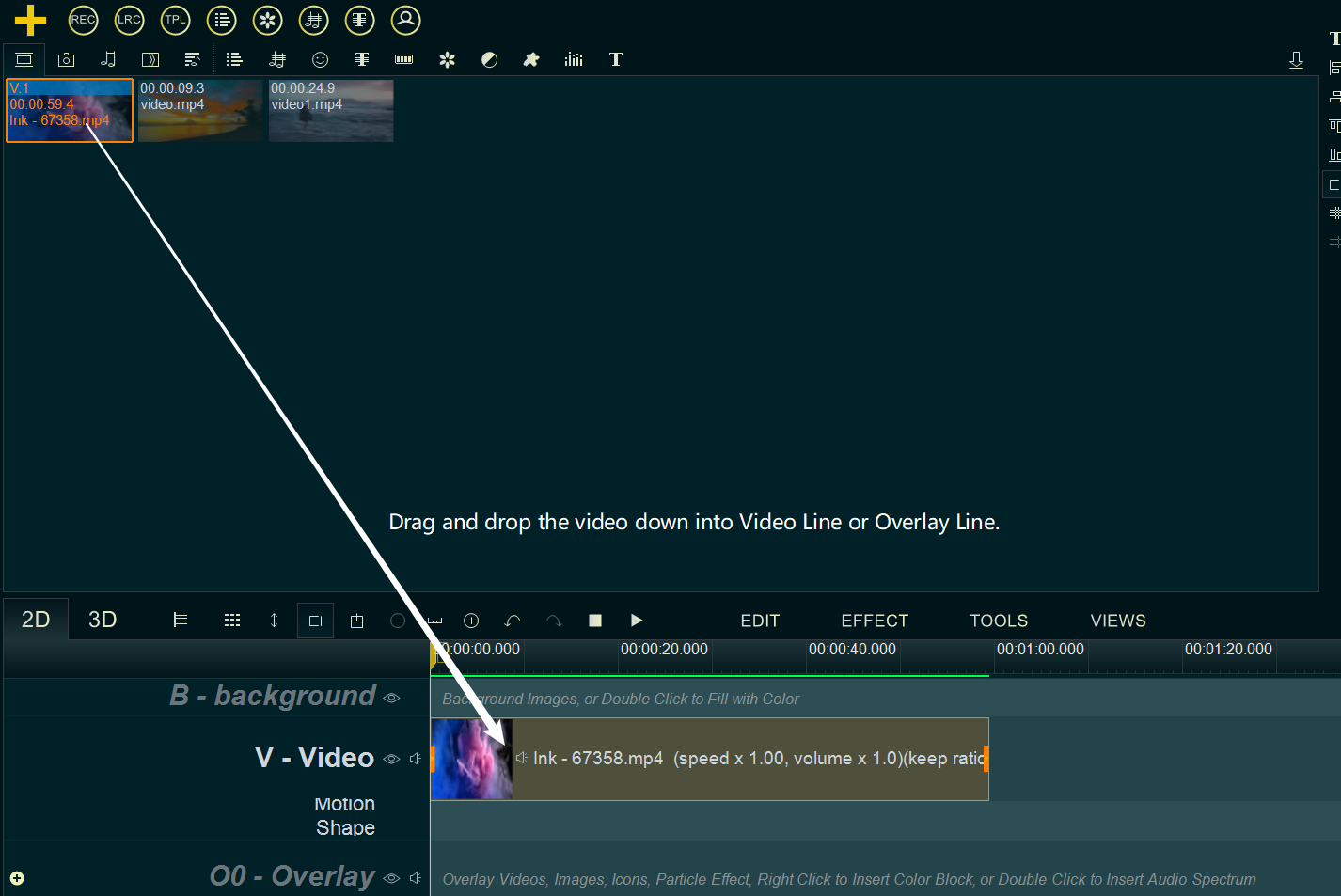
Step 2, Open the video in “Media Cutter”.
Right click on the video in the Video Line and select ‘Cut Selected Item’ from the right-click function menu, or click on the video and use the shortcut key “Alt+C”, open the video in “Media Cutter”.
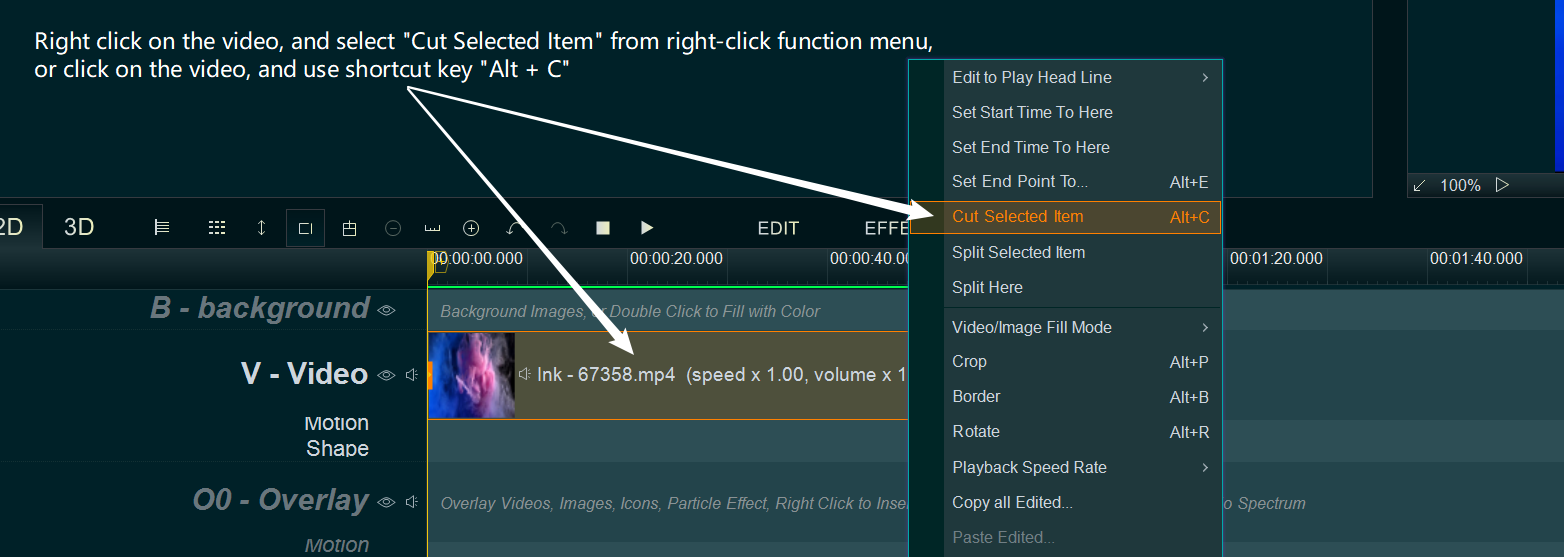
Step 3, Select segment, convert and save as GIF file.
Within the “Media Cutter” UI, first we need to select a segment we want to convert to GIF( if you don’t know how to cut segments, you can simply click here for a guide), then click the “Gif” button to save this segment as a dynamic GIF file.

![How to make a good travel video? [video making tips series] How to make a good travel video? [video making tips series]](https://www.easymakevideo.com/knowledge/wp-content/uploads/2023/06/how-to-make-a-good-travel-video.png)
![How to make a good tutorial video? [video making tips series] How to make a good tutorial video? [video making tips series]](https://www.easymakevideo.com/knowledge/wp-content/uploads/2023/06/how-to-make-a-good-tutorial-video.png)