Sometimes we need a picture to display full video content. So, is there an easy way to get this picture?
Of course! with Easy Video Maker, we can easy to capture video snapshots and merge them together as a new picture. Everybody can quickly browse the full video content by view this picture. like below one.

Here is a step by step tutorial on how to do it.
Step 1, open Easy Video Maker and click the upper left Plus button, then click “Import / Add Video” to import the video file into the software, or use shortcut key “Ctrl + 1”. Then drag the video down to Video Line.
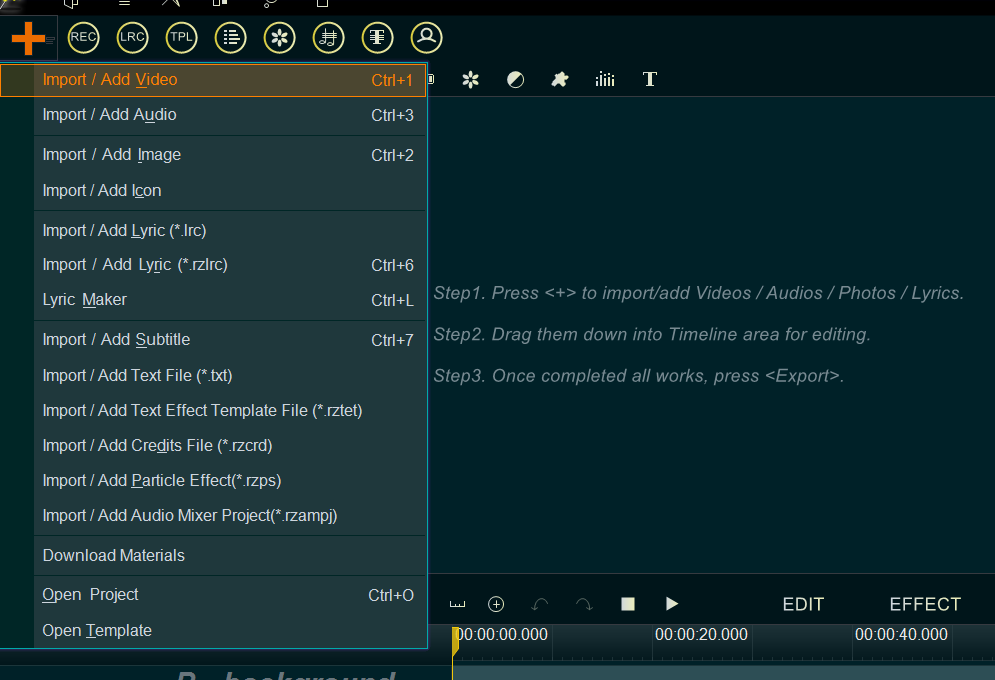
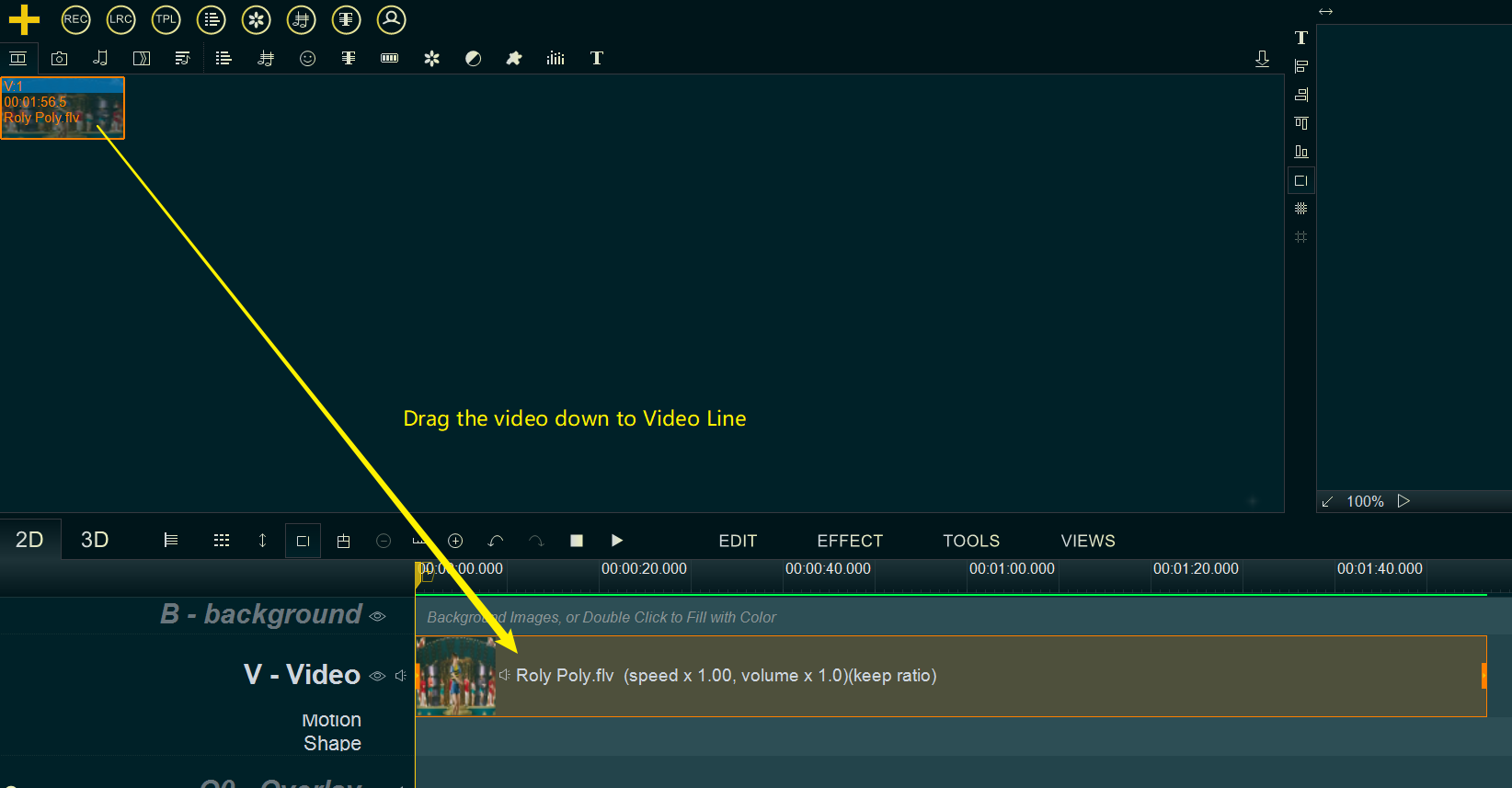
Step 2, right click on the video, then select “Video Snapshot” from right-click function menu to open this video in “Snapshots” UI.
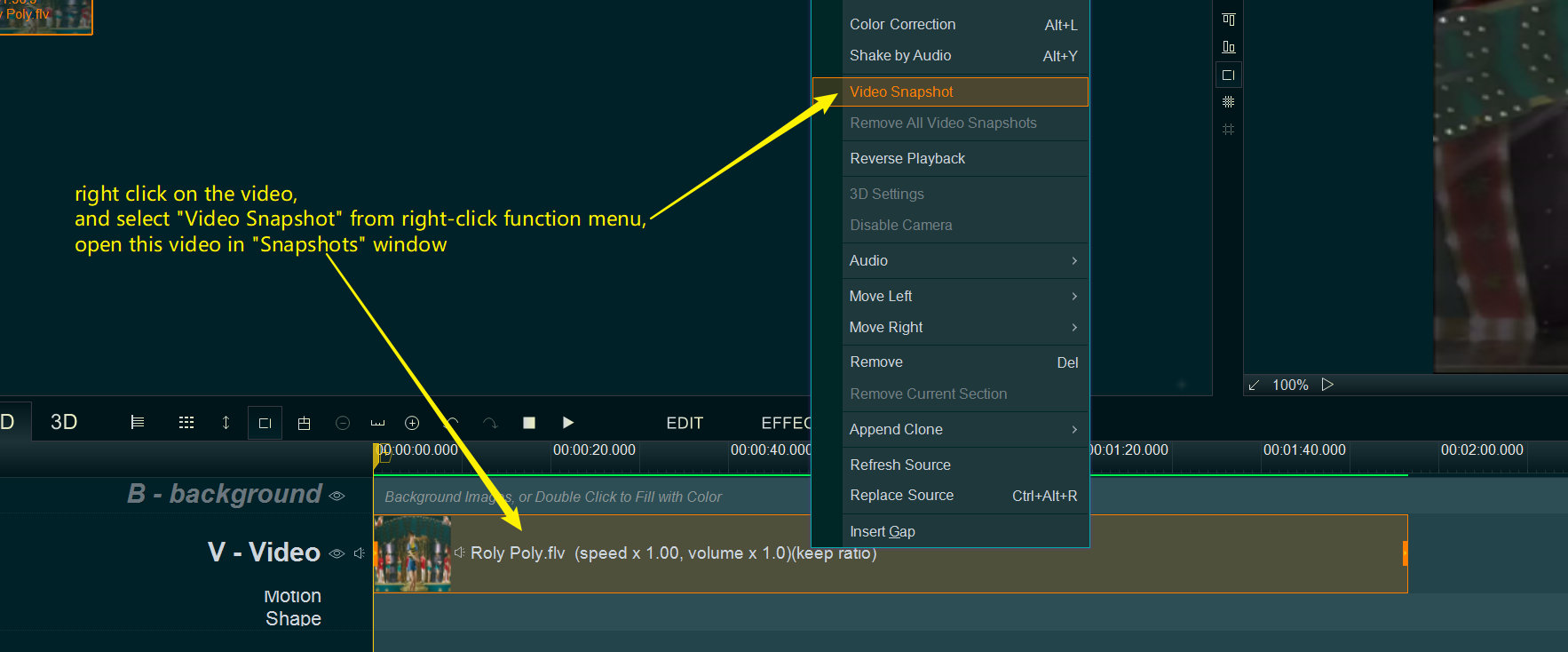
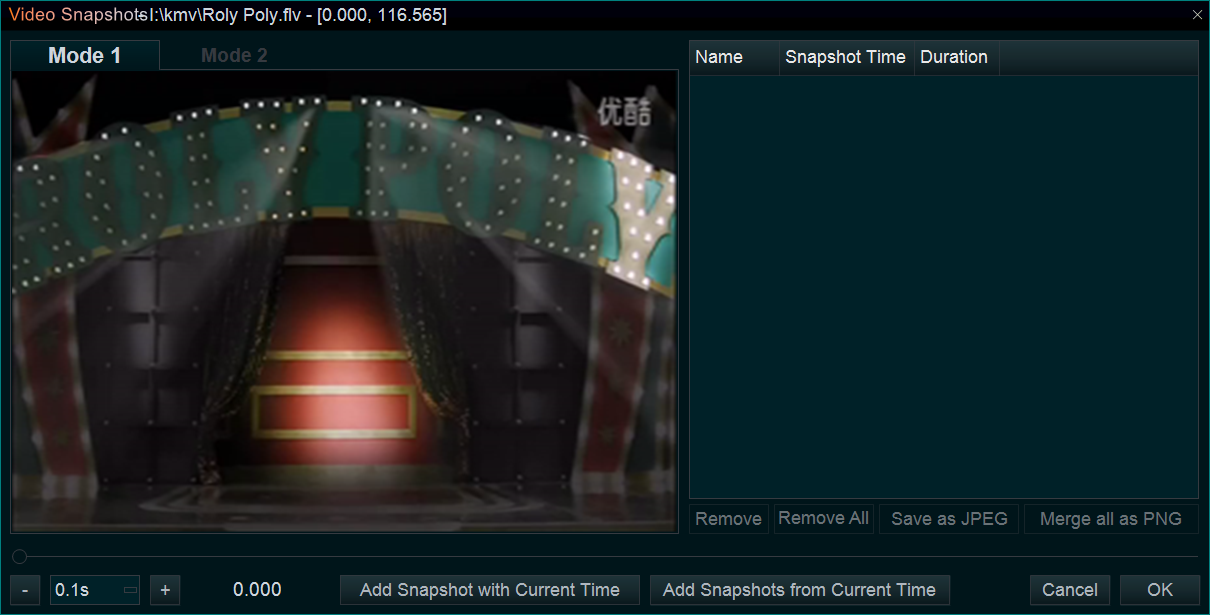
Step 3, within the “Snapshots” UI, we can easily capture any frames as snapshots.
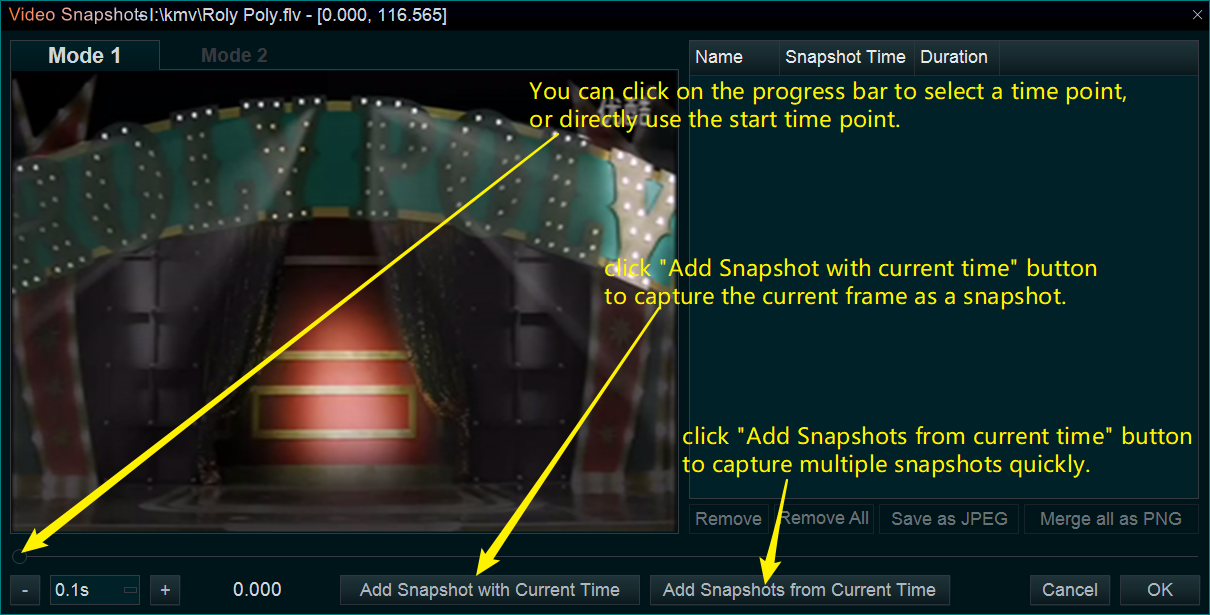
Here we need a snapshot picture to display full video content, so we click “Add Snapshots from Current Time” button, and check option “Use Snapshots Count” and input 36, then click “OK”.
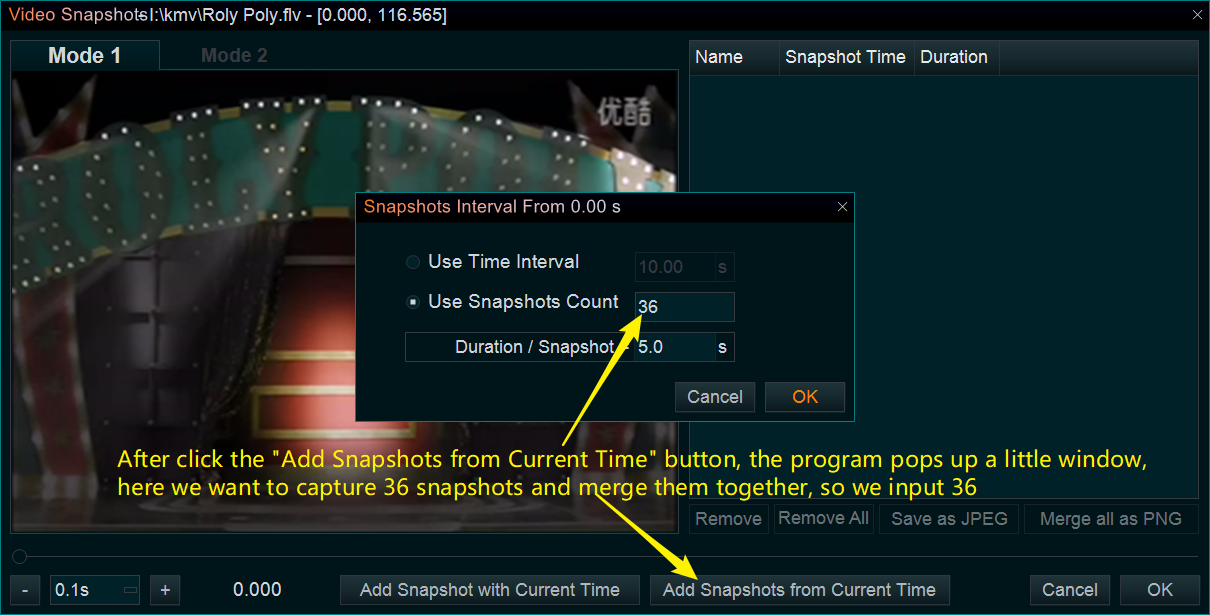
Step 4, now the program added all snapshots into the right table, you can click and view them. If we want to save all snapshots as separate picture files, we need to click “Save as JPEG” button, but here we need a picture to display full video content, so we click “Merge all as PNG” button.
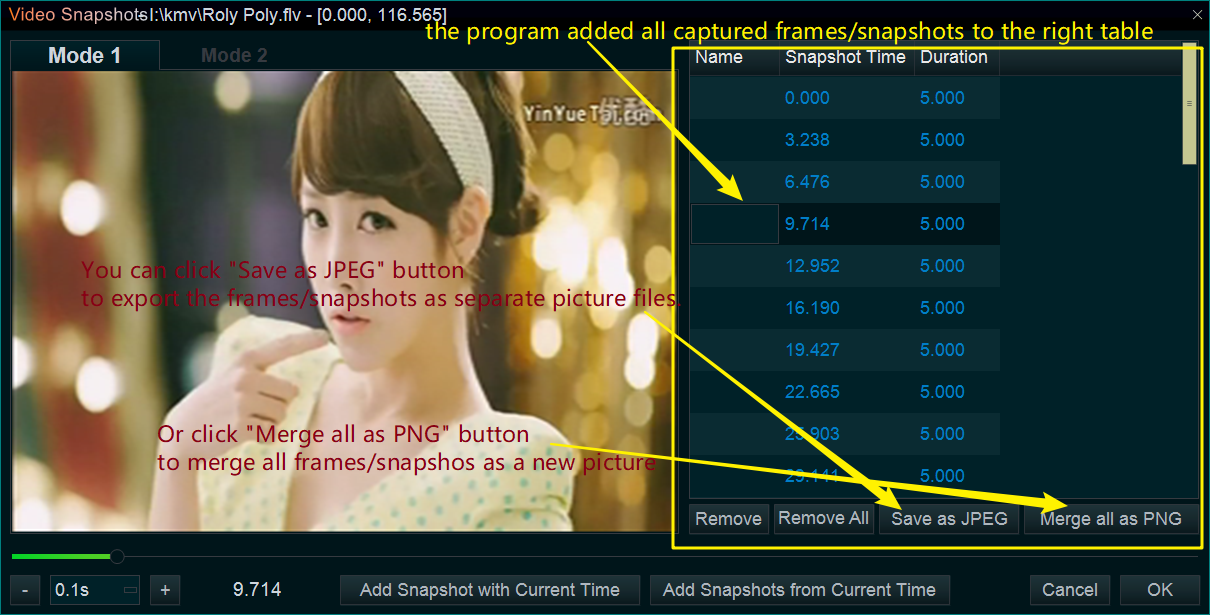
the program pops up “Merge Options” UI for customizing the style of the picture, such as, how many columns per row, the horizontal and vertical spacing of each snapshot, background color, etc. At last, click “OK” button to save this picture
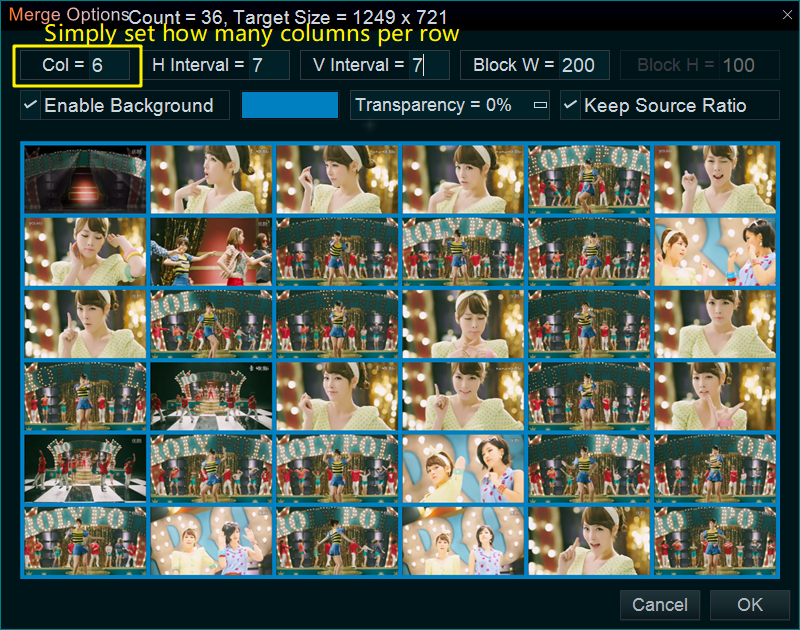

![How to make a good tutorial video? [video making tips series] How to make a good tutorial video? [video making tips series]](https://www.easymakevideo.com/knowledge/wp-content/uploads/2023/06/how-to-make-a-good-tutorial-video.png)
![How to make a good resume video? [video making tips series] How to make a good resume video? [video making tips series]](https://www.easymakevideo.com/knowledge/wp-content/uploads/2023/06/how-to-make-a-good-resume-video.png)
![How to make a good travel video? [video making tips series] How to make a good travel video? [video making tips series]](https://www.easymakevideo.com/knowledge/wp-content/uploads/2023/06/how-to-make-a-good-travel-video.png)