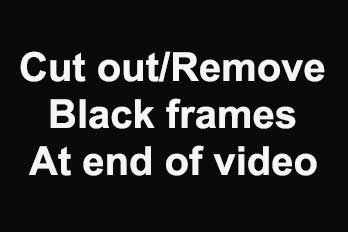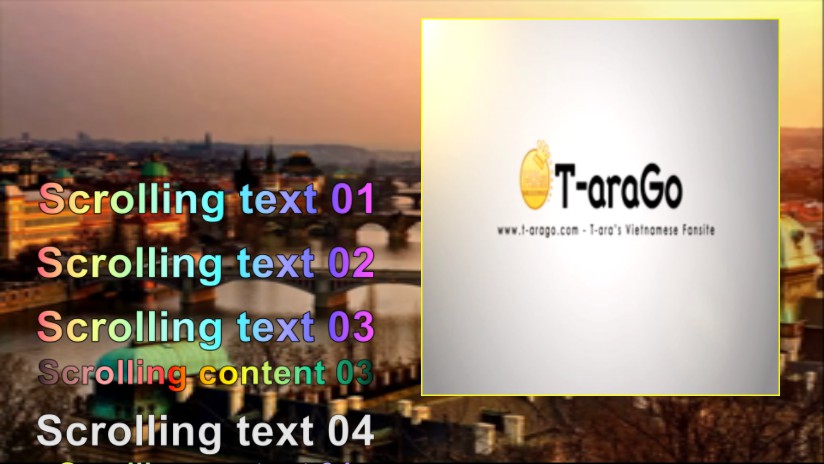You can add Transition effect between different video clips or images for making the transition smoother. And there are several ways to add transition effect in Easy Video Maker, Here is a simple tutorial.
Way 1: after added the videos or images into Video Line or Overlay Line, you can right click the video or image in Video Line or Overlay Line, or right click the blank area of Video Line or Overlay Line, then select “Transition Effect -> Add Transition Effect -> …” from right-click function menu.
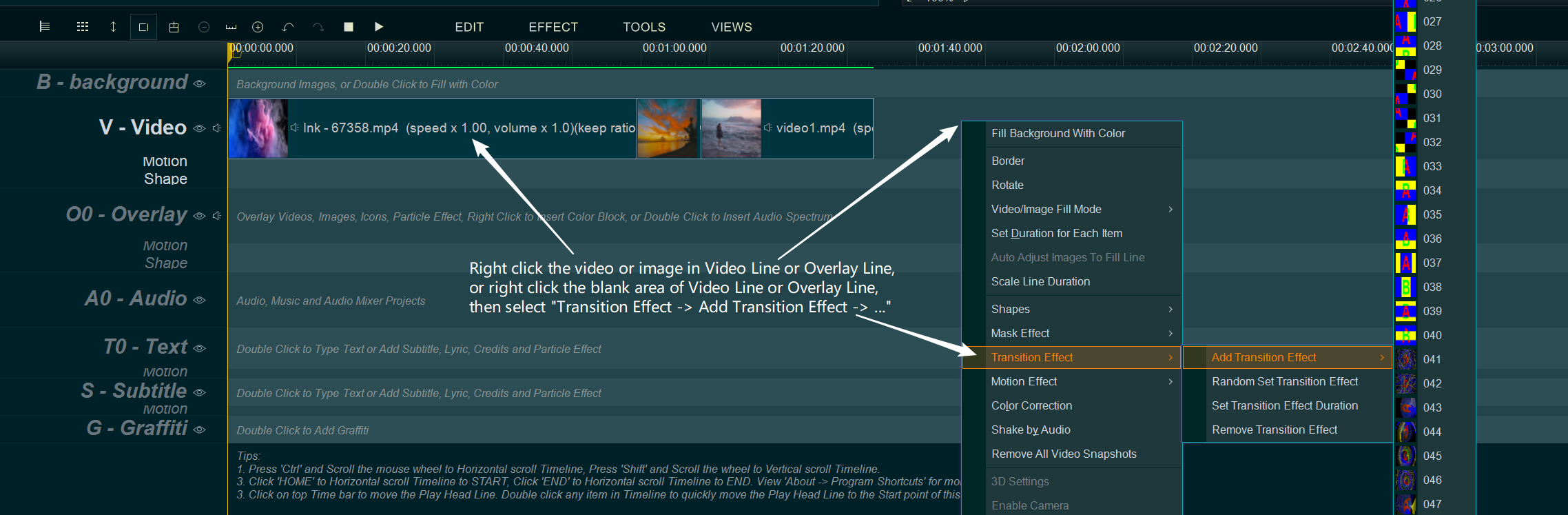
Way 2: Click “Transition Effect” tab, then select a transition effect you like, then drag and drop it down into Video or Image in Video Line or Overlay Line.
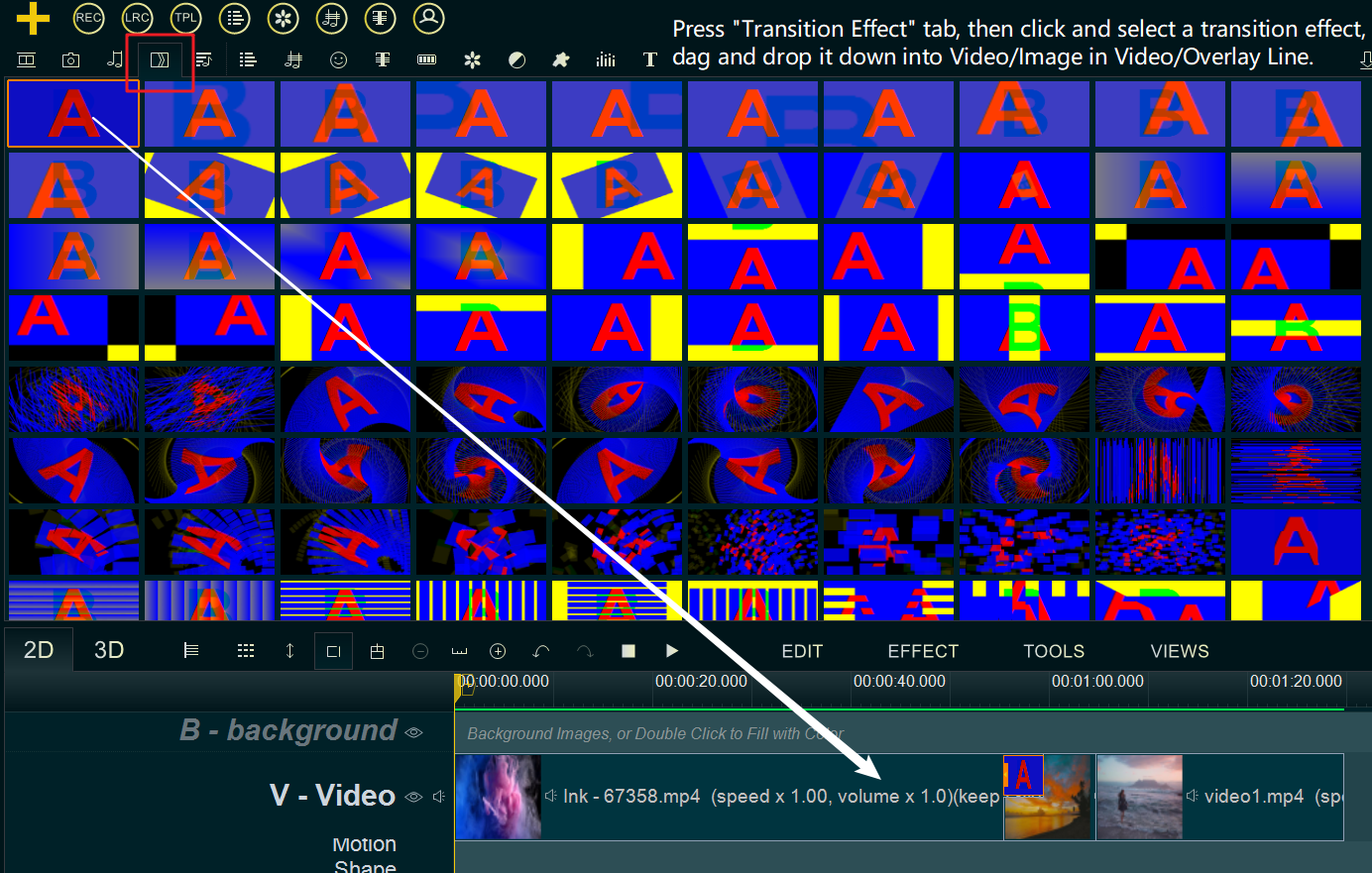
If you add Transition effect to Overlay line, please note:
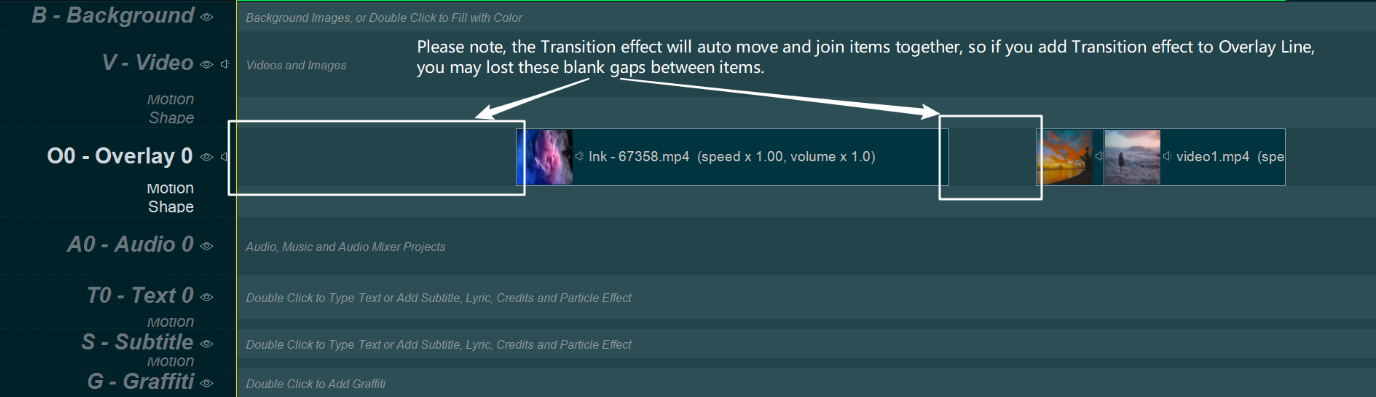
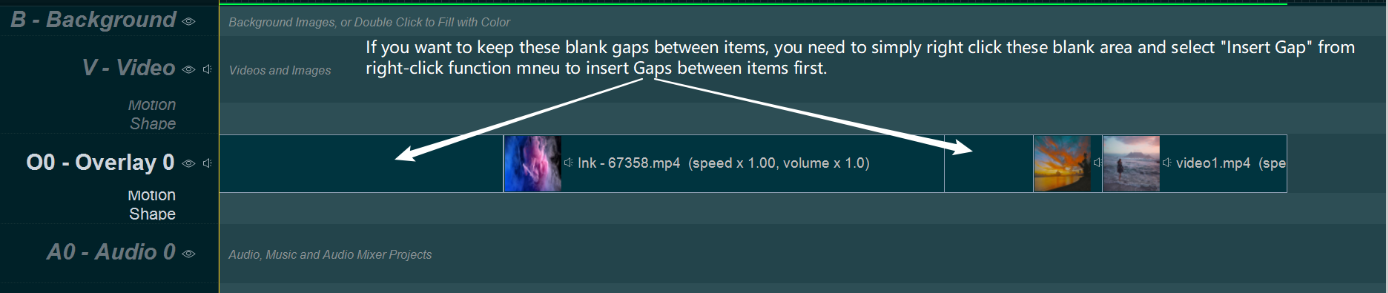

A little Tip, after you inserted a gap, you can move it to the correct time point in Overlay Line first, then use shortcut key “Alt + E” to quickly set the end time of this Gap to be the same as the Start time point of the next item.
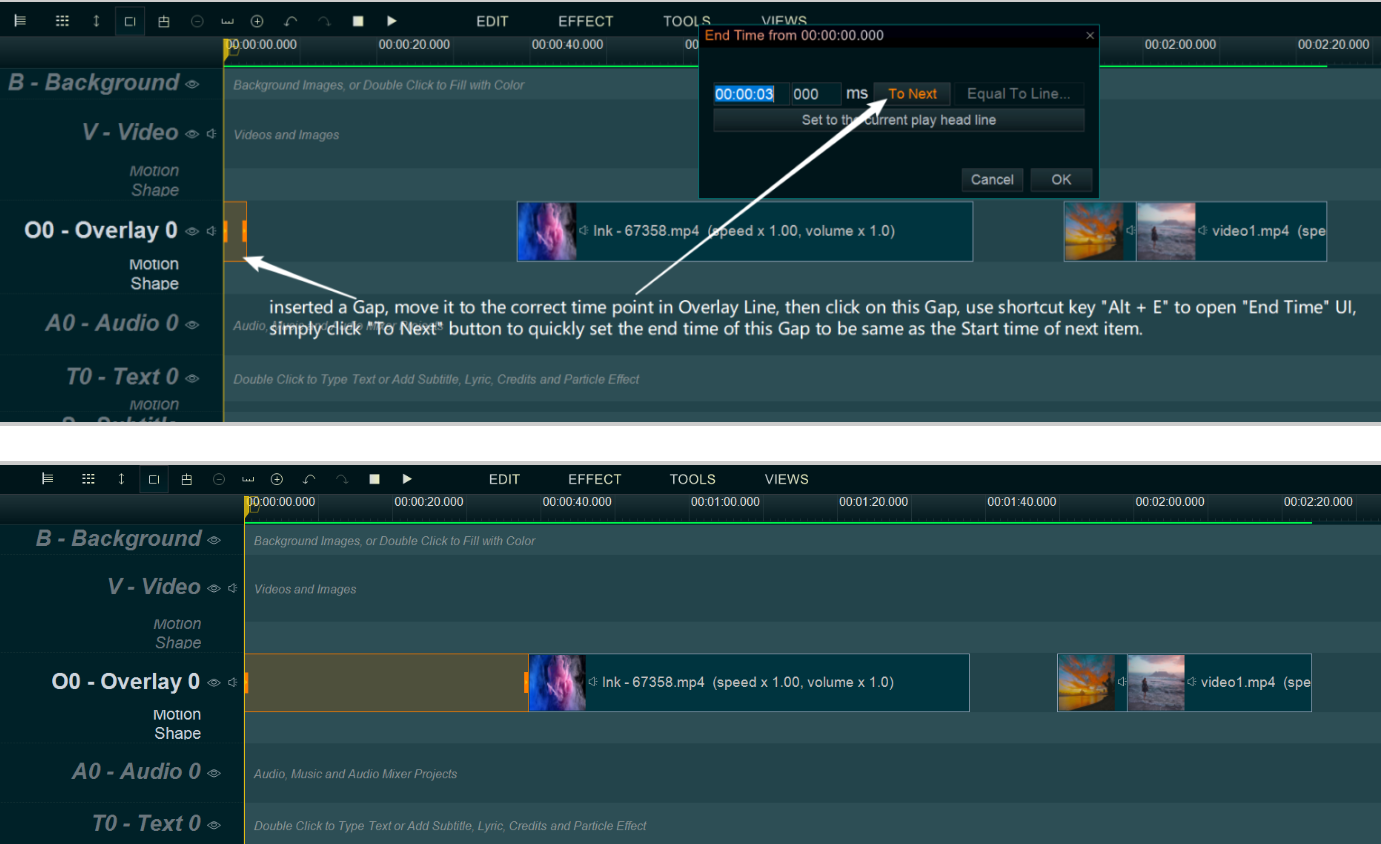
By the way:
Change the duration of Transition effect: after added Transition effect, then you can right-click on the Transition effect or the blank area of Video Line or Overlay Line, then select “Transition Effect -> Set Transition effect duration” to change the duration of Transition effect.
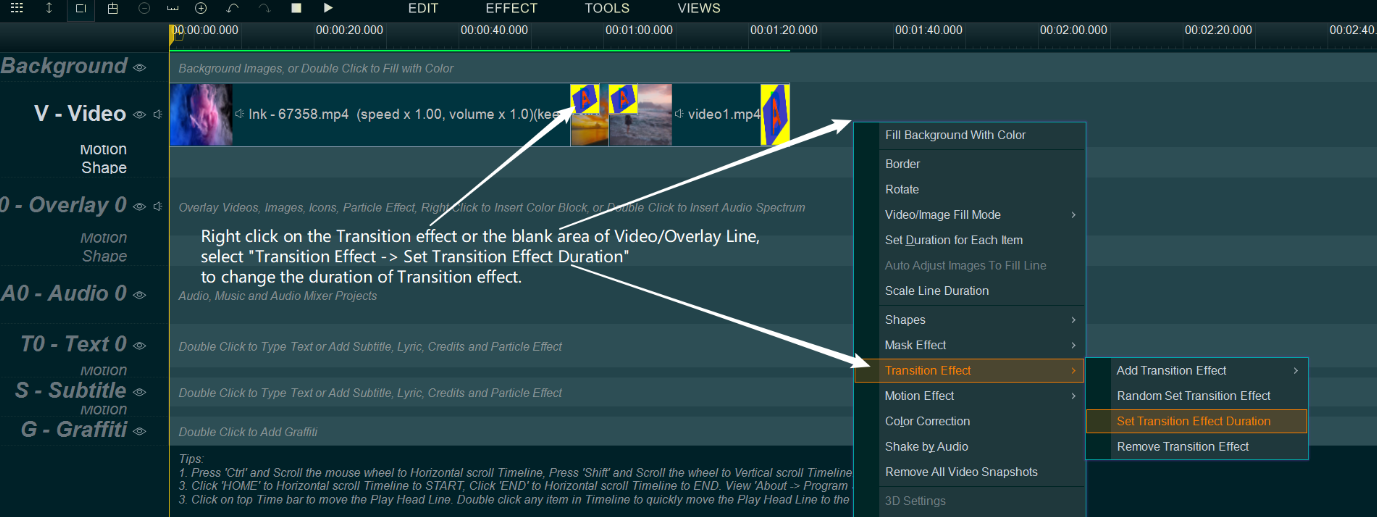
Want to Add the Transition Effect at the beginning of the Video/Image? You can simply right click on the Video/Image to Insert Gap first, then add the Transition Effect to this inserted Gap.
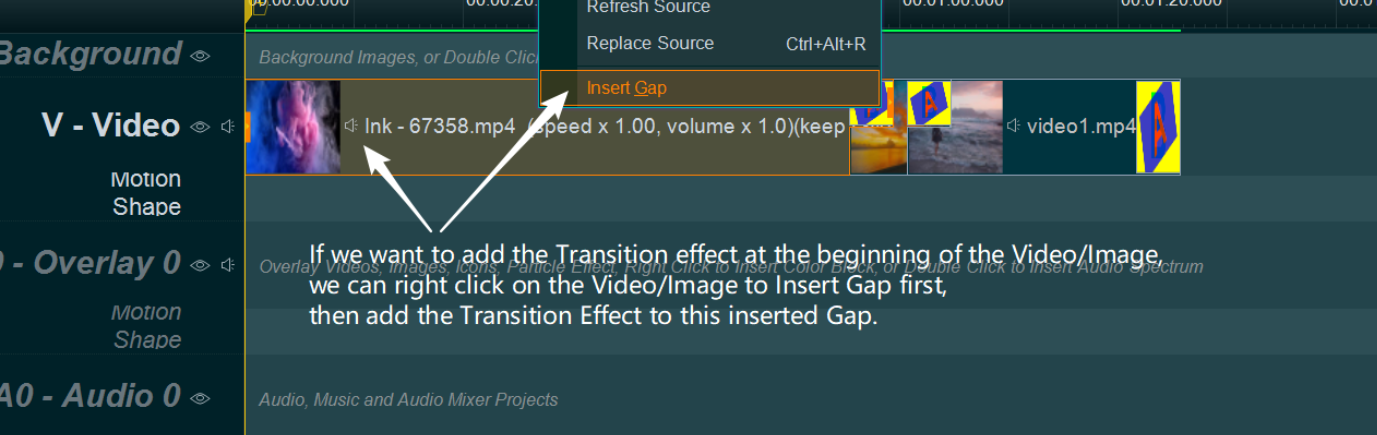
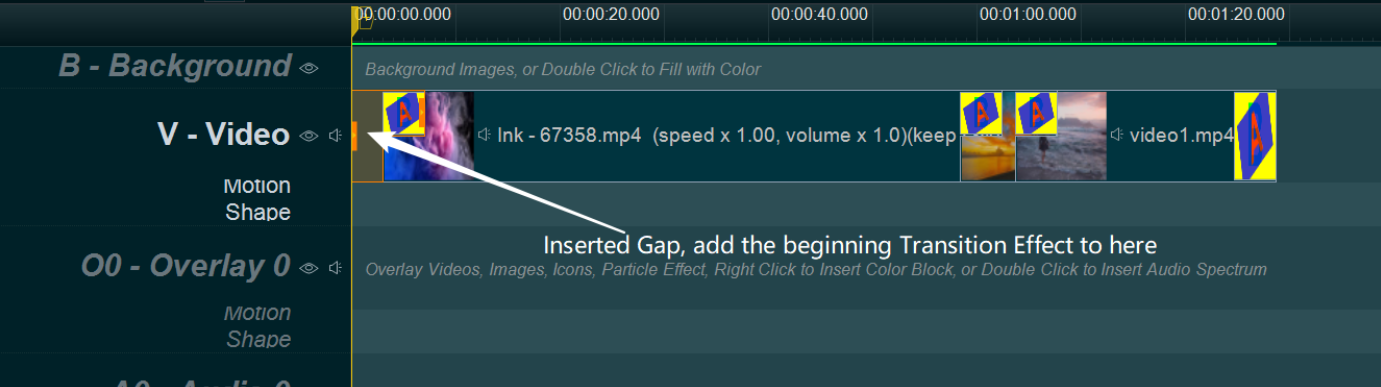
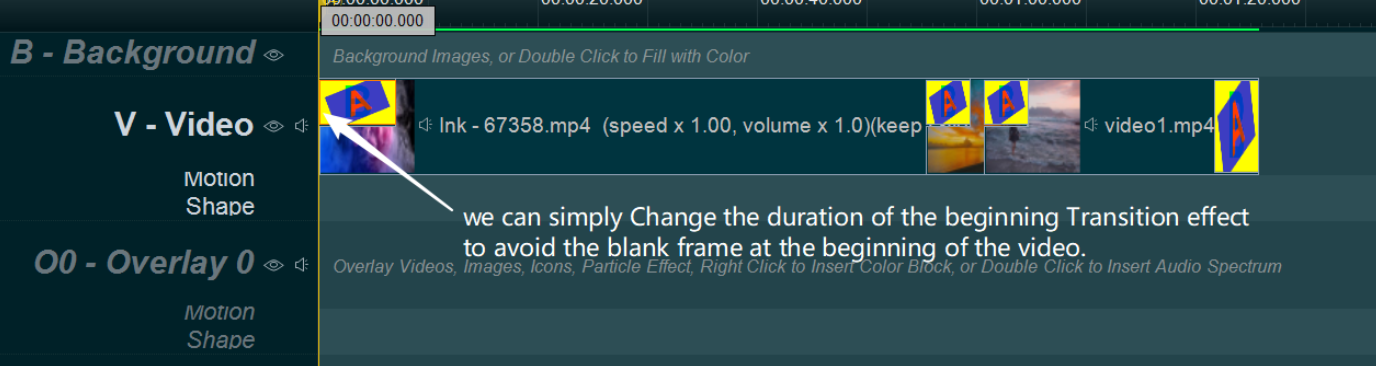
![How to make a good resume video? [video making tips series] How to make a good resume video? [video making tips series]](https://www.easymakevideo.com/knowledge/wp-content/uploads/2023/06/how-to-make-a-good-resume-video.png)