Want to add some special shaped videos or images( such as circle, triangle, heart shape, arbitrary text, or any customized shapes, etc.) to your video? that’s easy, within Easy Video Maker, you can easy to make video clips or images to be in any shapes. Here is the step-by-step tutorial.
Step 1, Right click on the video or image in Video Line or Overlay Line, select “Shapes -> Add Shapes” from right-click function menu, or click on the video or image in Video Line or Overlay Line, then use shortcut key “Alt + H“.
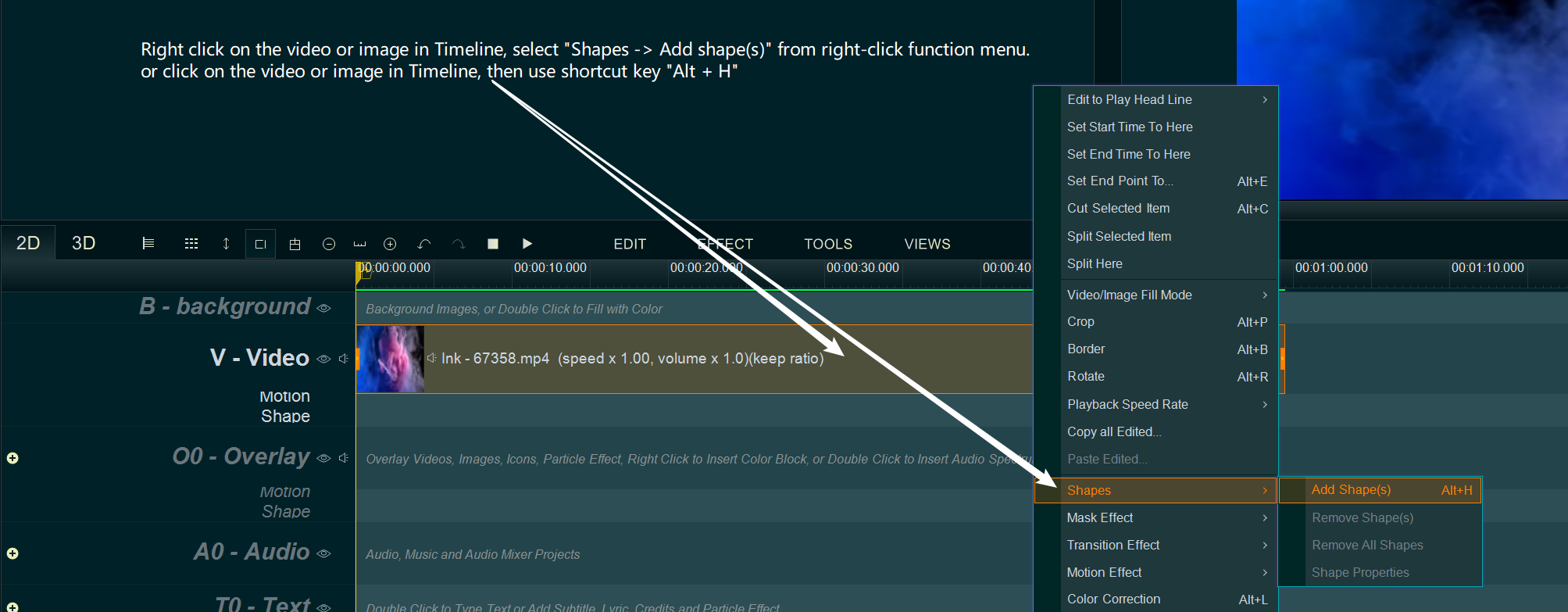
Step 2, within the pop-up “Add Shape(s)” window, select the shape(s) from the left list, then add them to the right list for adding them. Then click OK button.
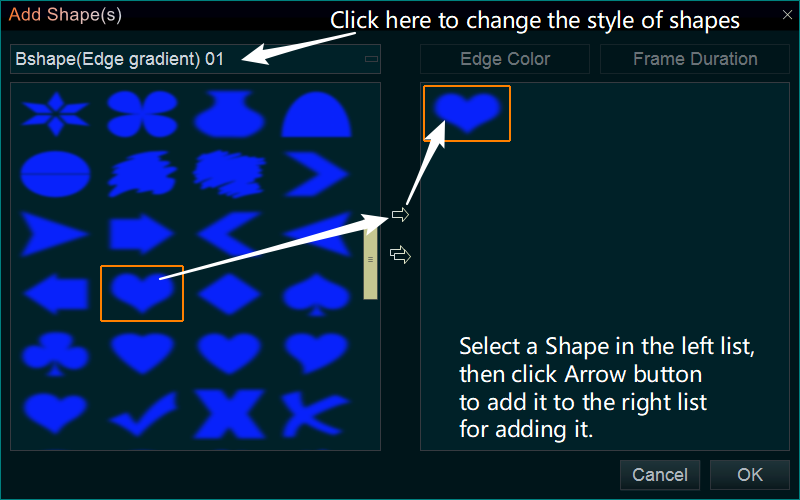
By the way:
1. You also can click the “Shape” tab, select a shape style via clicking the style combo box, then select a Shape you need, drag and drop it down into Video or Image.
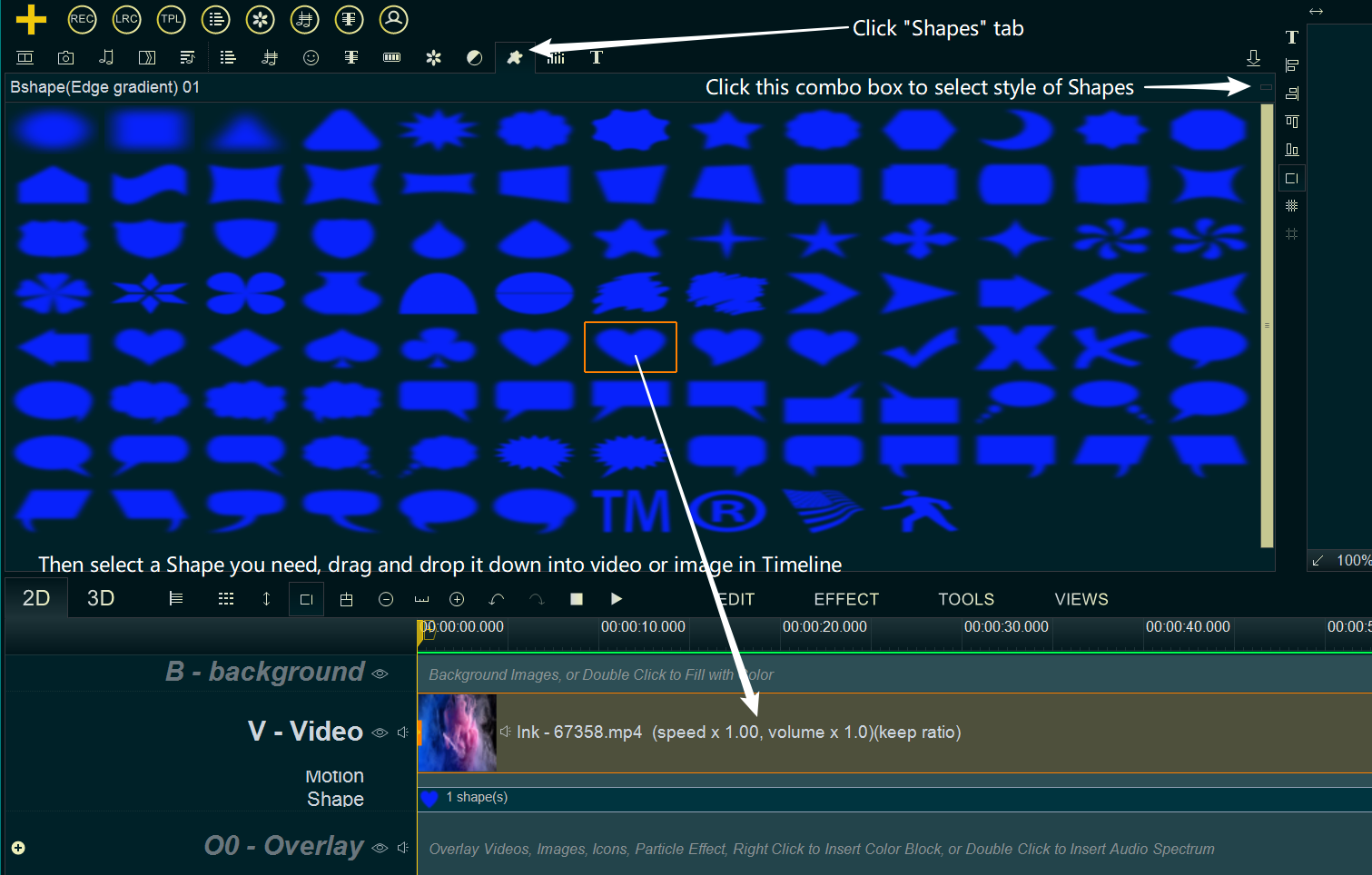
2. if you would like to add Shape(s) to all videos or images in a Line, you can right click the selected Shape, then select “Add/Replace Selected To -> …” from right-click function menu to add this shape to all items in this Line.
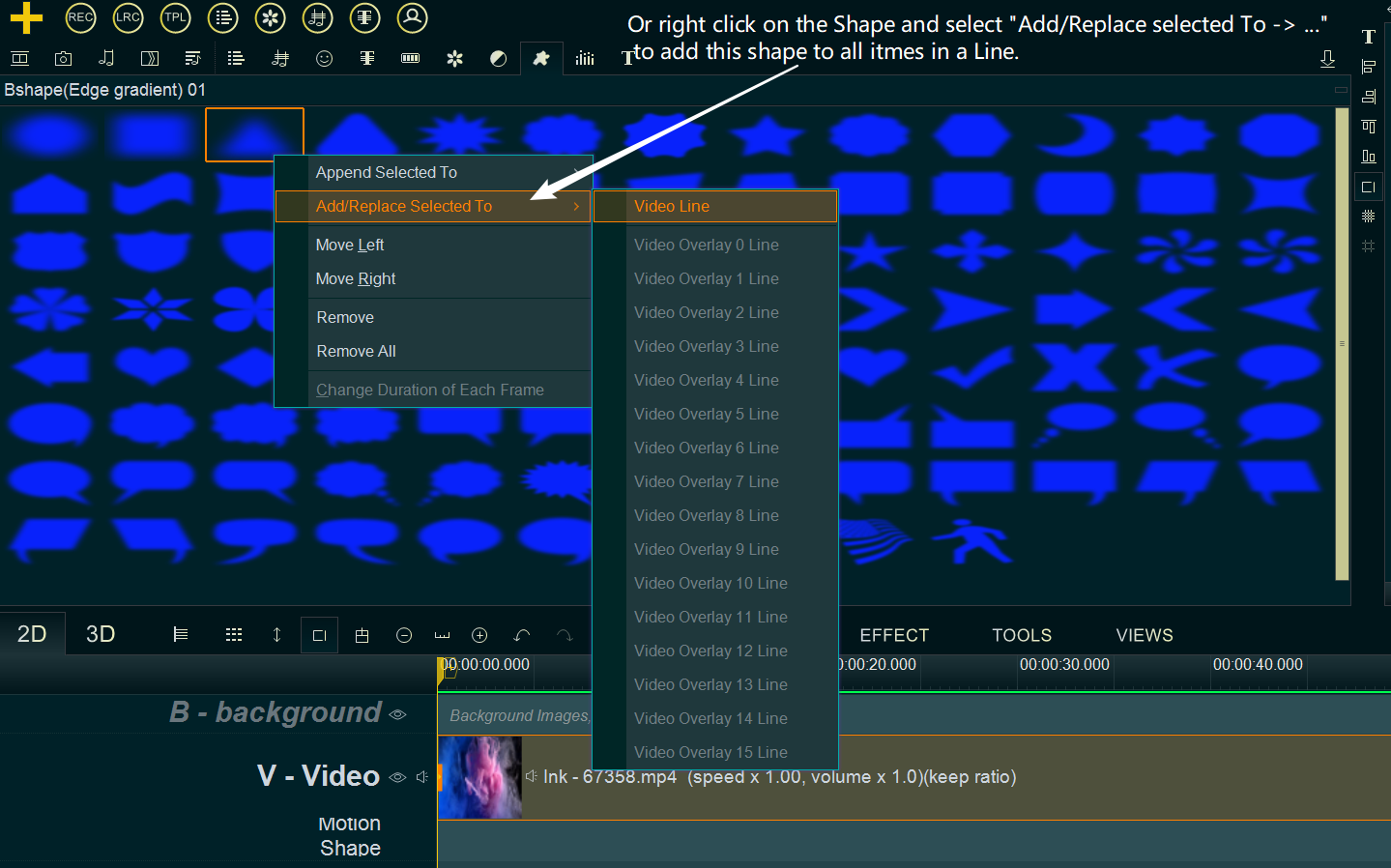
or right click on the blank area of Video Line or Overlay Line, select “Shapes -> Add Shape(s) to Line” to add shapes to all video clips or images in this Line.
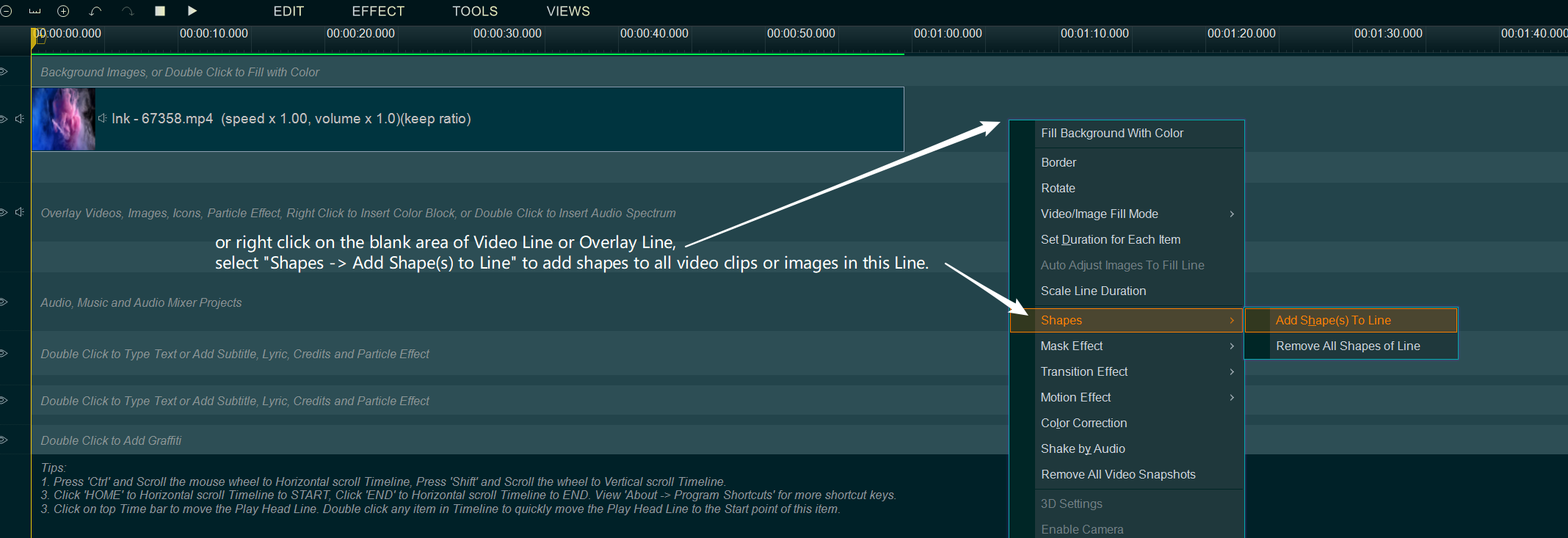
3. When you are adding shapes in the pop-up “Add Shape(s)” window, if you added a dynamic shape, you can click “Frame Duration” button to change the duration of frame.
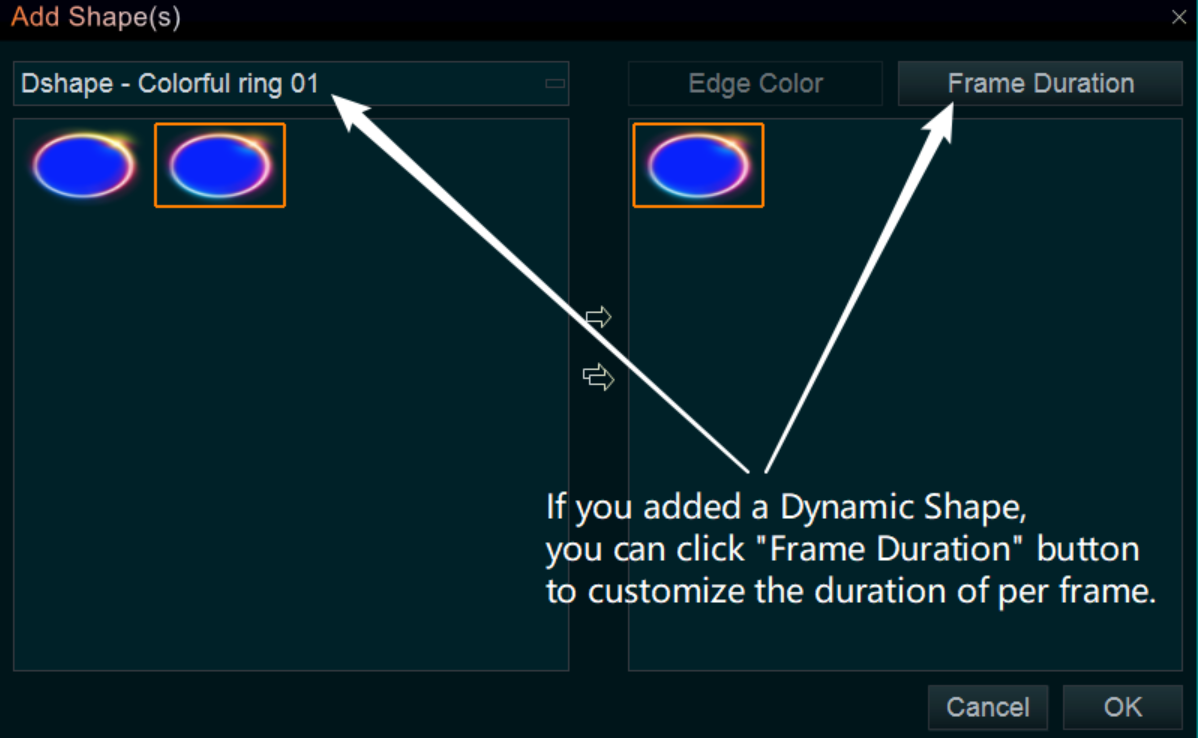
4. When you are adding shapes in the pop-up “Add Shape(s)” window, if you added a Shape with border, you can click “Edge Color” button to change the color of the border
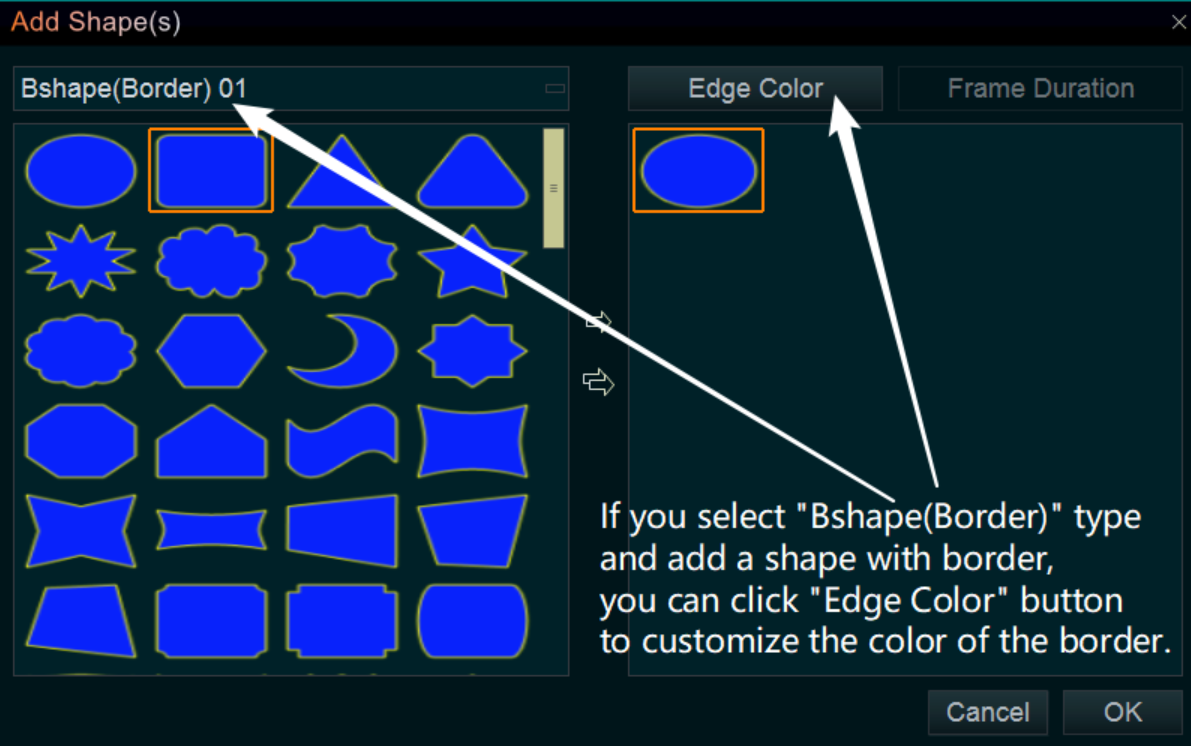
For example, we added a heart shape(edge gradient) to a video clip in Video Line.
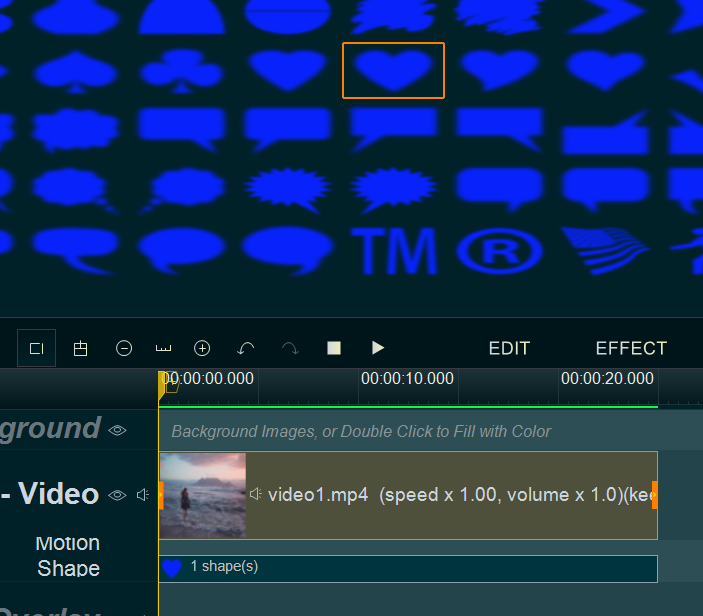


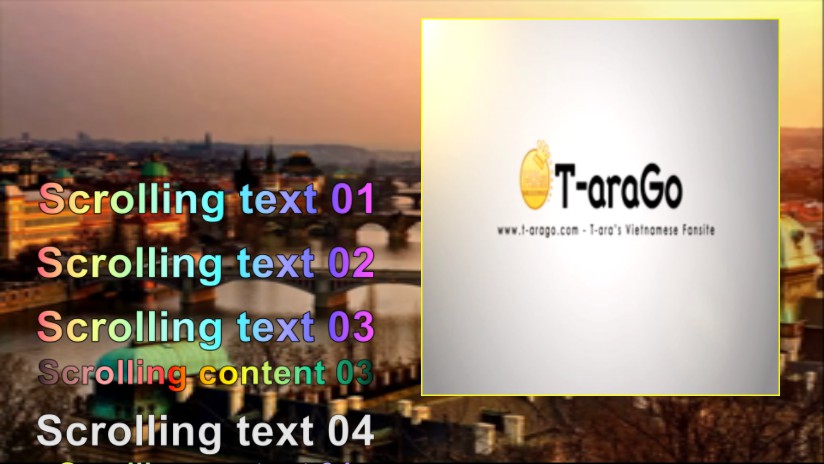
![How to make a good travel video? [video making tips series] How to make a good travel video? [video making tips series]](https://www.easymakevideo.com/knowledge/wp-content/uploads/2023/06/how-to-make-a-good-travel-video.png)