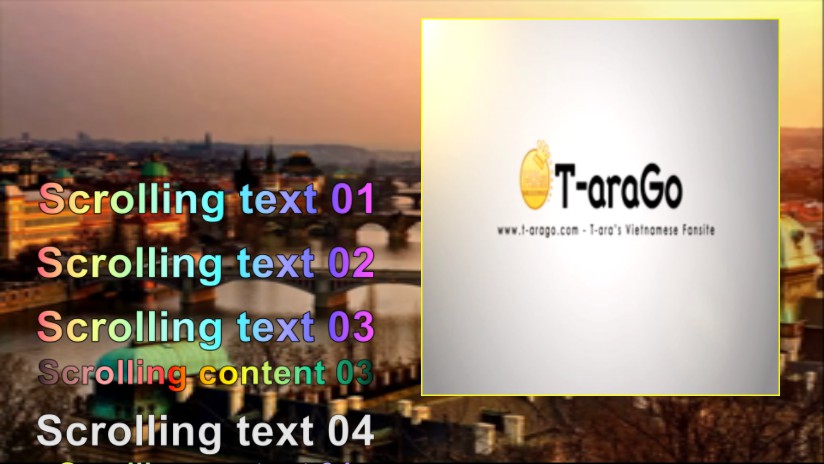Want to add cool mask effect ( light and shadow effect ) to your videos, images, or text, etc. ? That’s easy, Here is the step-by-step tutorial.
Step 1, In Easy Video Maker, right click on the video, image or text in Video/Overlay/Text Line, then select “Mask Effect” from right-click function menu. or click on the video, image, or text in Video/Overlay/Text Line, then use shortcut key “Alt + K”
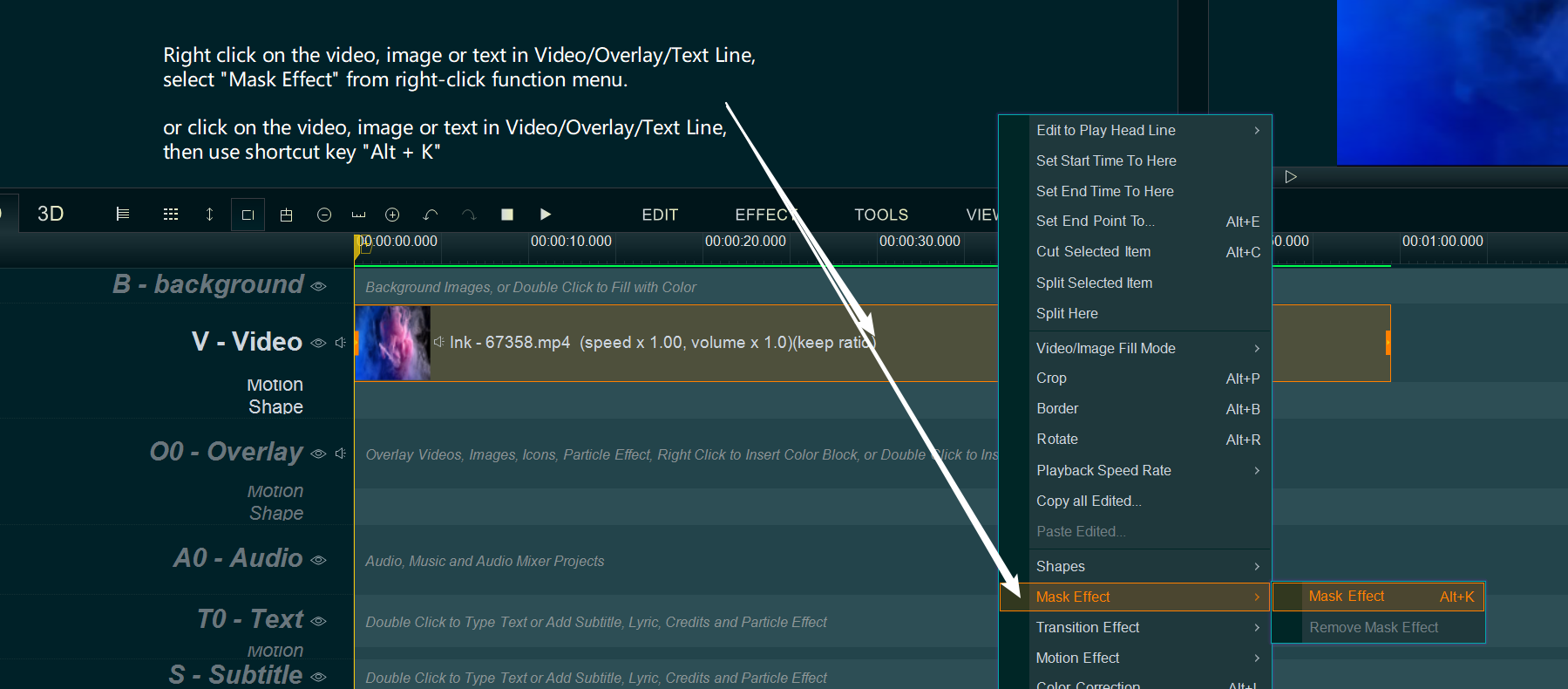
Step 2, within pop-up “Mask Effect” window, select a predefined style from the left list, then set up your preferences of the mask effect ( you can select a mask style to set its way of showing, its duration and loop times, its size, and even the mask color or image, etc. ), and click “OK“
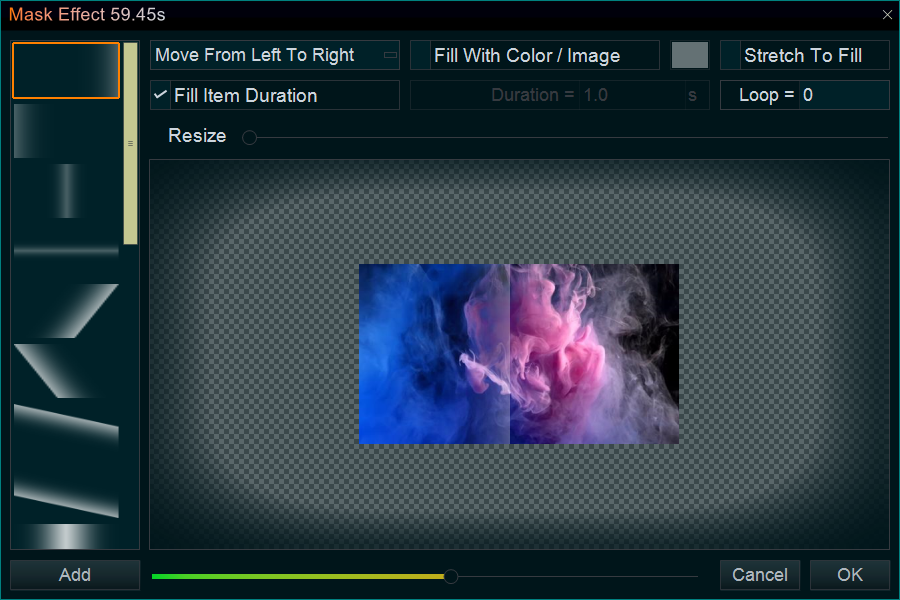
![How to make a good resume video? [video making tips series] How to make a good resume video? [video making tips series]](https://www.easymakevideo.com/knowledge/wp-content/uploads/2023/06/how-to-make-a-good-resume-video.png)
![How to make a good travel video? [video making tips series] How to make a good travel video? [video making tips series]](https://www.easymakevideo.com/knowledge/wp-content/uploads/2023/06/how-to-make-a-good-travel-video.png)