If you are looking for the fastest way to crop videos ( remove something on the video screen ), for example, remove black bars around the videos. you should use Easy Video Converter to help you, it’s the fastest way to use Easy Video Converter to crop videos. Here is a step by step tutorial.
Step 1, import your video.
Simply click the upper left “Add Files” button to import source video files into the program.
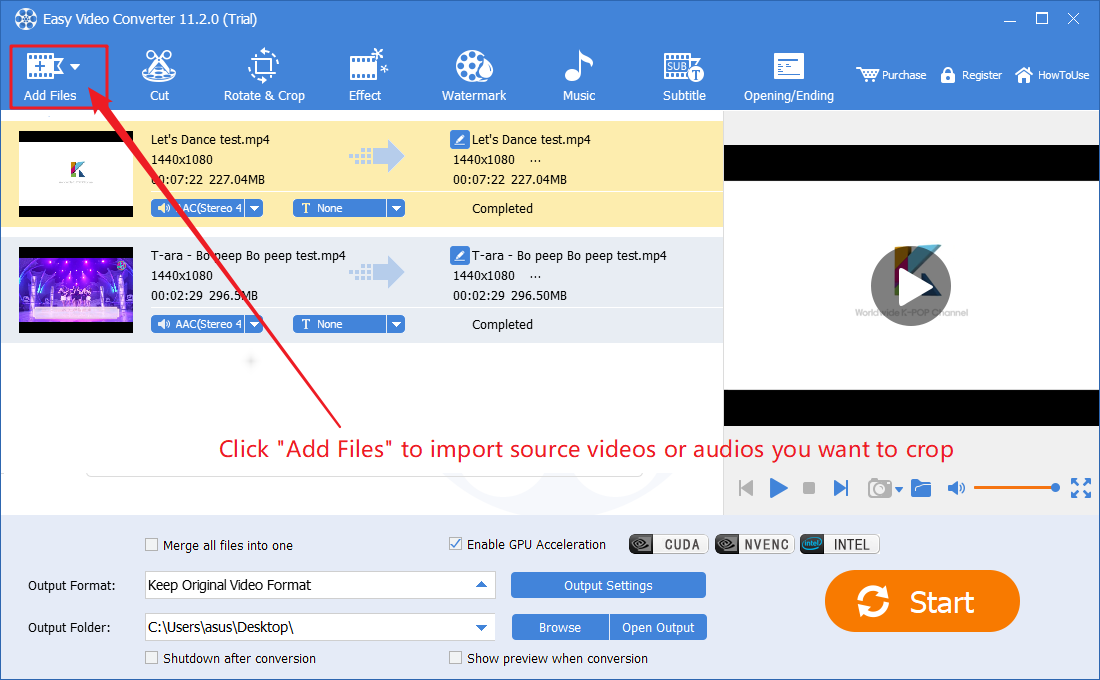
Step 2, Crop the video.
Click top ‘Rotate & Crop’ button to open source medias in “Editor” UI.
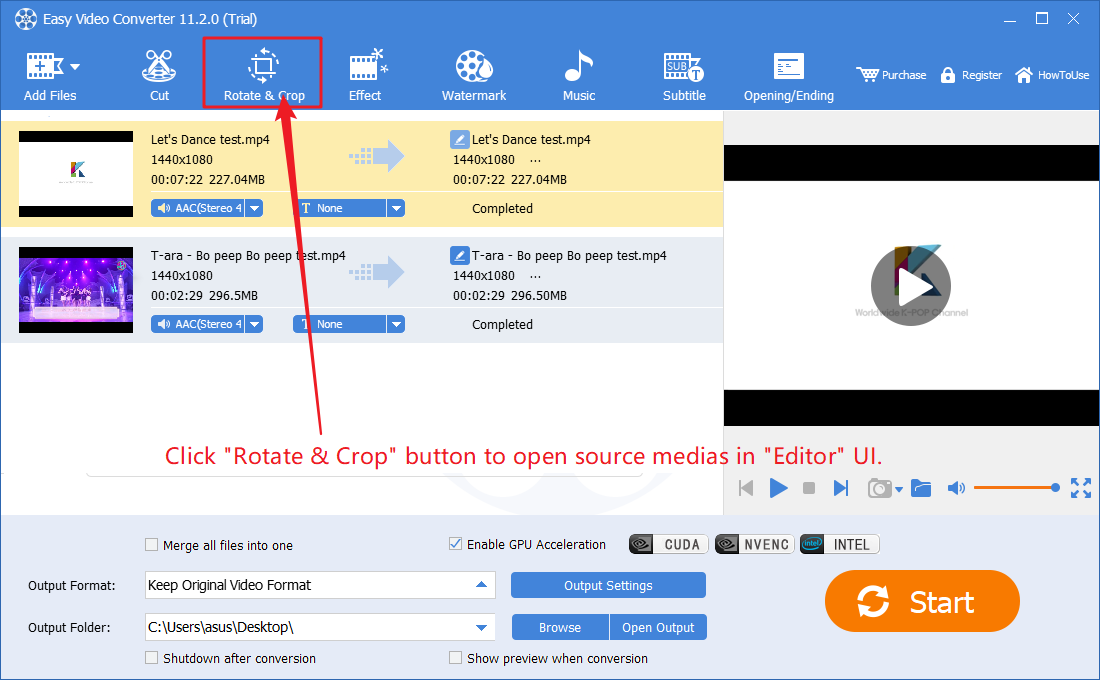
Within the “Editor” UI, you can select the video you want to crop from the list in the left-side, then move the mouse to over the corner or edge of the video in the right previewing window. When the mouse changes to the corresponding arrow, press and hold the left mouse button and move the mouse to crop the video. Here we cropped the black bars at the top and bottom of this video. We can repeat this step to crop other videos, then click “OK” button to apply settings and back to program main UI. Or simply click “Apply to All” button to quickly apply cropping settings to all videos.
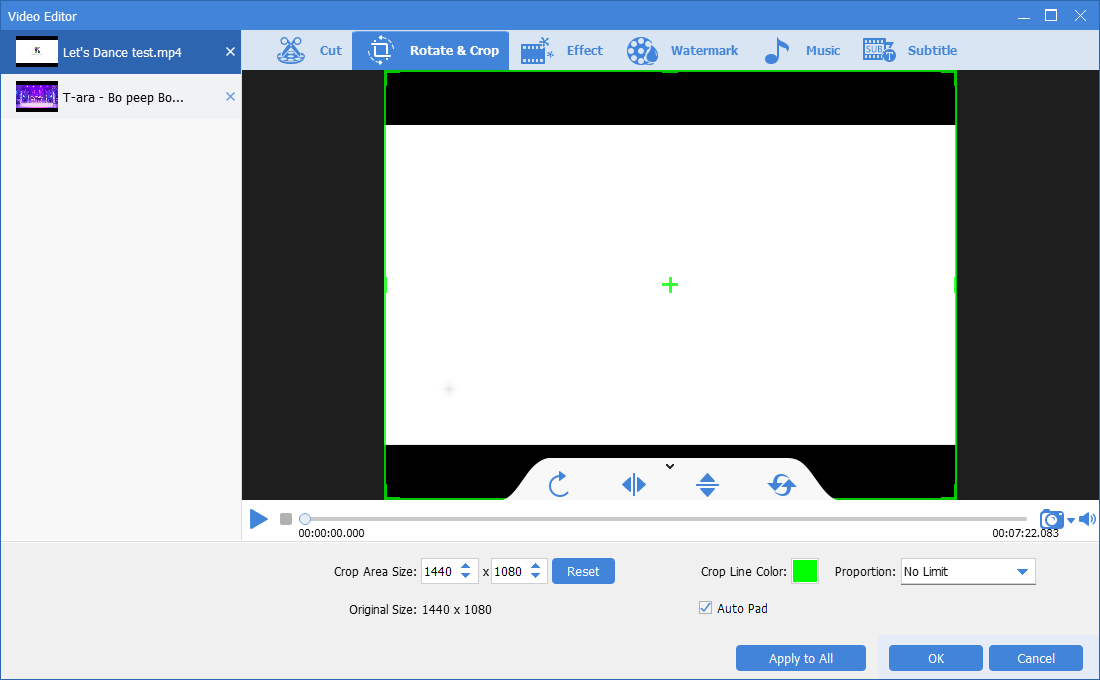
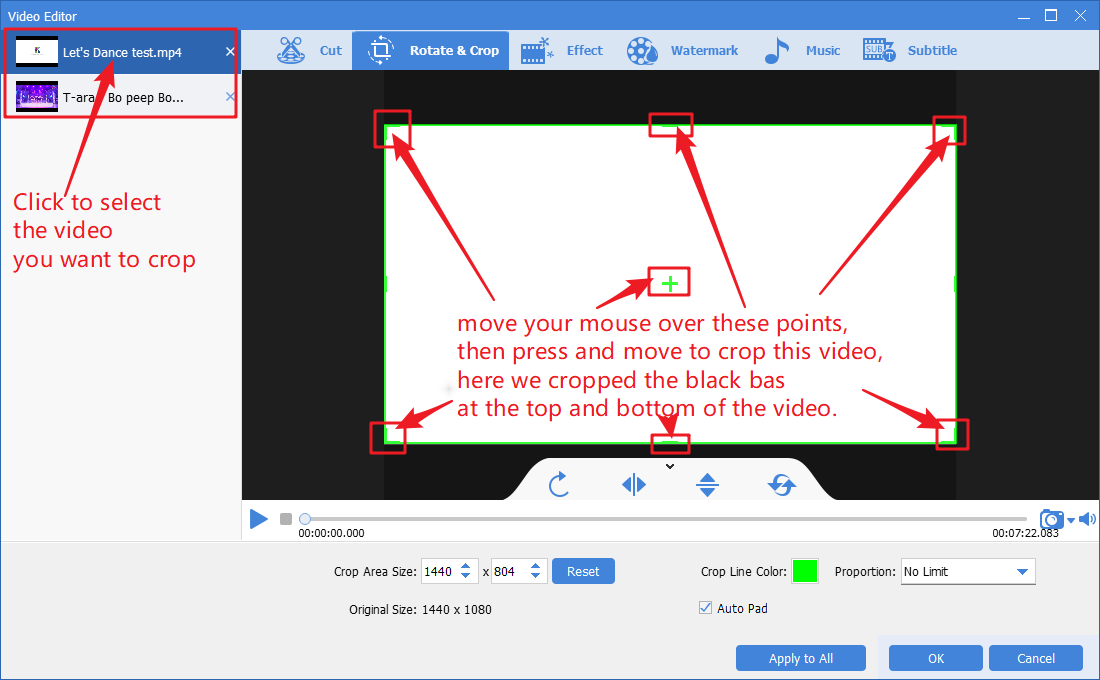
Step 3, output new videos.
Select the target format and target folder, then click “Start” button.
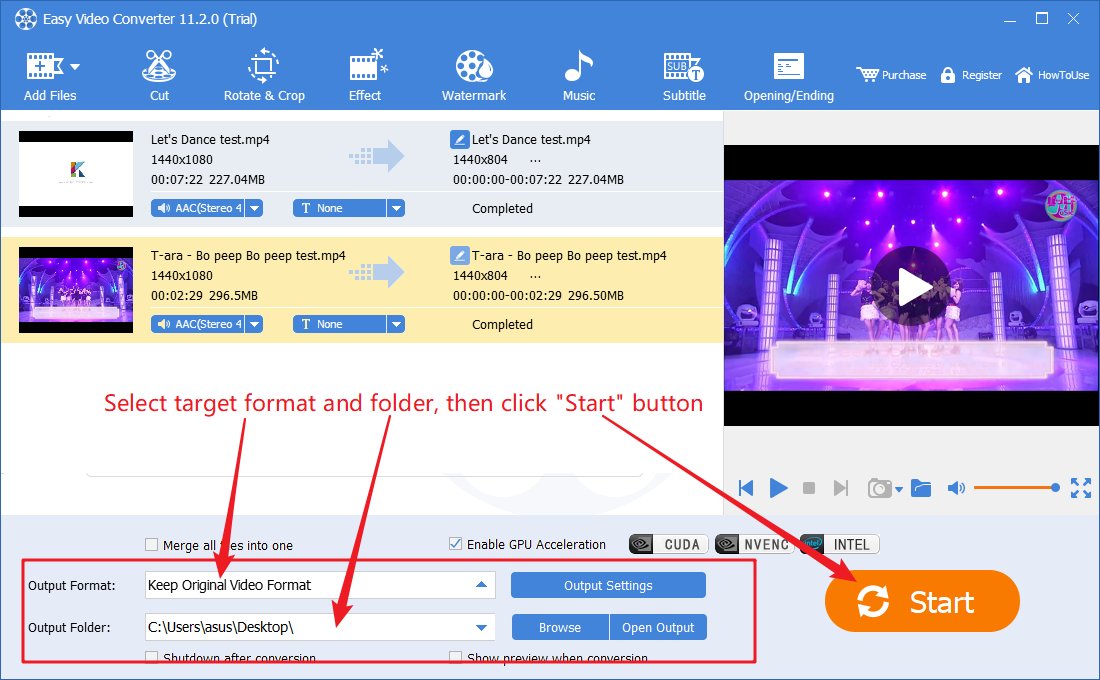
Please note, if you just want to quickly crop videos without losing any quality, without changing the format, without changing any other video and audio parameters. You can do the following settings, then “Start”. This is the fastest way to crop videos without losing any quality.
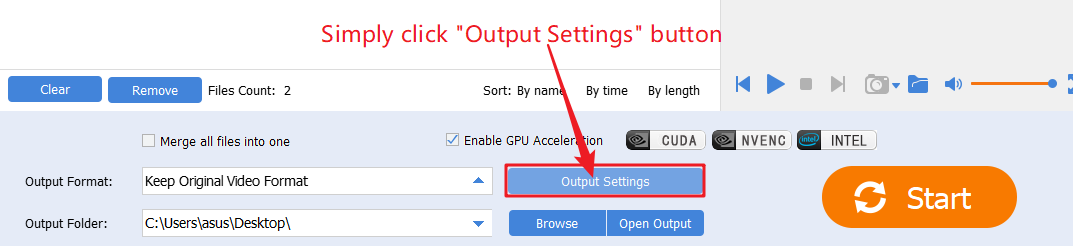
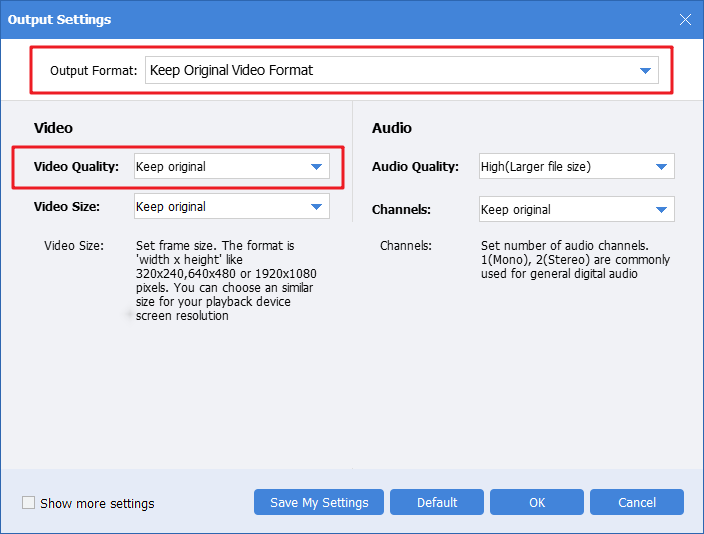

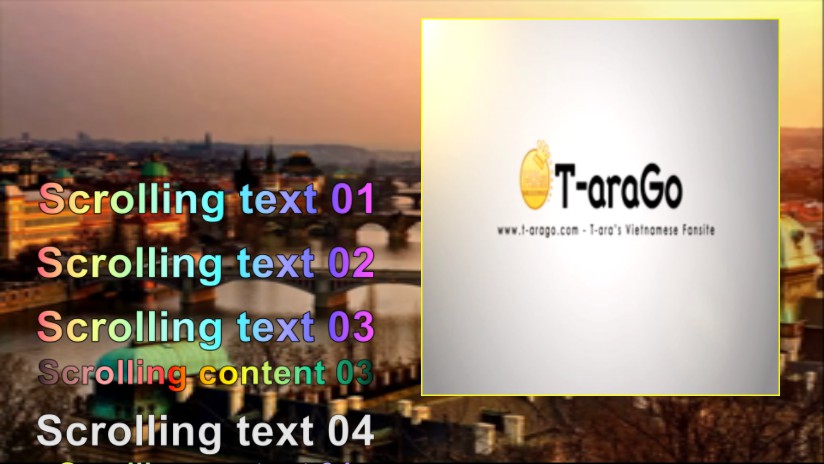
![How to make a good tutorial video? [video making tips series] How to make a good tutorial video? [video making tips series]](https://www.easymakevideo.com/knowledge/wp-content/uploads/2023/06/how-to-make-a-good-tutorial-video.png)