The Flv is named Flash Video which is a video format defined by Adobe Systems. Since it was accepted as the default online video format by a great many websites like YouTube, VEVO, Yahoo! Video, and so forth, network users often download video with Flv format. However, devices with operational systems like iOS and Android do not support playing Flv video files. You fetch your smartphone from the pocket with excitement but find it’s impossible to play the video you’ve expected for a week. Oh, that must be terrible! Hence, how can they deal with this frustrating situation? Calm down, friend. We have an effective tool-Flv to mp4 converter, for you.
With the Flv converter, you can easily convert Flv to MP4, a more common, higher-quality format with smaller file sizes, at any time. For your convenience, we picked up a multifunctional Flv to MP4 converter named Easy Video Maker.
Best Flv Converter to convert Flv to MP4 Free – Easy Video Maker
Compared with normal video format converters, Easy Video Maker is a better choice for all video makers like YouTubers, vloggers, Instagramers, tutorial makers, and so on. Because it allows you to finish a full process from adding video elements(like clips, images, audios, and others), editing, resizing, to rendering a complete video. And the most important is it supports you to import various snippets with different video formats and to export them as a totally new video.
So you can use Easy Video Maker to convert almost all video formats out there to the one you preferred in the supported list, such as convert Flv to MP4.
How to use Easy Video Maker to convert Flv to MP4?
Actually, using Easy Video Maker as a Flv converter is easier than you think, you can go through the workflow in 4 simple steps.
Step 1: Install Easy Video Maker.
Go to the official website to download Easy Video Maker to PC.
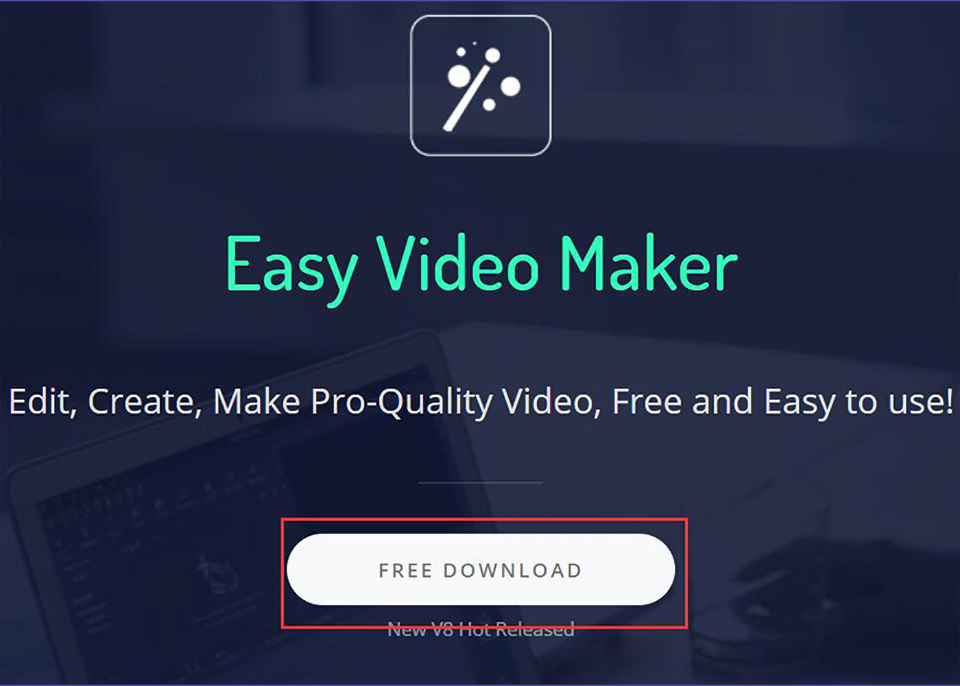
Step 2: Import Flv videos.
Run the program and drag the Flv video you want to convert to MP4 to the software operational interface directly.
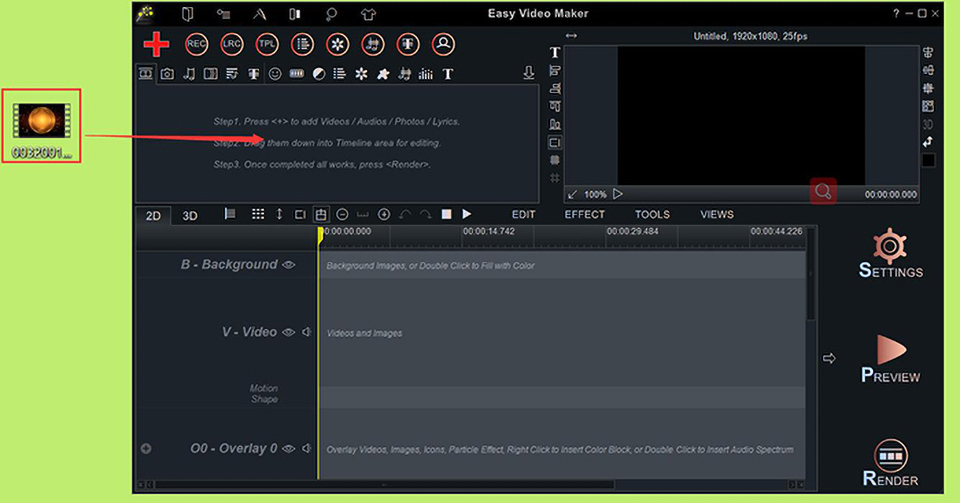
Step 3: Set up details.
After you editing the Flv video such as cutting, adding special effects, stickers, or doing other options, then you can click “Settings” to change the video format and other preferences of video and audio.

Step 4: Export MP4 video.
Click “Render” to save the MP4 file with a new name and export it on your personal computer.
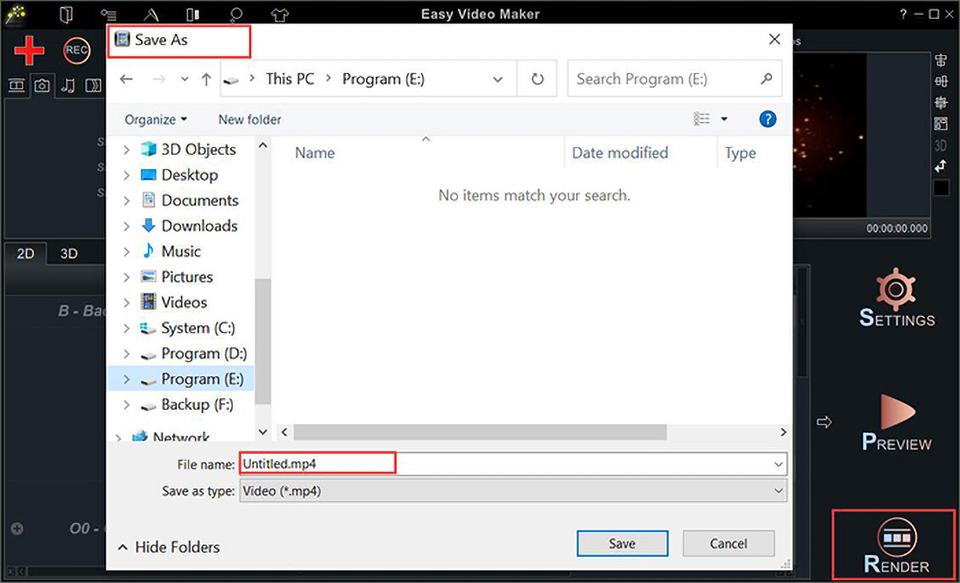
Top Flv to MP4 Converter Online
Though a part of users download Flv video to save as editing footage, while most viewers who just want to play Flv video downloaded on their Apple or Android devices may prefer the Flv to MP4 converter online. Trying to cover more groups’ needs, we selected 2 good online Flv converters.
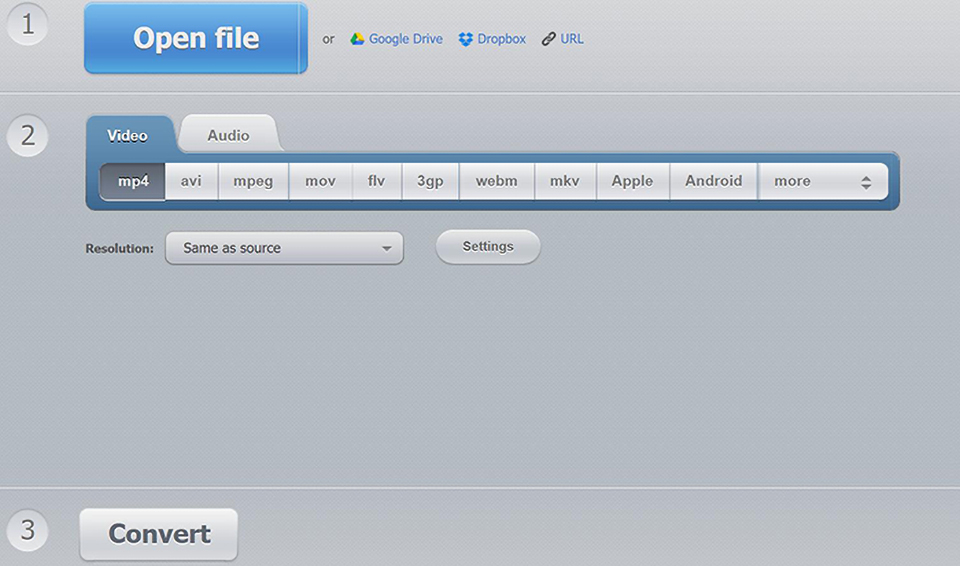
Exactly as its domain name, it enables users to convert files online, mainly audio, video, and PDF files. Users can also do a lot of operations on videos and audios using other tools on this website. The key point of this Flv to MP4 converter online is it supports adjusting video definition and size.
How to make use of Flv to MP4 converter?
Wonder about the price of the Flv converter? Don’t worry. It’s free and easy to use. There are only 3 steps to convert video formats.
Step 1: Upload Flv videos.
Open files from your devices, Google Drive, Dropbox, or URLs. After importing your video, you can clearly see the parameters like format, resolution, duration, transmission speed, and size of the original video.
Step 2: Select Mp4 format.
Select the video formats you want to convert to or the certain devices you want to transform to. There are 9 video formats (MP4, AVI, MPG, MPEG, Flv, 3GP, MKV, WebM, WMV) and 6 devices (Android, Apple, Sony, Nokia, Blackberry, Samsung) you can choose from.
Below that, you can change the output video file’s resolution, video codec, audio codec, and even approximate file size.
Step 3: Convert video.
Click the “Convert” button to skip a download page. Click “Download” and close the pop-out Ads, then your converted video starts to download to your device.
Advantages:
Simple to finish the whole conversion process in 3 minutes.
You can change the audio format and its quality with this online tool.
Disadvantages:
MOV, one of the commonly used video formats, is not supported to be converted to.
The file size of the import/export video is no more than 100Mb.
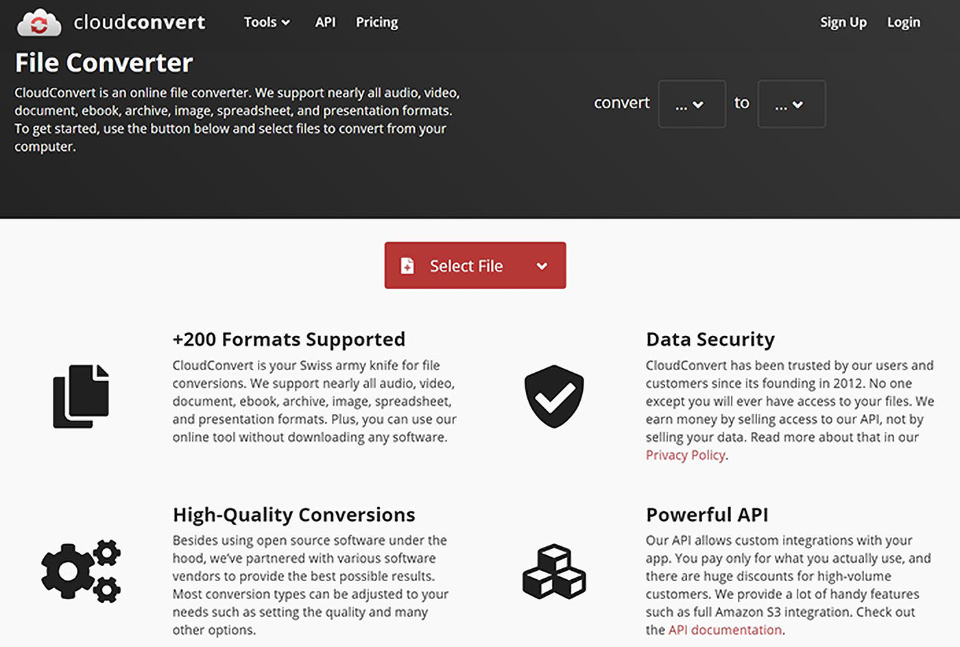
Another Flv to MP4 converter online is Cloudconvert, which seems more professional and deliberately designed. Hey, we’d better not judge Flv converters from their appearance. How good it works and how easy it was used are the evaluation criteria. Anyway, Cloudconvert really works well as it looks like.
How does Flv converter to MP4 online with Cloudconvert?
Step 1: Set up preference,
Before users upload Flv files, they can change the settings of video and audio under the “Options” column.
Step 2: Upload Flv files.
Click “Select file” to upload a Flv video and choose “MP4” video format behind. You are also allowed to add more videos from different sources and convert them in bulk.
Step 3: Convert Flv to MP4.
Click “Convert” to wait for a few seconds, and then you’ll see a download button.
Advantages:
Cloudconvert supports users to trim Flv video by input a precise start time and end time.
And it also offers a feature to add subtitles to the video you’ll import.
Disadvantages:
It has a limitation on the number to convert video for free per day.
It doesn’t enable you to preset the accurate size of the converted video.
Conclusion
In this post, we’ve picked 3 best Flv converters to MP4 for video creators and pure viewers to solve a common question that how to convert Flv to MP4. Flv converter online is better suited for viewers seeking entertainment while Easy Video Maker is the best choice for video-makers to collect footage for editing. Where is an action, there is a possibility to succeed!