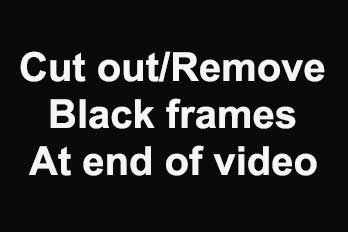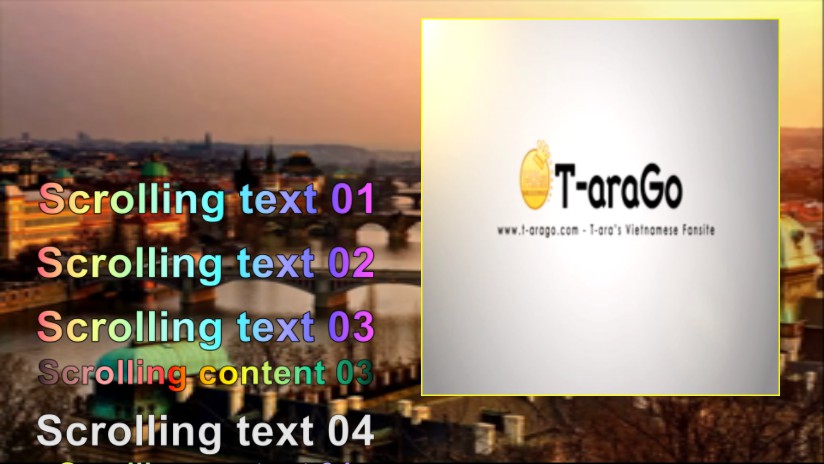Whether you create a video for marketing or personal purpose, the video aspect ratio is definitely important for you to show your creations. Because if you are not aiming at creating videos for self-enjoy, you would like to show them on popular social platforms. But different social media have their own profile demands and size requirements for videos, video aspect ratio becomes one of mattered elements in the video editing process.
Content:
According to Wikipedia, “The aspect ratio of an image is the ratio of its width to its height. “ So we can know the meaning of video aspect ratio in the same way. The video aspect ratio refers to the ratio that the width and the height of the video display area.
YouTube(16:9)
The recommended video aspect ratio for YouTube on PC is 16:9. And for phones, YouTube will automatically adjust the video to fit the screen size.
If you want to make sure that your viewers will get a great view experience of your creations, you can check the best video format for YouTube.

Facebook(1;1, 4:5, 2:3, 9:16)
Facebook supports many aspect ratios but recommends users to upload video with square (1:1) or vertical (4:5, 2:3, and 9:16) aspect ratios.

Instagram(1.91:1, 4:5)
Instagram supports an aspect ratio of video anywhere between a range of 1.91:1 and 4:5, which allows you to upload videos of a portrait or a landscape option.

Twitter(16:9)
Twitter recommends advertisers upload their videos with a 16:9 video ratio.

Pinterest(1:1, 2:3, 9:16)
In terms of Pinterest’s demands of video aspect ratio that users need to limit the uploaded videos that are shorter than 1:2 (width: height) and taller than 1.91:1. So Pinterest recommends users making videos square (1:1) or vertical (2:3 or 9:16).

Linkedin(1:2.4)
The aspect ratio of LinkedIn native videos can either be 1:2.4 or 2.4:1.

Tiktok(9:16, 1:1, 18:9, 18.5:9, 19.5:9)
TikTok video aspect ratio should be that of a standard smartphone screen. 9:16. According to Wikipedia, ”Since 2017, a number of smartphones have been released using 18:9 or even wider aspect ratios (such as 18.5:9 or 19.5:9).” However, 1:1 is also possible, but it is not a good choice to enjoy a comfortable view experience. Because it won’t take up the whole screen.

A step-by-step tutorial for you to resize your video in Easy Video Maker.
Step 1: Drag a video to the operational panel from your desktop or you can click the “Upload” button to import it. Easy Video Maker supports a great many video formats.
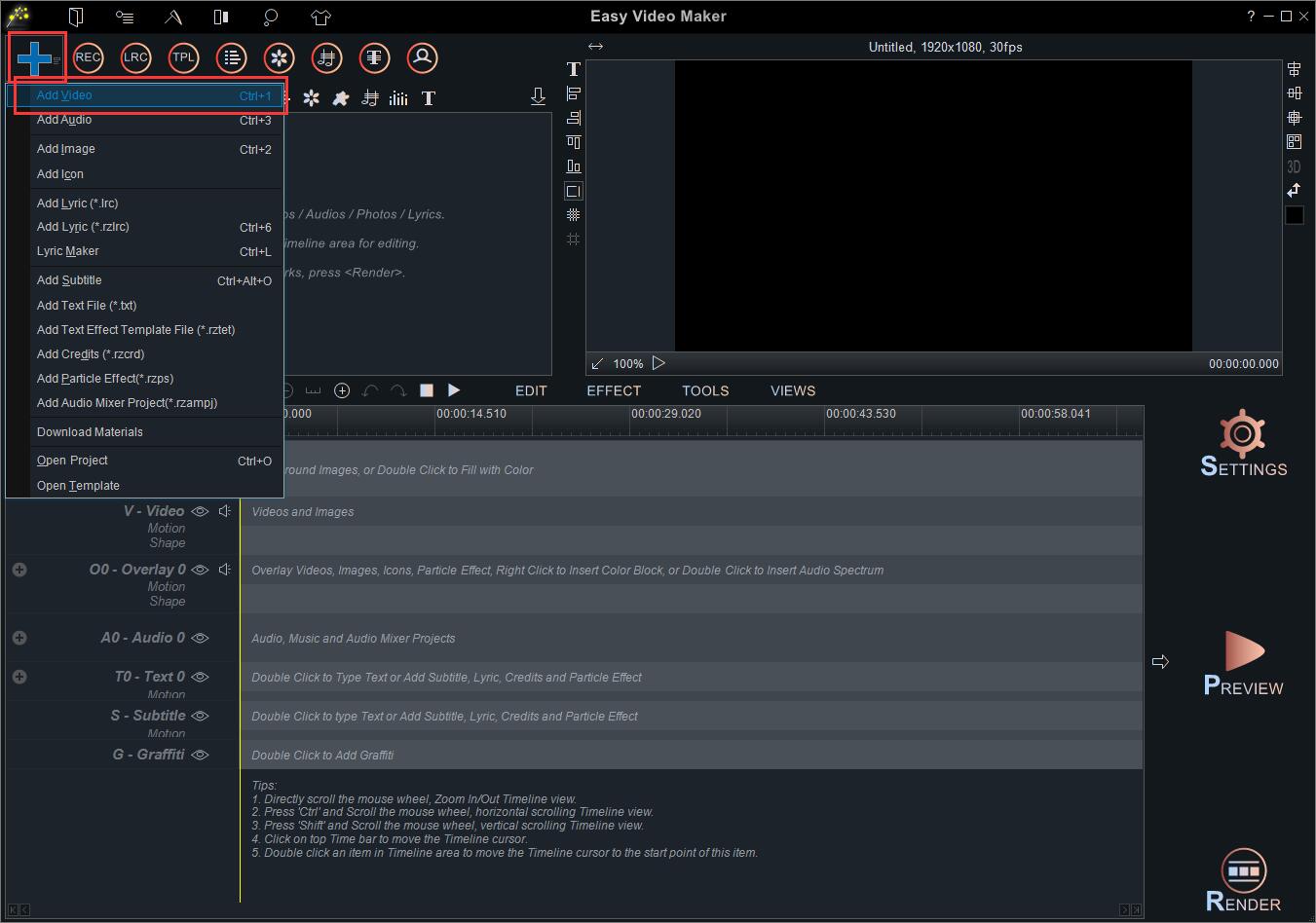
Step 2: Click “Settings” in the right-side navigation bar. Then you’ll see the recommended aspect ratio and related resolutions in the drop-down list of “Profile”. Or you can enter preferred values of width and height in the next-to space.
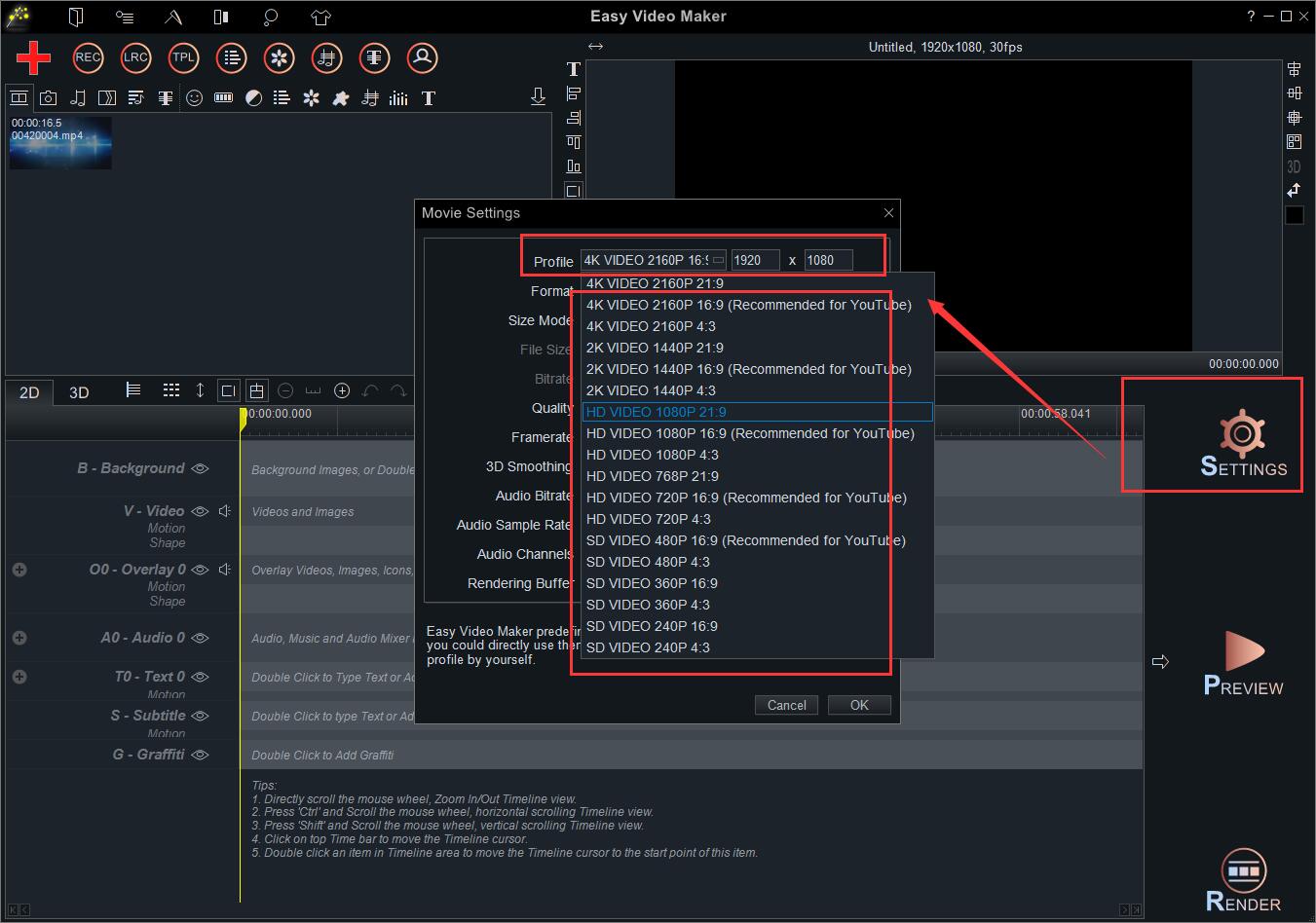
Step 3: Right-click the video on the Video Line and go to “Video/image Full Mode”. Click it and there are 3 options for you: Keep Ratio, Stretch, and Blur.
Keep Ratio: If you select this option, you find the video contains part of a blank background.
Then you’ll see the video on the display screen like this.
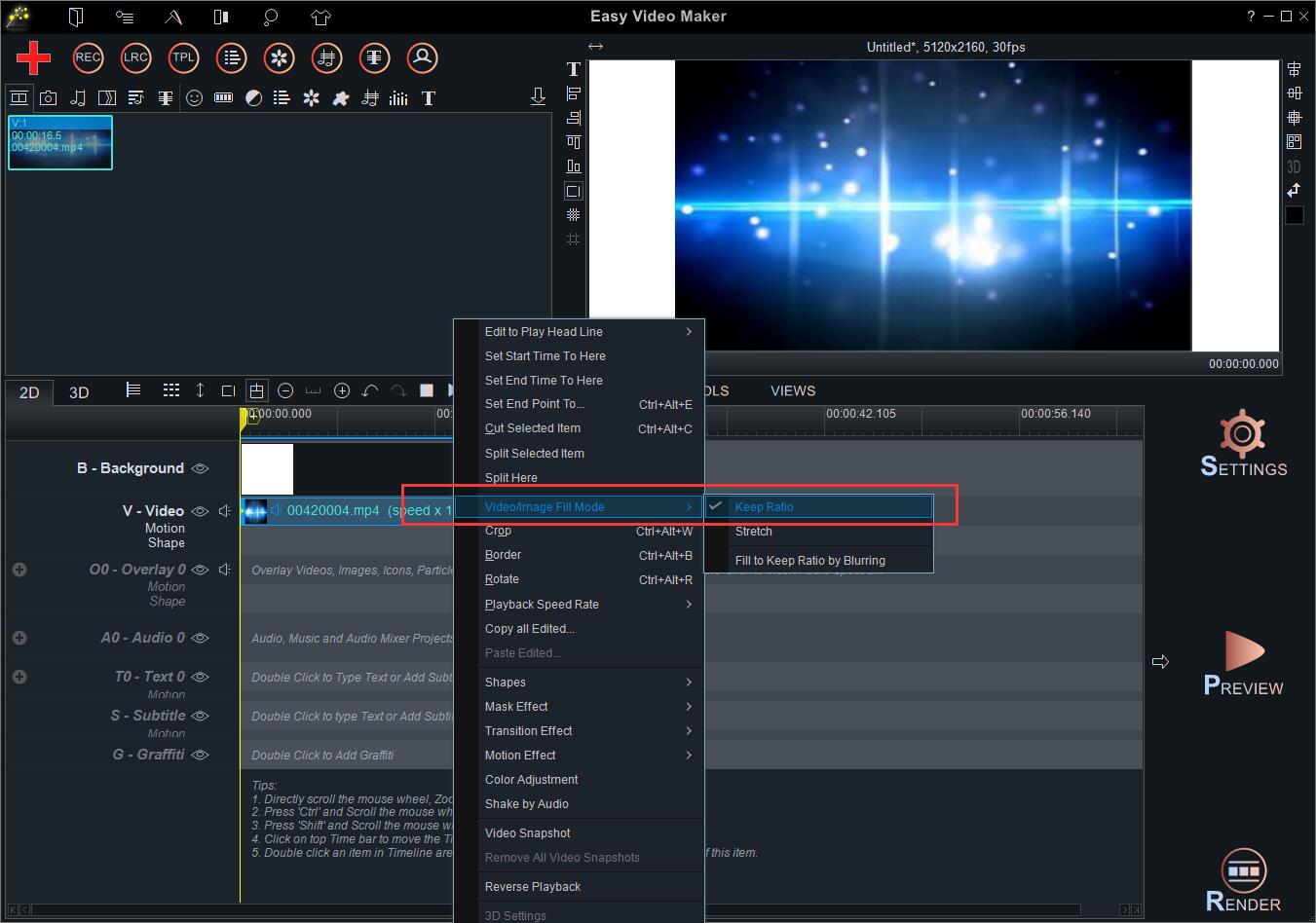
Stretch: Select this option and the video will spread the whole display screen.
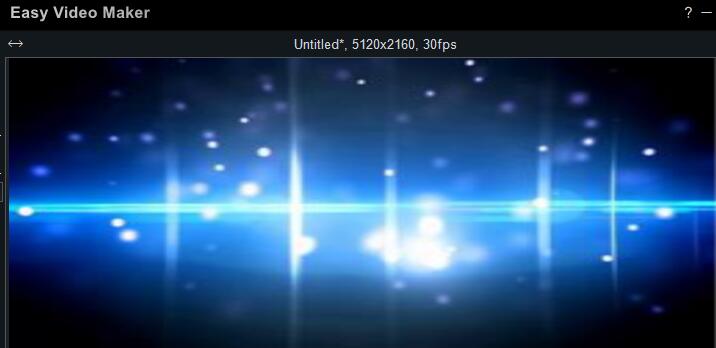
Blur: Enable this option and you’ll see the blank part blurred with video like this.
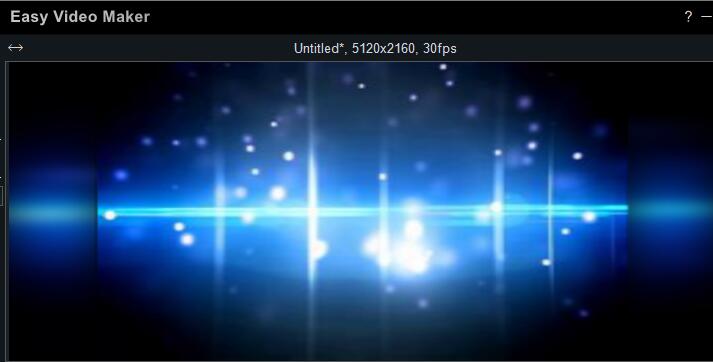
Step 4: Click “Render” to export it to your computer. Or you can edit it before rendering. And you can also click “Stop” to re-edit it.
< a name="online">How to change video aspect ratio online?
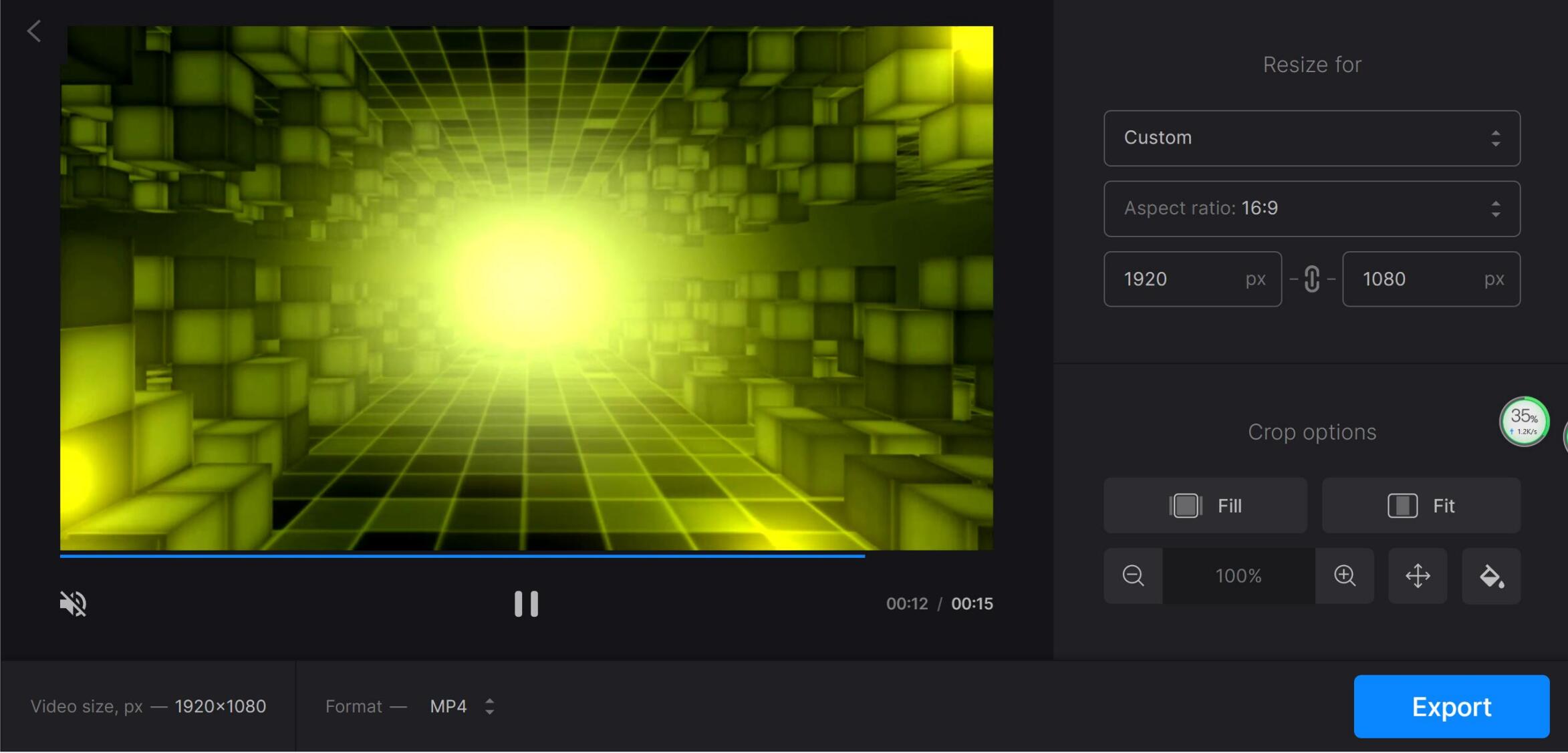
Clideo is an online video resizer that mainly resizes video for Instagram, YouTube, Facebook, and Twitter.
How to change the aspect ratio of a video on Clideo?
Step 1: Press the” Upload” button to import a video file from your computer.
Step 2: Select options under “Resize for”, you can directly choose a preset of any popular social platforms or you can choose “Custom” to type in exact values of width and height.
Step 4:Choose “Fit” or “Full” under “Crop options”.
Step 5: Choose a video format at the bottom of the page and click “Export”.
Advantage:
It has video aspect ratio presets of most popular social media and you can customize video size with exact height and width.
The settings of cropping options are really helpful in that you can set the color of the background or zoom in/out the definite part of the video.
It allows you to convert the video format at the same time
Disadvantage:
Clideo resizes the video by zooming out/in it to fit the set aspect ratio.
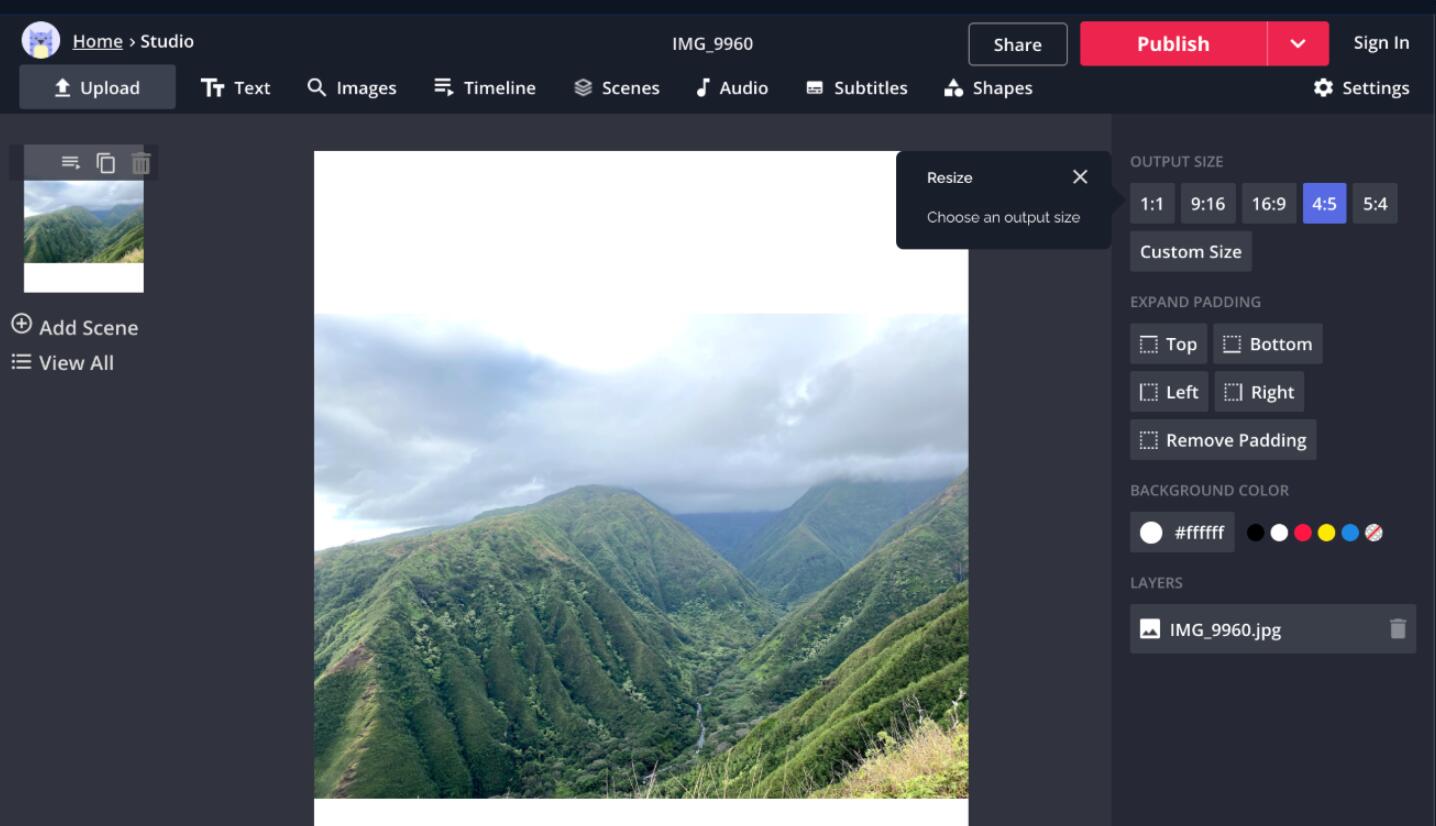
How to change the video aspect ratio on Kapwing?
You can finish the whole resizing process in three steps.
Step 1: Upload your video from your digital device or directly paste a link on it.
Step 2: Select the right size from prepared presets for the popular social platform, for example, YouTube(16:9).
Step 3: Resize the video by cropping the spare part to fit the social media.
Advantage:
Kapwing supports MP4, AVI, MOV, and many other video formats.
Disadvantage:
Kapwing resizes the video by cropping which would affect the resolution of videos.
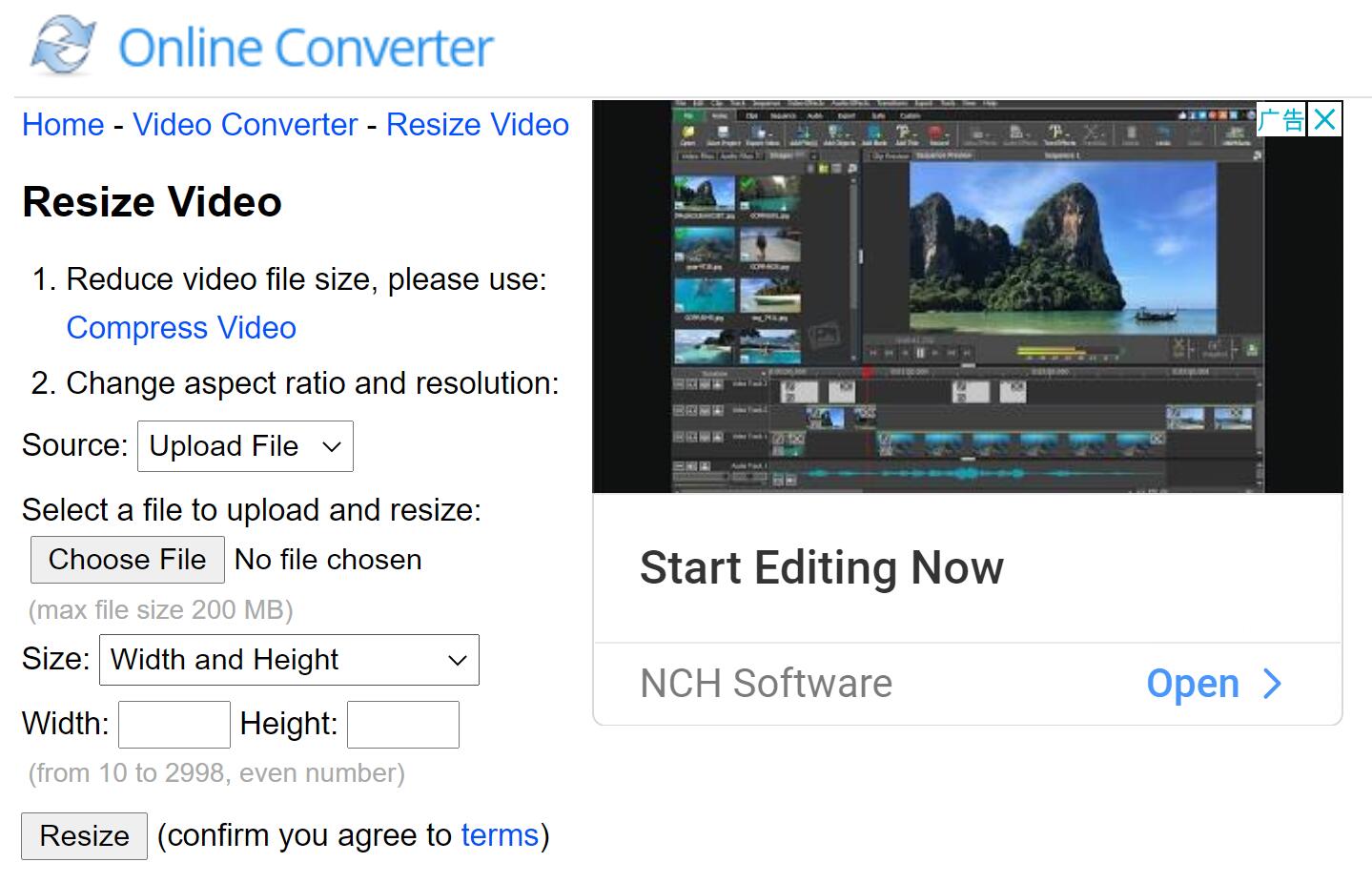
How to use Online Converter to change aspect ratio of a video?
Step 1: Choose the source of the video you want to resize. You can local upload it or enter a valid link to it.
Step 2: Select the size option to find an existed aspect ratio or enter a valid value for width and height as needed.
Step 3: Click the button “Resize” and the converter will redirect a web page where you can go further step like sharing the resized video to your social platform accounts. Or you can download it right away.
Advantage:
Online Converter supports a number of video formats, such as *.mp4, *.mkv, *.avi, *.wmv, *.flv, *.mov, *.vob, *.3gp, *.rmvb, *.mts, *.m2ts, *.rm, *.divx, *.asf, *.webm and more.
You can also reduce your video file size by clicking the blue word “Compress Video” before resizing the video.
This online converter helps auto-detect the bars/borders of the video and remove them in the “Size Options”.
Disadvantage:
Same as the former two online video aspect ratio changes, the converter crops the video to resize it which damaged the video resolution. And this results in video quality loss.
Conclusion
Depend on the review of the top 3 online changers of video aspect ratio, we can find that they are more suitable for changing videos to 1:1. Because your video needs to be cropped to fit other aspect ratios. So the software is a better choice to change the video aspect ratio.