Maybe you want to know how to add a voice-over to a video. With Easy Video Maker, you don’t need other tools to quickly add a voice-over to your video. Here is the step-by-step tutorial.
Step 1: Import a video
Click the Import button under the Video category to import the video, or use the shortcut key Ctrl+1.
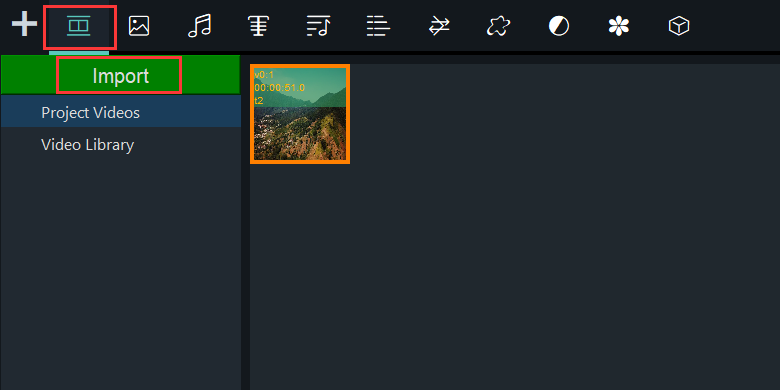
After importing the video, drag and drop it into the timeline.
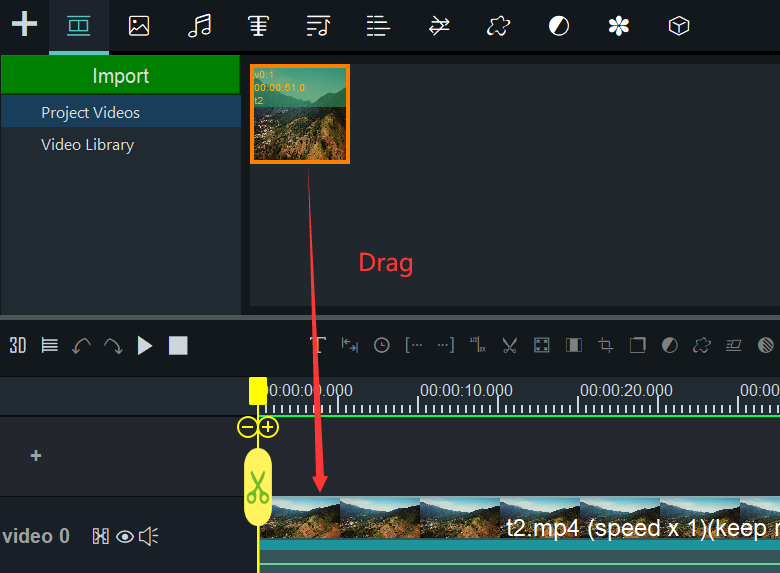
Step 2: Record a voice-over
After adding the video to the timeline, click the microphone icon at the top right of the timeline, or use the shortcut key Shift+V.
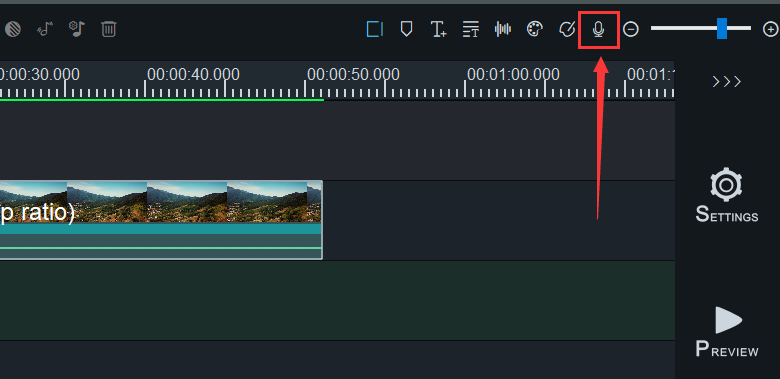
In the pop-up recording window, click on the microphone icon and select the location to save the recording file.
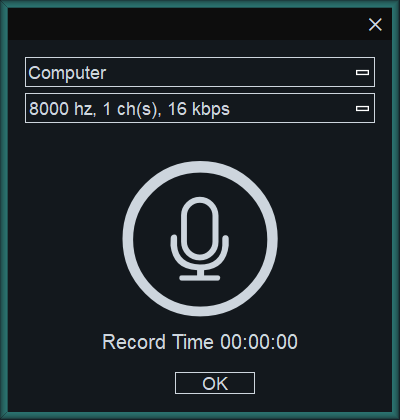
Then the program will start recording, and click the Stop button when the recording is finished. At this point, the recording will be automatically added to the timeline and you can drag it to adjust its position, edit it, etc.
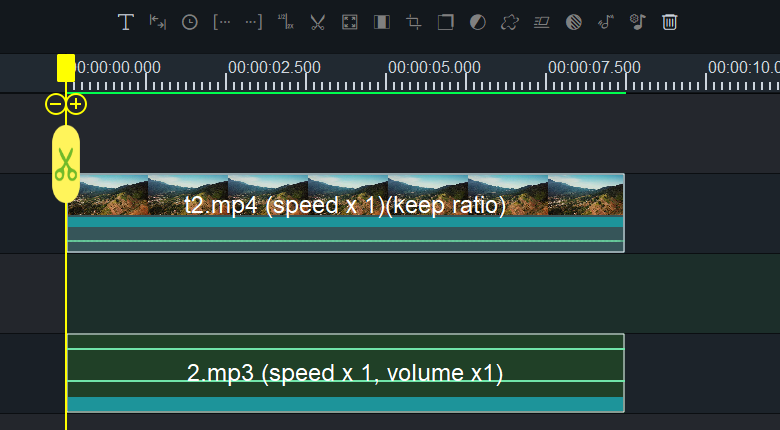
Step 3, export the video
After the adjustment is done, we can click PREVIEW to preview the video. If there is no problem with the video, we click the Export button to export the video.
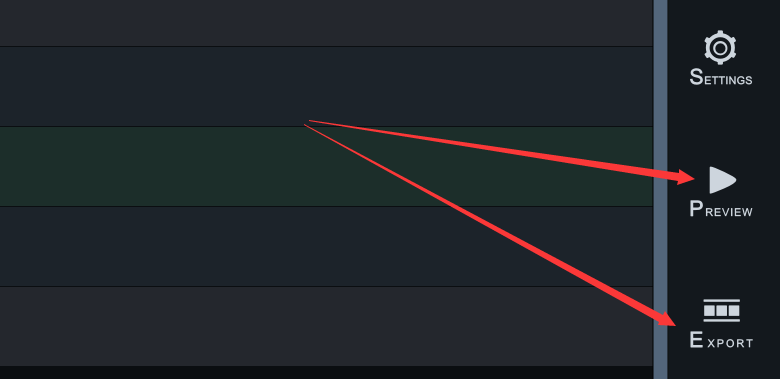
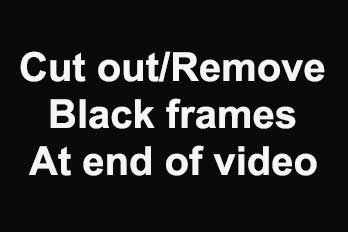
![How to make a good tutorial video? [video making tips series] How to make a good tutorial video? [video making tips series]](https://www.easymakevideo.com/knowledge/wp-content/uploads/2023/06/how-to-make-a-good-tutorial-video.png)
![How to make a good travel video? [video making tips series] How to make a good travel video? [video making tips series]](https://www.easymakevideo.com/knowledge/wp-content/uploads/2023/06/how-to-make-a-good-travel-video.png)